Edraw.AI User Guides
Edraw.AI User Guides
-
Getting Started
-
Diagram from Scratch
-
Files Operation
-
Shapes Operation
-
Import Data to Make a Chart
-
Format and Style
-
Insert Object
-
View the Diagram
-
-
Mind Map from Scratch
-
Insert Objects
-
Topics Operation
-
Files Operations
-
View a Mind Map
-
Outline Mode
-
Theme and Style
-
-
Create with Templates
-
Create with AI
-
AI Image Tools
-
AI Diagram
-
AI File Analysis
- AI Chat
- AI OCR
- AI Flowchart
- AI Mind Map
- AI Drawing
-
-
Project Management
Adjust Mind Map Layout
The layout style switching capability sets Edraw.AI apart from other mind-mapping software. This feature gives users greater control and freedom over the project. You don’t have to rearrange the parts of your mind maps manually, and meanwhile, retain the original layout’s information. Changing your mind map’s appearance is a simple method to accommodate various audiences and goals.
Follow the detailed instructions below to try it.
Step ❶: Open the mind map that you want to modify.
Step ❷: Open the right-side panel’s Canvas tab bar.
Step ❸: Go to Layout, and open the drop-down list. From the list of options, choose the Layout type you want to use. The mind map will be automatically changed according to your chosen layout.
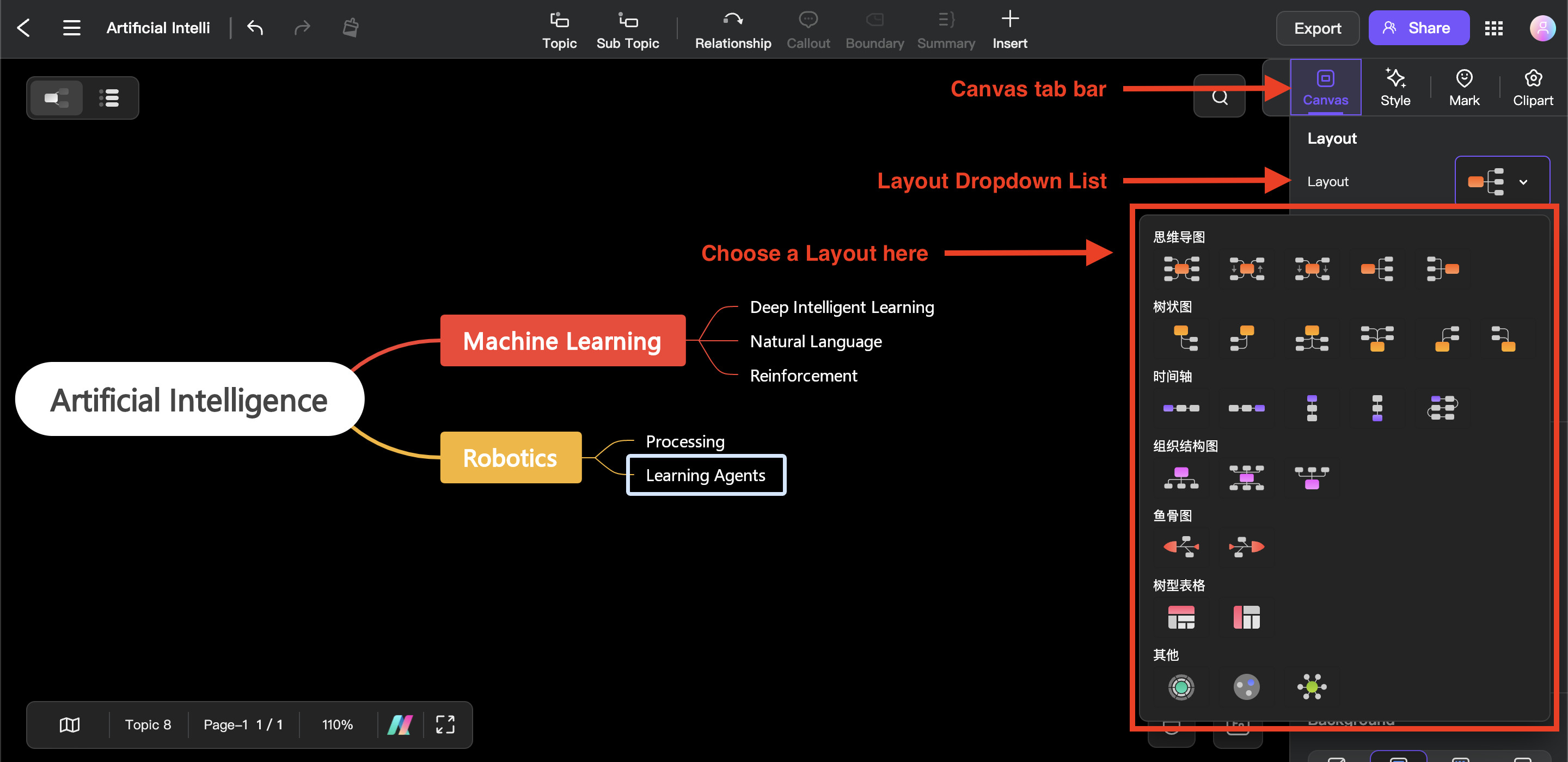
Layout > Drop Down List>List of Options