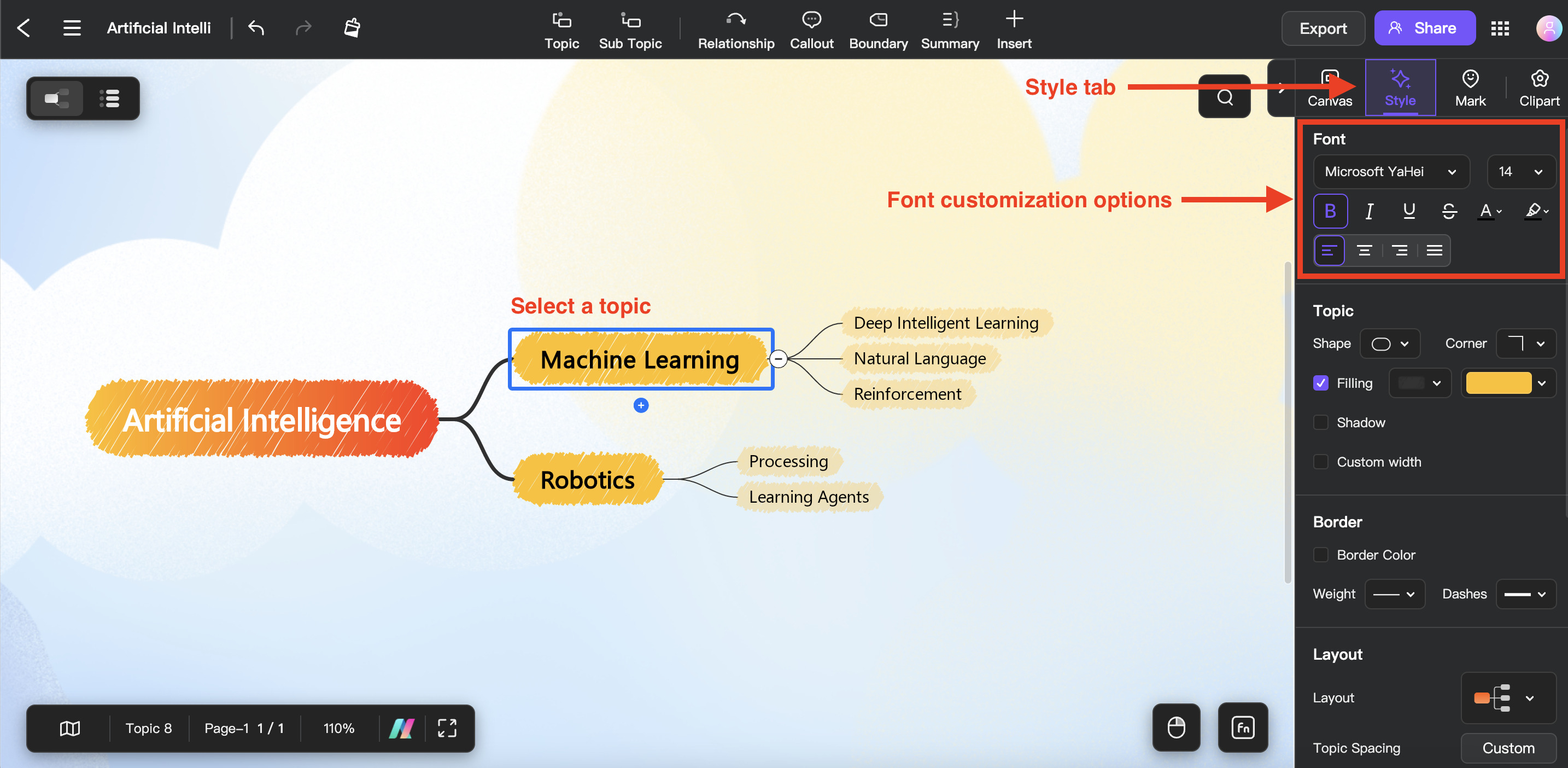Edraw.AI User Guides
Edraw.AI User Guides
-
Getting Started
-
Diagram from Scratch
-
Files Operation
-
Shapes Operation
-
Import Data to Make a Chart
-
Format and Style
-
Insert Object
-
View the Diagram
-
-
Mind Map from Scratch
-
Insert Objects
-
Topics Operation
-
Files Operations
-
View a Mind Map
-
Outline Mode
-
Theme and Style
-
-
Create with Templates
-
Create with AI
-
AI Image Tools
-
AI Diagram
-
AI File Analysis
- AI Chat
- AI OCR
- AI Flowchart
- AI Mind Map
- AI Drawing
-
-
Project Management
Customize Texts in Mind Maps
Edraw.AI also allows you to customize your text easily to improve your mind map’s clarity and appearance. Check out how it can be done below:
Step ❶: Click the topic you want to customize.
Step ❷: Under the Style tab, go to the Font section and modify the following parameters as you see fit:
- Font style
- Font size
- Bold
- Italic
- Underline
- Strikethrough
- Font Color
- Background text color
- Align Left, Align Center, Alight Right, or Justify