Edraw.AI User Guides
-
Getting Started
-
Diagram from Scratch
-
Files Operation
-
Shapes Operation
-
Import Data to Make a Chart
-
Format and Style
-
Insert Object
-
View the Diagram
-
-
Mind Map from Scratch
-
Insert Objects
-
Topics Operation
-
Files Operations
-
View a Mind Map
-
Outline Mode
-
Theme and Style
-
-
Create with Templates
-
Create with AI
-
AI Image Tools
-
AI Diagram
-
AI File Analysis
- AI Chat
- AI OCR
- AI Flowchart
- AI Mind Map
- AI Drawing
-
-
Project Management
Move Topics in Mind Maps
Moving topics within your mind map is crucial to organizing your ideas and structuring information effectively in Edraw.AI. Whether rearranging topics to reflect a new hierarchy or tidying up your map's layout, Edraw.AI offers several methods to move topics with ease.
Method 1: Drag and Drop
The most intuitive way to move a topic is by using the drag-and-drop method. This allows you to quickly reposition topics within your mind map:
Step ❶
Click the topic you wish to move. If you want to move multiple topics simultaneously, use the Ctrl (Windows) or Command (Mac) key to select multiple topics.
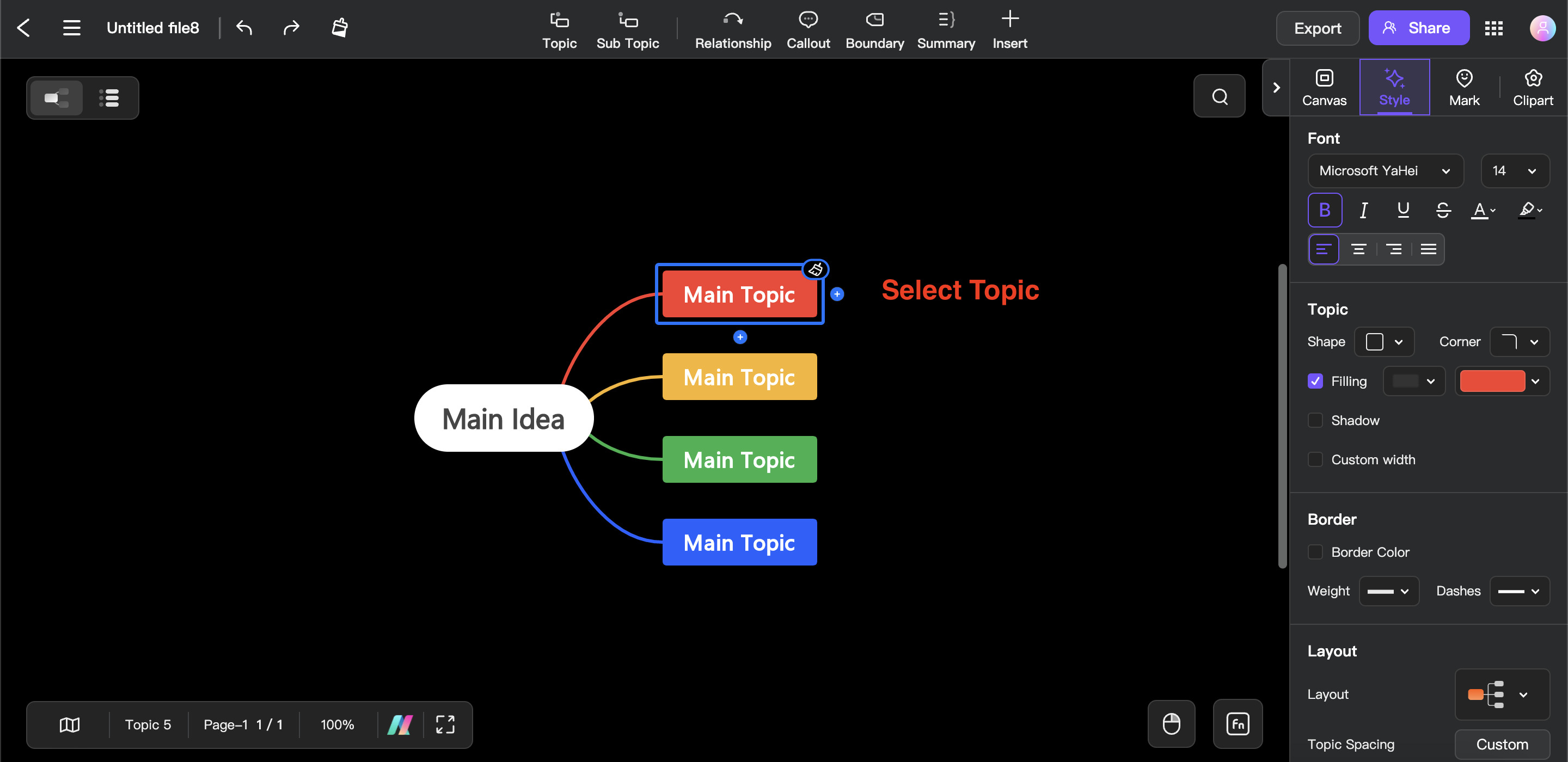
Step ❷
Click and hold the selected topic(s), then drag them to the desired location on the canvas. As you drag, Edraw.AI will show a preview of where the topic will be placed. Release the mouse button to drop the topic in the new location. The mind map will automatically adjust to accommodate the moved topic(s).
Note:
You can transfer any topic or branch to and under any parent topic or subtopic, except the Main Idea.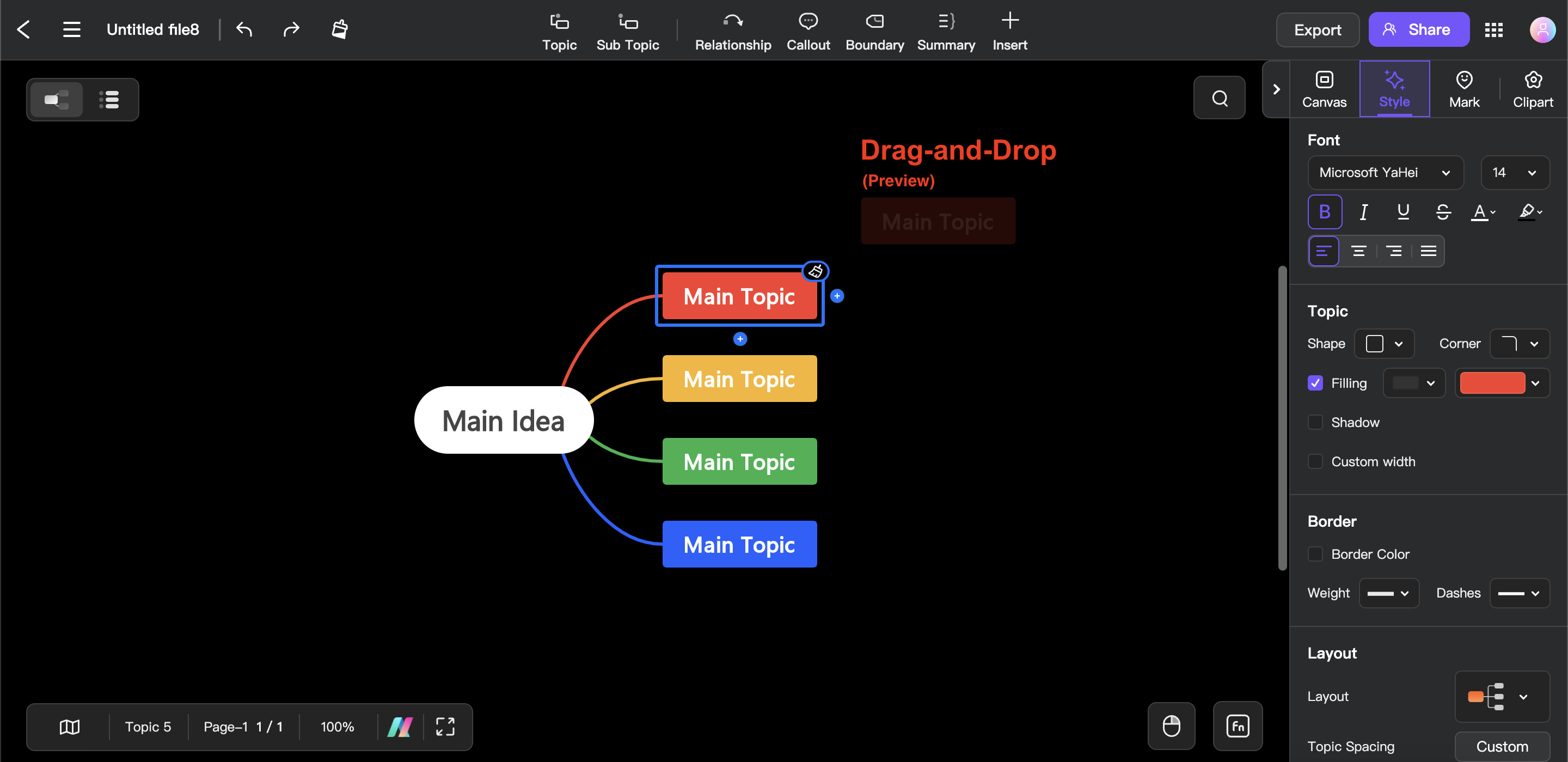
Method 2: Using Keyboard Shortcuts
For precise movements, especially in complex mind maps, you can use the keyboard to nudge topics into place.
Step ❶
Click the topic you wish to move.
Step ❷
Press the shortcut keys on your keyboard to move the topic in your desired direction. Here are the frequently used shortcut keys for moving topics:
| Action | Shortcuts Key |
| Move up Topic | CTRL + Shift + Up (Windows) ; command + Up (Mac) |
| Move down Topic | CTRL + Shift + Down (Windows) ; command + Down (Mac) |