Edraw.AI User Guides
Edraw.AI User Guides
-
Getting Started
-
Diagram from Scratch
-
Files Operation
-
Shapes Operation
-
Import Data to Make a Chart
-
Format and Style
-
Insert Object
-
View the Diagram
-
-
Mind Map from Scratch
-
Insert Objects
-
Topics Operation
-
Files Operations
-
View a Mind Map
-
Outline Mode
-
Theme and Style
-
-
Create with Templates
-
Create with AI
-
AI Image Tools
-
AI Diagram
-
AI File Analysis
- AI Chat
- AI OCR
- AI Flowchart
- AI Mind Map
- AI Drawing
-
-
Project Management
One-Click Beautify Tool for Diagrams
Edraw.AI helps you focus on your message while making your diagrams look great. Its one-click beautify tool makes it easy to create attractive designs, so you can present your information clearly and professionally without worrying about the layout or appearance. To use this magical tool, follow the steps below:
Step ❶
Click the Auto Formatting tool in the main toolbar after creating your diagram.
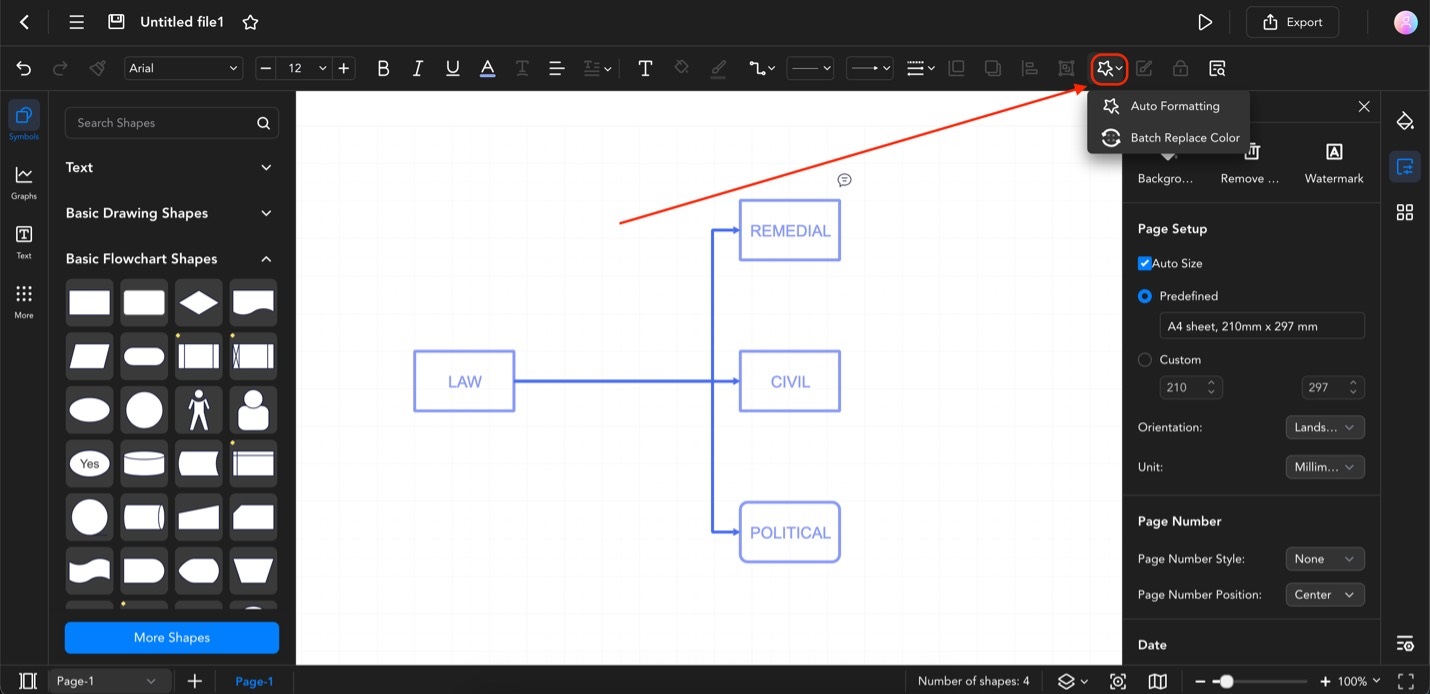
Interface auto format
Step ❷
There are two ways to use the one-click beautify tool:
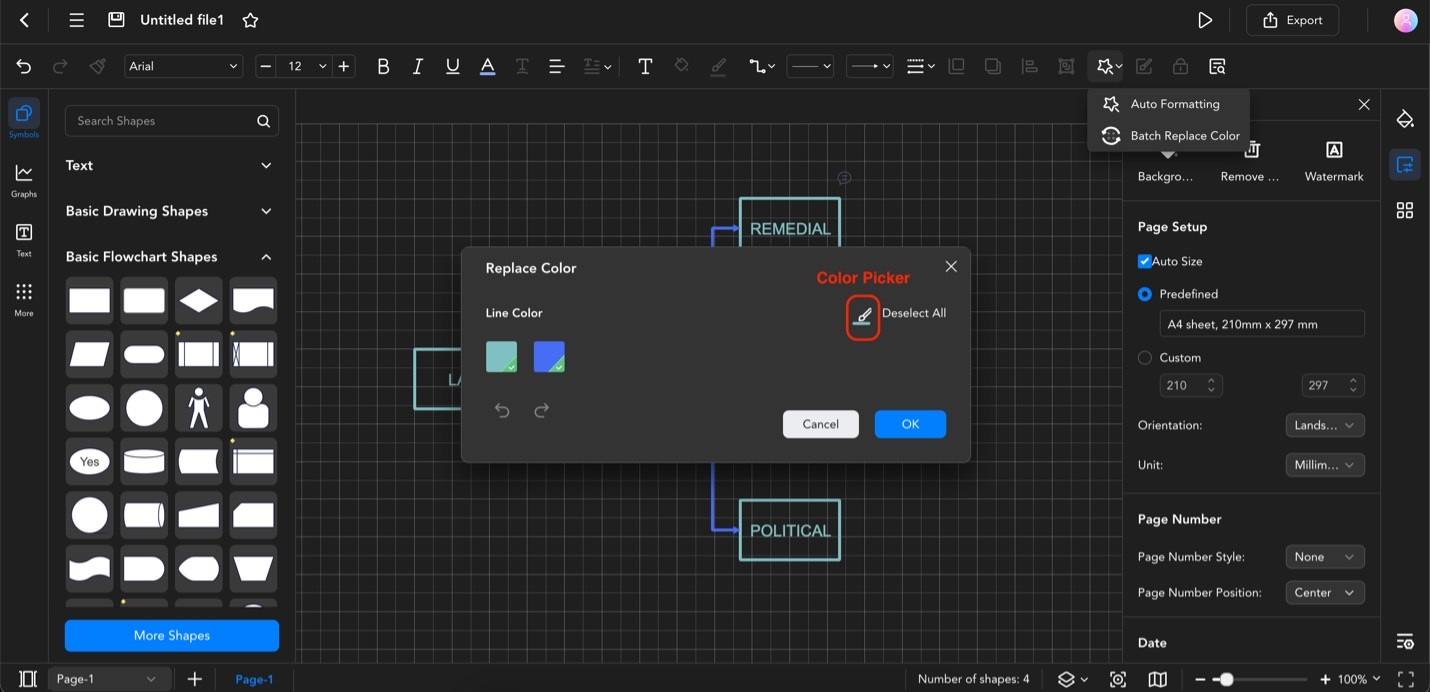
Batch replace color interface
- Auto Formatting. Clicking this option transforms your diagram into a fitting set of color schemes and designs. You can always click it again if you do not like the result. It’s a one-click beautifying tool.
- Batch Replace Color. Another option is to use the Batch Replace Color tool. You’ll have to use the Color Picker to change the colors of the selected lines.