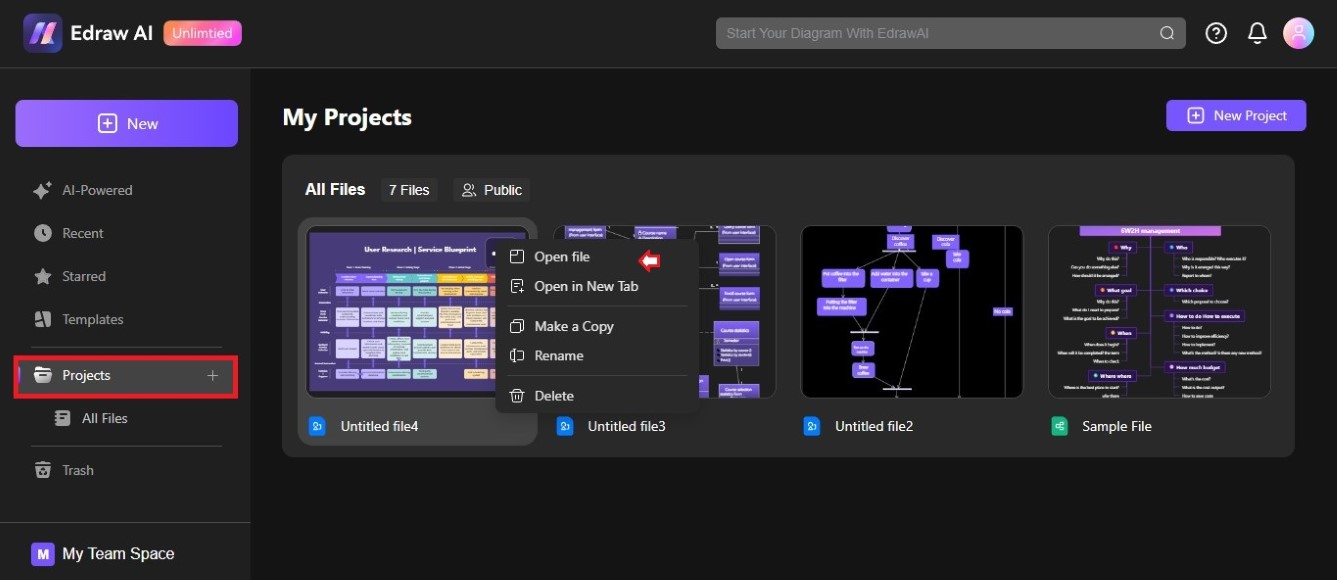Edraw.AI User Guides
-
Getting Started
-
Diagram from Scratch
-
Files Operation
-
Shapes Operation
-
Import Data to Make a Chart
-
Format and Style
-
Insert Object
-
View the Diagram
-
-
Mind Map from Scratch
-
Insert Objects
-
Topics Operation
-
Files Operations
-
View a Mind Map
-
Outline Mode
-
Theme and Style
-
-
Create with Templates
-
Create with AI
-
AI Image Tools
-
AI Diagram
-
AI File Analysis
- AI Chat
- AI OCR
- AI Flowchart
- AI Mind Map
- AI Drawing
-
-
Project Management
Open a Diagram
Are you having trouble finding that Edraw.AI diagram? Maximize your productivity with Edraw.AI by learning how to effortlessly access your documents from Recent, Starred, or Projects.
1. From Recent
Recent files refer to a list of files that you’ve accessed or opened recently on your computer or device. Edraw.AI allows you quick access to files you’ve worked on recently. You can open a recent diagram in Edraw.AI in a few steps. Here’s how:
Step ❶
Go to Recent on the left-side navigation pane of the main dashboard.
Step ❷
Under the Recent section, click the menu icon “..”, then choose Open file or Open in New Tab. If you have multiple diagram files, select the Create by me or Create by others tab to sort them faster.
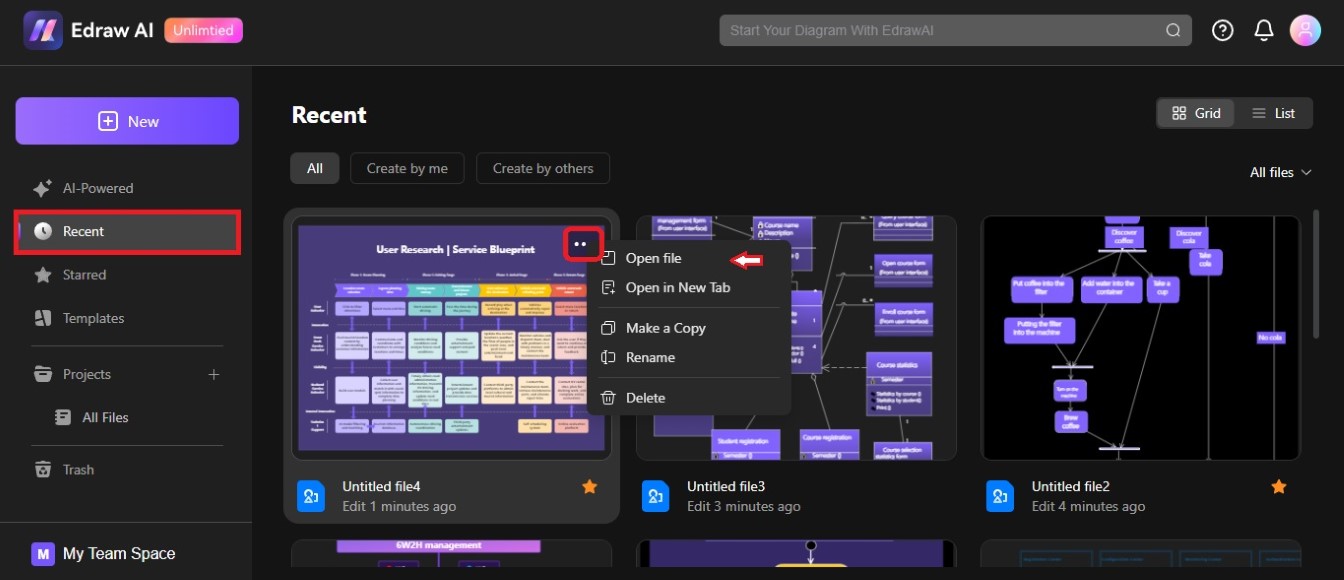
Step ❸
Continue editing the diagram on the canvas after loading.
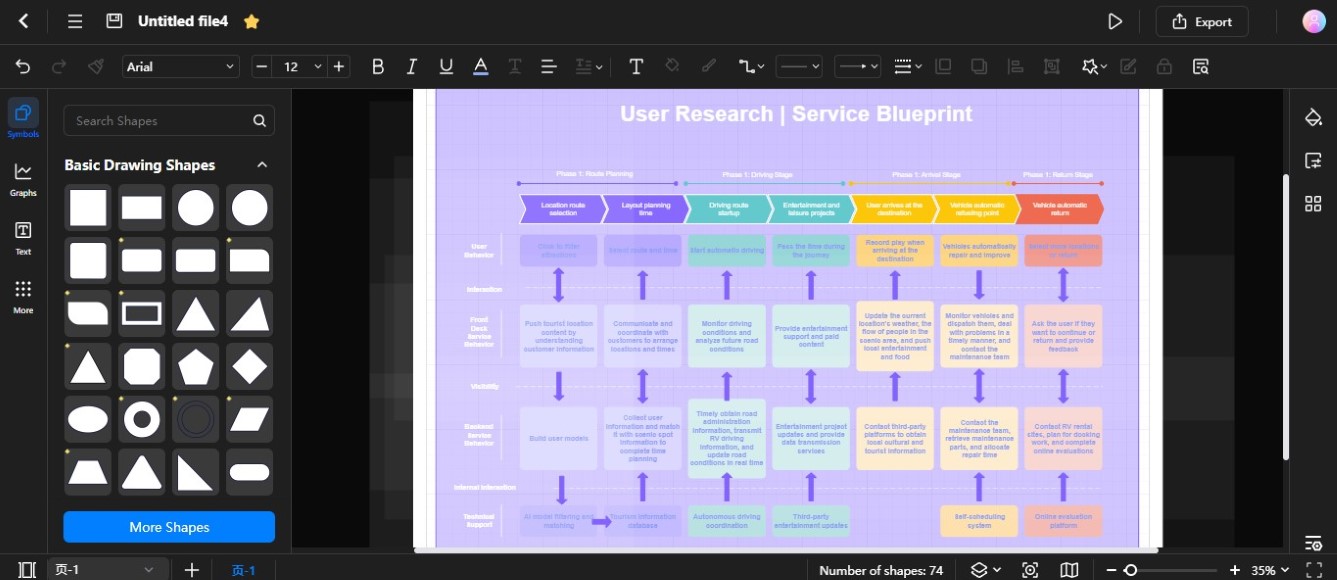
2. From Starred
Starred files offer swift access to important documents. Marked with a star for easy identification, they streamline the process of locating critical files. Follow these steps to open starred diagram files in Edraw.AI:
Step ❶
Go to Starred on the left-side navigation pane of the main dashboard.
Step ❷
Under the Starred section, find the important diagram file, then double-click it to open the same window. Alternatively, access the diagram in a new tab by clicking the menu icon “..” in the upper right corner of the file and selecting Open in New Tab.
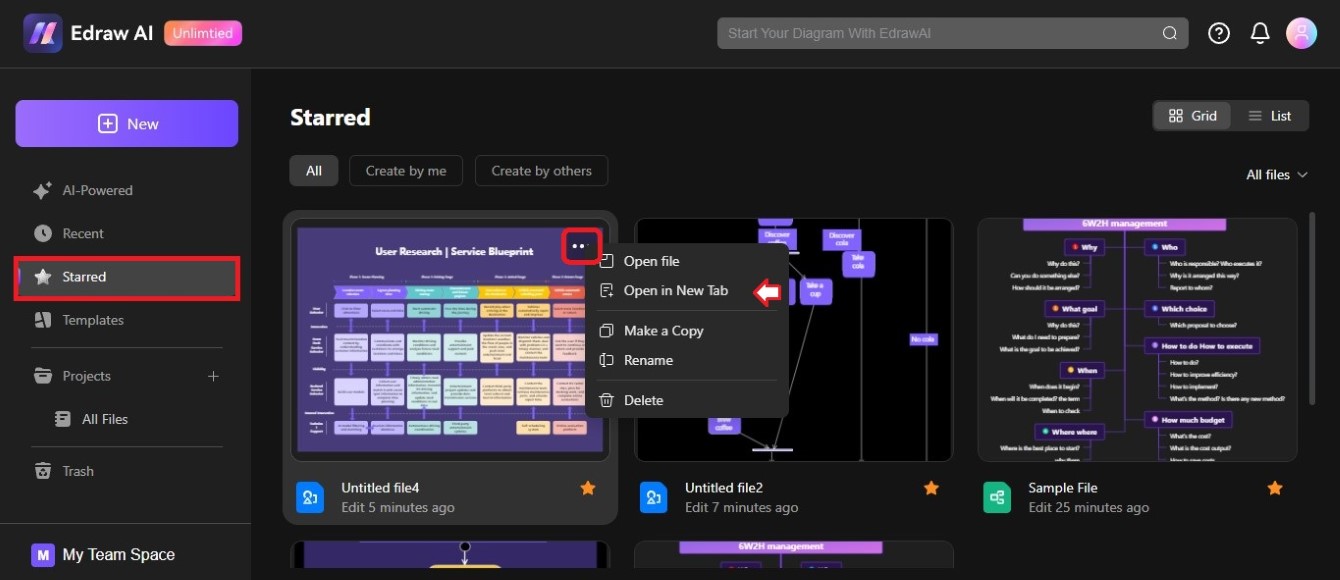
Step ❸
Once the diagram has loaded, continue making changes to it on the canvas.
3. From Projects
Project files are containers for all the data and information related to a specific project. Here’s how you can open a diagram file from a specific project on Edraw.AI:
Step ❶
Go to Projects from the left-side navigation pane.
Step ❷
Double-click the file to open and continue editing the diagram. You can also click the menu icon on the top-right corner of the file, then choose Open file or Open in New Tab.