Edraw.AI User Guides
Edraw.AI User Guides
-
Getting Started
-
Diagram from Scratch
-
Files Operation
-
Shapes Operation
-
Import Data to Make a Chart
-
Format and Style
-
Insert Object
-
View the Diagram
-
-
Mind Map from Scratch
-
Insert Objects
-
Topics Operation
-
Files Operations
-
View a Mind Map
-
Outline Mode
-
Theme and Style
-
-
Create with Templates
-
Create with AI
-
AI Image Tools
-
AI Diagram
-
AI File Analysis
- AI Chat
- AI OCR
- AI Flowchart
- AI Mind Map
- AI Drawing
-
-
Project Management
Print a Mind Map
Printing your projects in Edraw AI is a simple process. Follow these steps to start printing:
Step 1: Launch the Print Pop-up
Click the More Options menu at the top left of the interface. Click the Print button and wait for a pop-up. Alternatively, press Ctrl + P on your keyboard to launch the print pop-up.
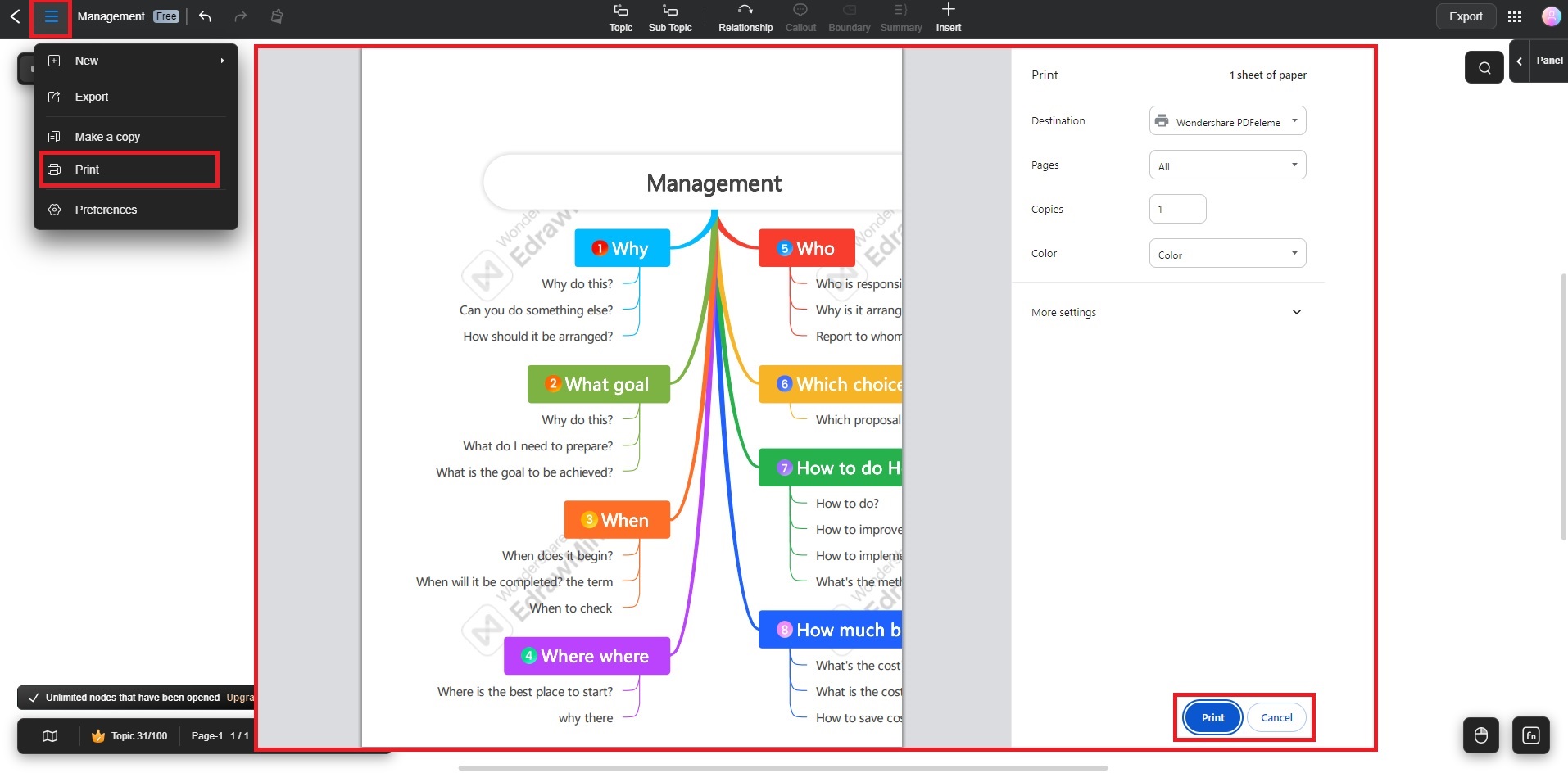
Step 2: Print the Project
Adjust the printing settings according to your preferences. Choose the Destination, Pages, Copies, and Color. Choose More settings to adjust the Paper size, Pages per sheet, Quality, and Scale. Click the Print button to finish.
