Edraw.AI User Guides
Edraw.AI User Guides
-
Getting Started
-
Diagram from Scratch
-
Files Operation
-
Shapes Operation
-
Import Data to Make a Chart
-
Format and Style
-
Insert Object
-
View the Diagram
-
-
Mind Map from Scratch
-
Insert Objects
-
Topics Operation
-
Files Operations
-
View a Mind Map
-
Outline Mode
-
Theme and Style
-
-
Create with Templates
-
Create with AI
-
AI Image Tools
-
AI Diagram
-
AI File Analysis
- AI Chat
- AI OCR
- AI Flowchart
- AI Mind Map
- AI Drawing
-
-
Project Management
Register and Log In
Registering and logging in for an Edraw.AI account unlocks the full potential of this powerful online diagramming tool. Creating an account gives you various benefits that enhance your diagramming experience. These include saving your work securely in the cloud and ensuring your projects are always accessible from any device.
After accessing the Edraw.AI website, click Signup or Login on the top right. This will allow you to access Wondershare’s login page.
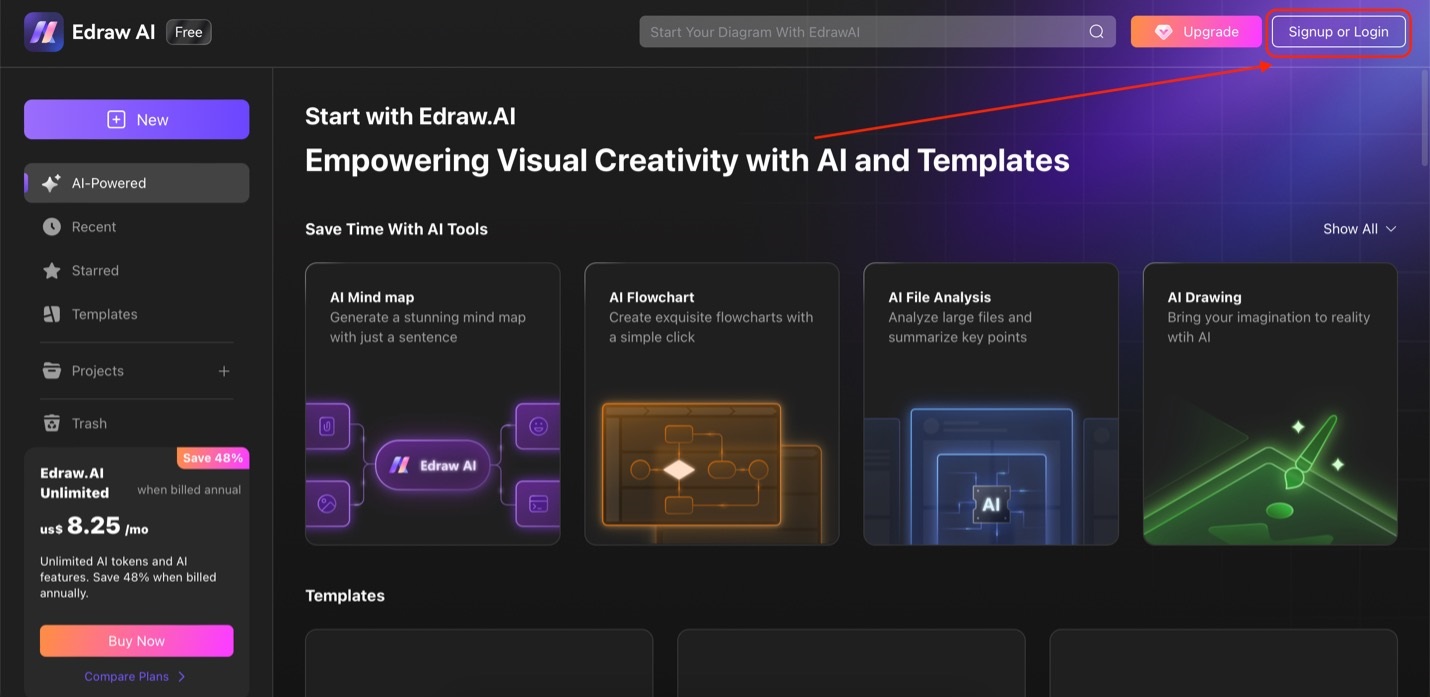
Edraw ai homepage
Use any of the three methods to log in or sign up for a Wondershare account:
- Log in using existing accounts. Wondershare’s login portal lets users use their Google, Facebook, X (formerly Twitter), or Apple accounts to create an account for Edraw.AI.
- Log in with Wondershare credentials. If you’ve previously created an account for Wondershare, simply type in your registered Email address and Password.
- Create account. To create a Wondershare account, click the Create account hyperlink. Then, log in using your Wondershare credentials on the login portal again.
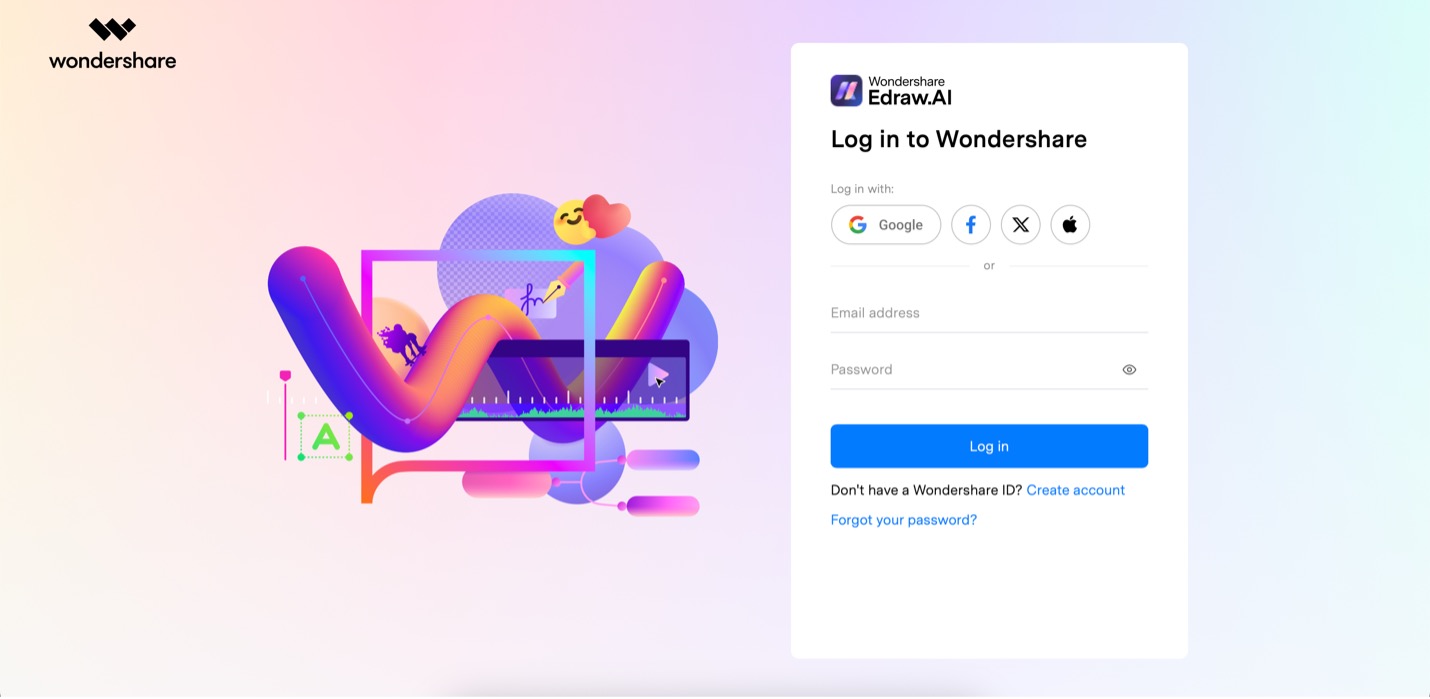
Create account wondershare