Edraw.AI User Guides
Edraw.AI User Guides
-
Getting Started
-
Diagram from Scratch
-
Files Operation
-
Shapes Operation
-
Import Data to Make a Chart
-
Format and Style
-
Insert Object
-
View the Diagram
-
-
Mind Map from Scratch
-
Insert Objects
-
Topics Operation
-
Files Operations
-
View a Mind Map
-
Outline Mode
-
Theme and Style
-
-
Create with Templates
-
Create with AI
-
AI Image Tools
-
AI Diagram
-
AI File Analysis
- AI Chat
- AI OCR
- AI Flowchart
- AI Mind Map
- AI Drawing
-
-
Project Management
Replace a Shape on a Diagram
Replacing a shape in a diagram lets you update your visual. You might want to use different shapes to represent ideas better. Also, changing shapes can make your diagram look more professional or consistent. Edraw.AI makes this easy by letting you swap shapes quickly so you can refine your diagram without starting over.
Step ❶
Select the shape you want to change on the diagram.
Step ❷
Click the Replace icon on the floating toolbar.
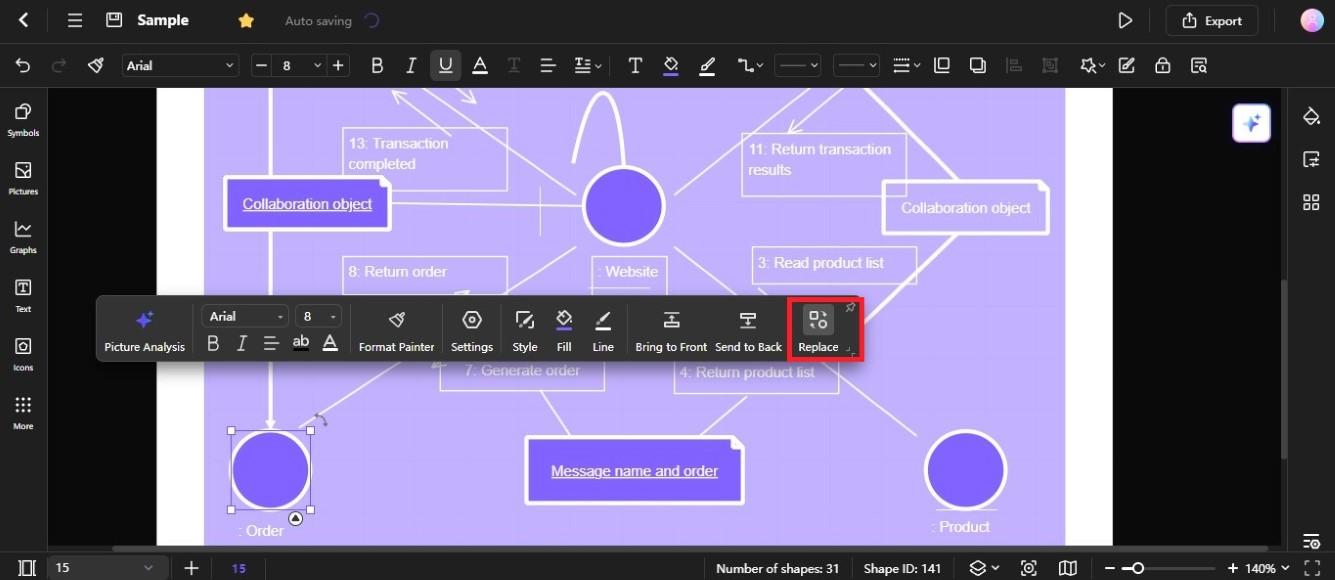
Replace diagram shapes
Step ❸
Look for the shape options, then choose the one you like. Click to replace the old shape with the new one.
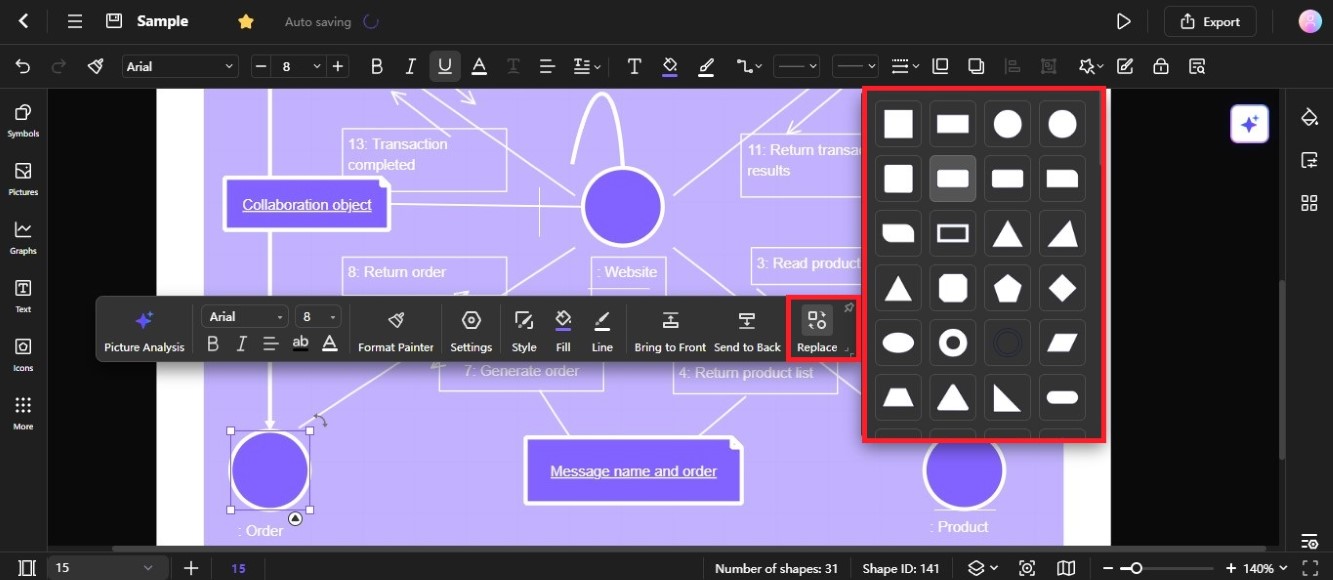
Select new shape for the diagram
Step ❹
Resize or reposition the new shape if necessary.
Tip:
Another option is to duplicate the shape you like, delete the original, and paste the new shape in its place. Edraw.AI also has a built-in symbols library. Go to the Symbols tab in the left-side navigation pane. Search for the desired shape, then drag and drop it into your diagram.