Edraw.AI User Guides
Edraw.AI User Guides
-
Getting Started
-
Diagram from Scratch
-
Files Operation
-
Shapes Operation
-
Import Data to Make a Chart
-
Format and Style
-
Insert Object
-
View the Diagram
-
-
Mind Map from Scratch
-
Insert Objects
-
Topics Operation
-
Files Operations
-
View a Mind Map
-
Outline Mode
-
Theme and Style
-
-
Create with Templates
-
Create with AI
-
AI Image Tools
-
AI Diagram
-
AI File Analysis
- AI Chat
- AI OCR
- AI Flowchart
- AI Mind Map
- AI Drawing
-
-
Project Management
Ruler and Page Breaks on Diagrams
Using a page ruler helps you align elements in your diagram, keeping everything neat and precise. Page breaks allow you to manage content across different sections, making your diagram easier to read and print. Both tools in Edraw.AI help you create more organized and professional diagrams.
Show or Hide Ruler
There are two ways to do it:
Option ❶
Click the Menu icon on the upper-left side navigation pane, then choose View and select the Ruler checkbox.
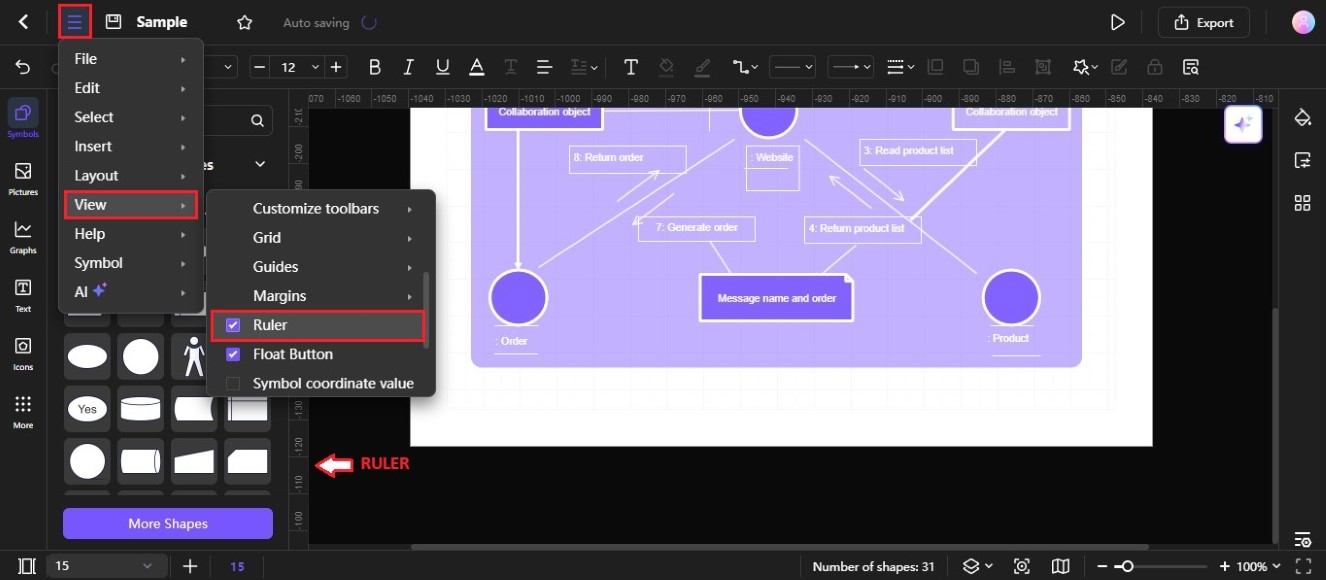
View ruler while editing the diagram
Option ❷
Right-click anywhere on the space in the editing canvas, then select the Ruler checkbox.
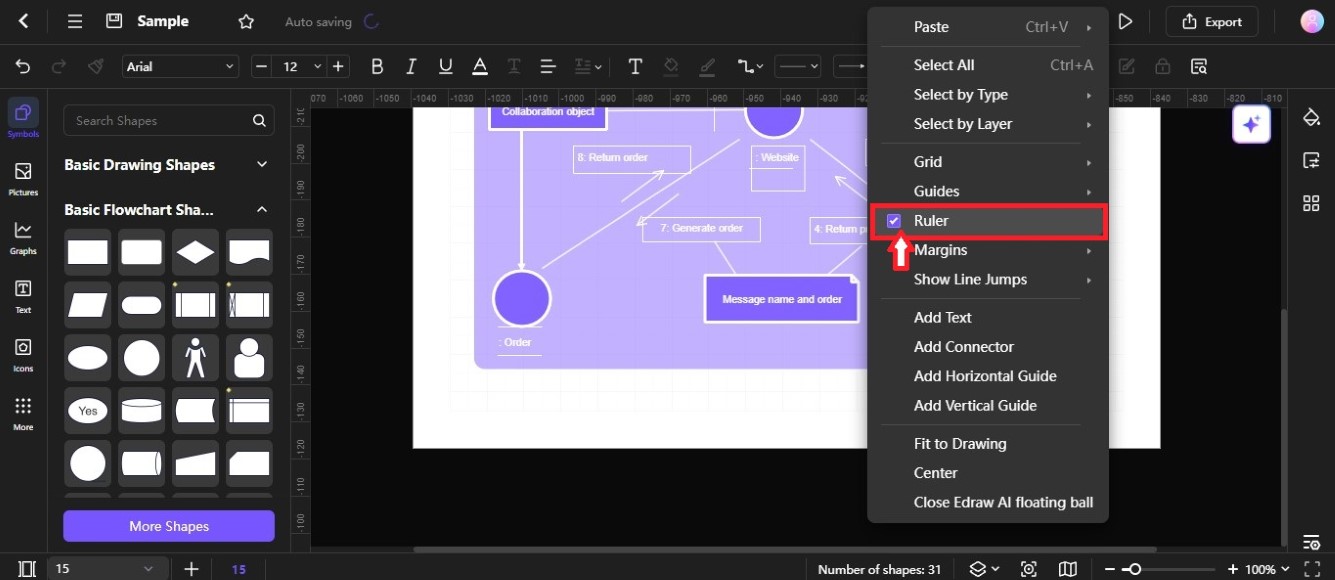
Show ruler in diagram editing canvas
Note:
To hide the ruler in the diagram page, clear the Ruler checkbox.Show or Hide Page Breaks
By default, the Page Breaks checkbox is selected. Clear the checkbox to hide it on the page.
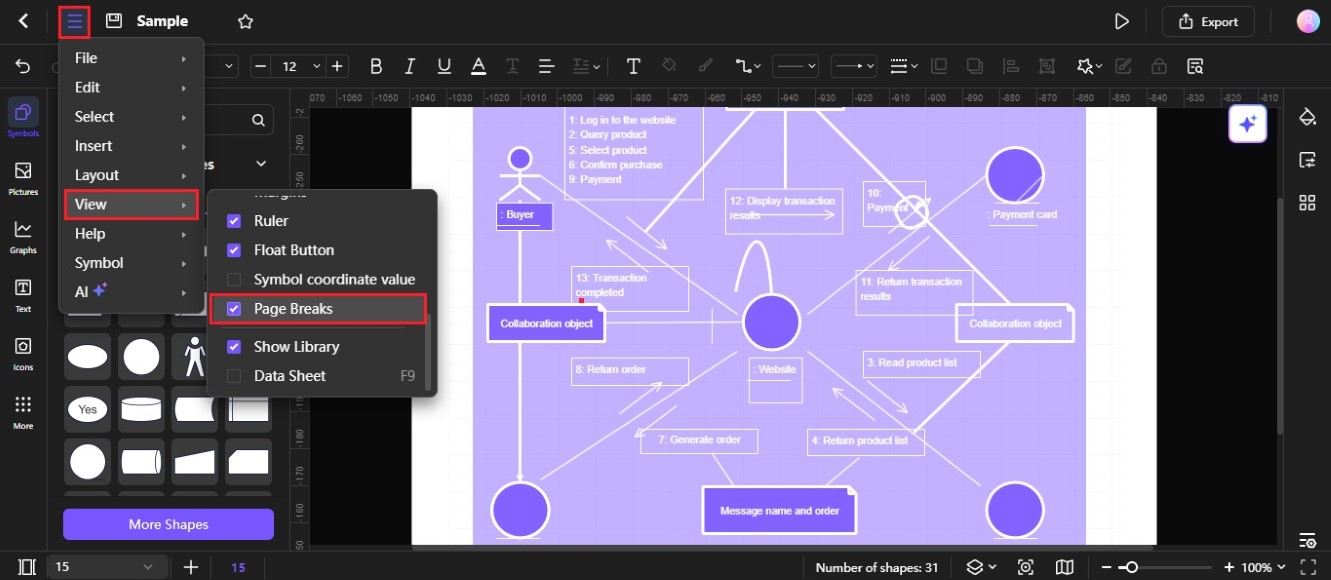
View page breaks in the diagram