Edraw.AI User Guides
-
Getting Started
-
Diagram from Scratch
-
Files Operation
-
Shapes Operation
-
Import Data to Make a Chart
-
Format and Style
-
Insert Object
-
View the Diagram
-
-
Mind Map from Scratch
-
Insert Objects
-
Topics Operation
-
Files Operations
-
View a Mind Map
-
Outline Mode
-
Theme and Style
-
-
Create with Templates
-
Create with AI
-
AI Image Tools
-
AI Diagram
-
AI File Analysis
- AI Chat
- AI OCR
- AI Flowchart
- AI Mind Map
- AI Drawing
-
-
Project Management
Search Templates in Edraw.AI
Edraw.AI provides a vast collection of ready-made templates to jumpstart your projects. Whether you’re working on a complex diagram or a simple mind map, the right template can save you time and effort. The Edraw Templates cover a wide range of categories, making finding a starting point tailored to your needs easy. Here’s how to use it:
Step ❶
Launch Edraw.AI and log in with your account. On the main dashboard, select the Templates option from the left sidebar.
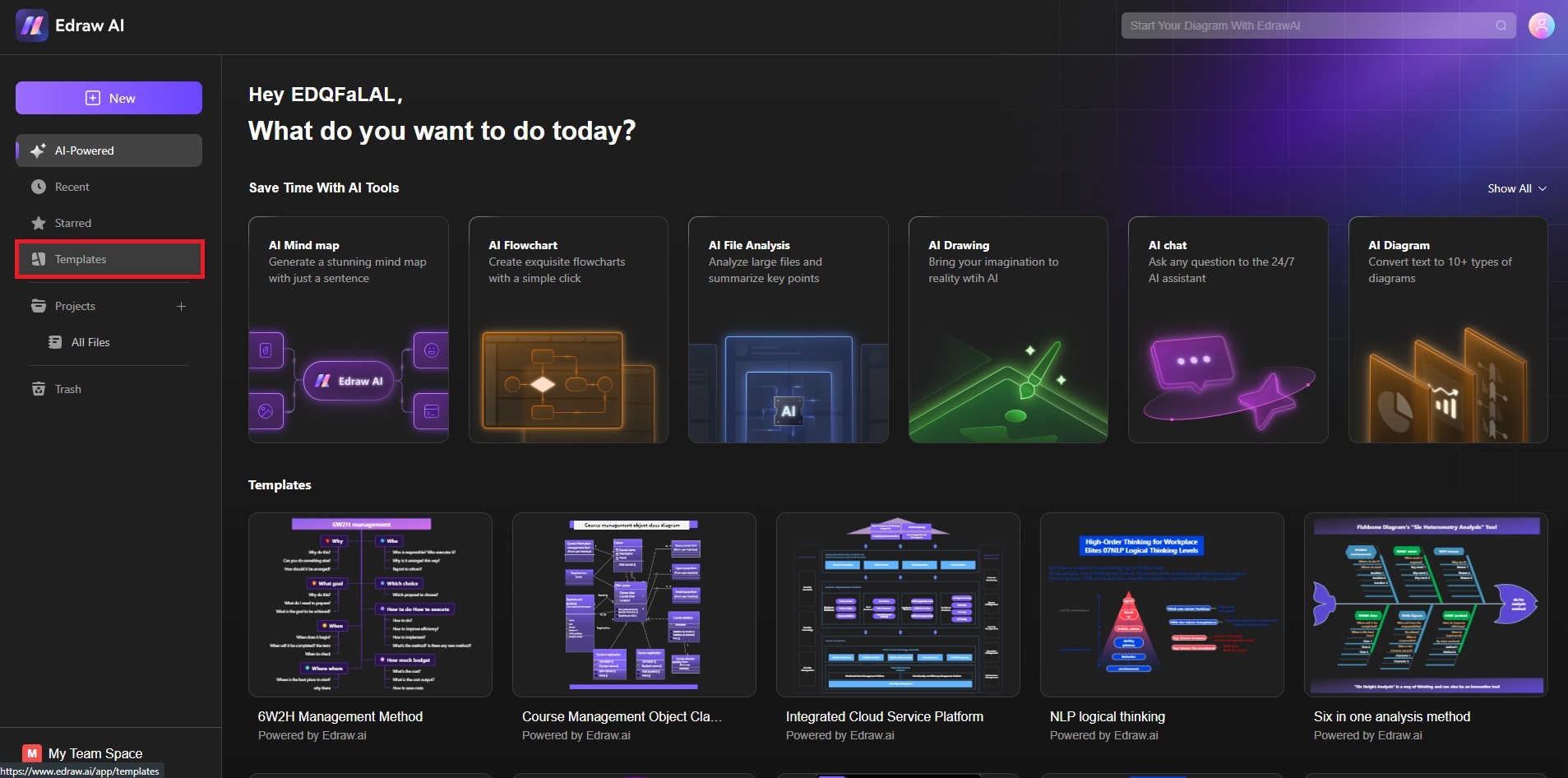
Step ❷: Choose Your Template
You’ll find a search bar at the top. Enter keywords related to the type of project you’re looking for. You can also, pick a Situation, Profession, or Diagram Type to filter your choices. Alternatively, simply browse the templates below and pick the diagram you like.
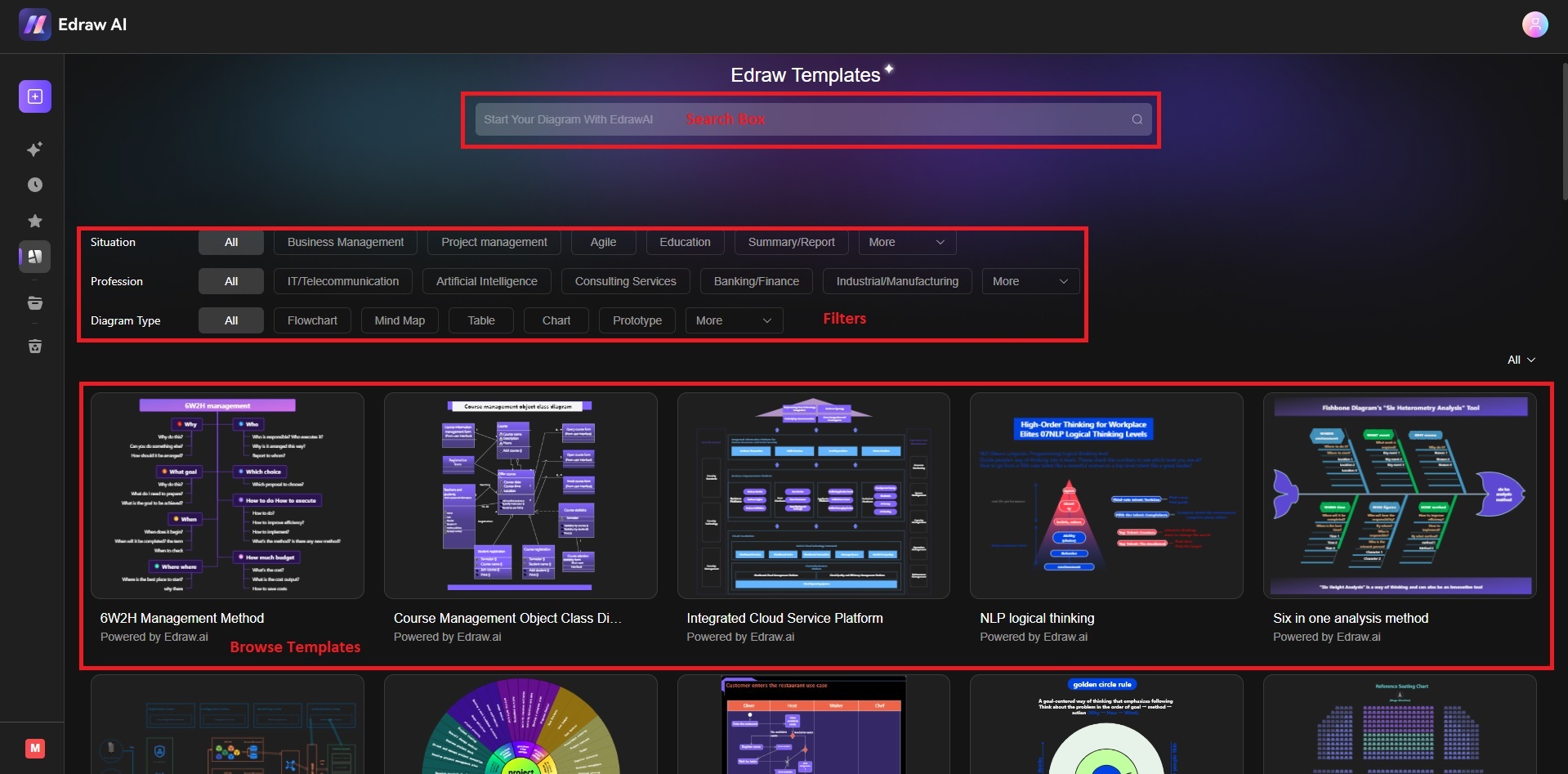
Step ❸
Once you find a template you like, click Create with template to start your project. To look for another template, click Show All or the X button at the top-right of the pop-up to go back.
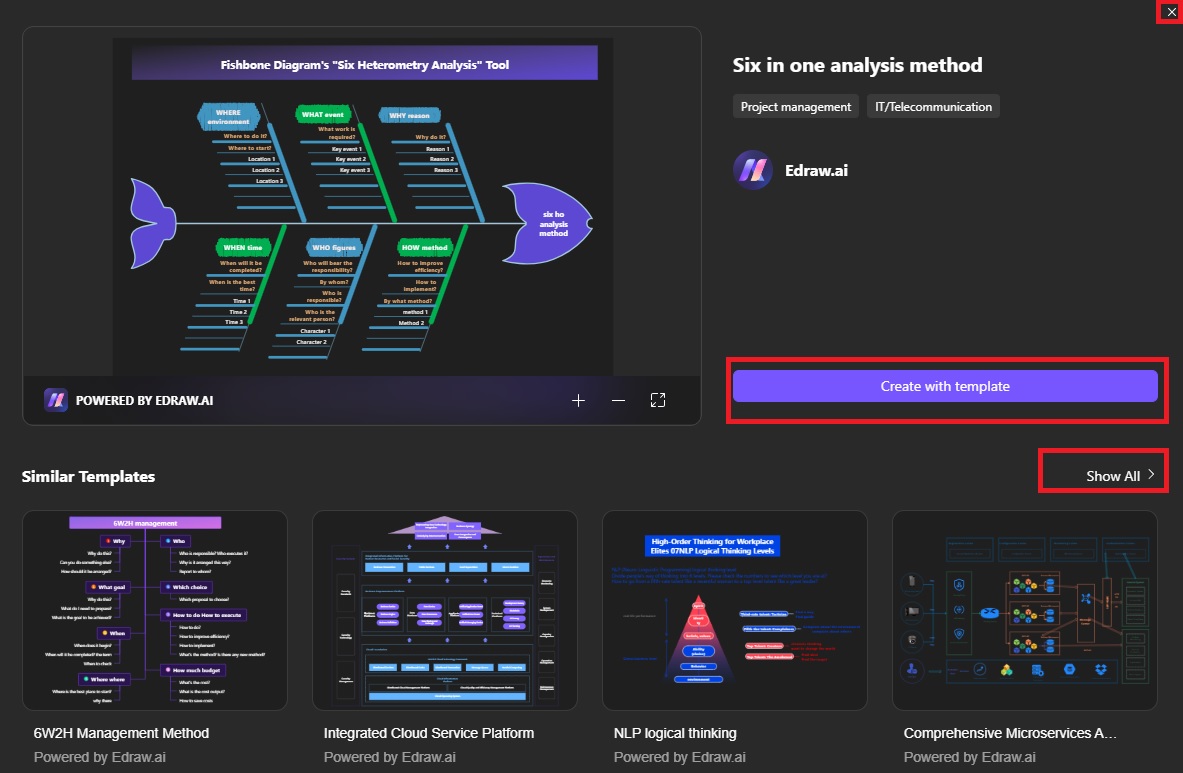
Benefits of Using the Search Feature
Searching templates in Edraw.AI streamlines your workflow, allowing you to focus more on customization and creativity rather than starting projects from scratch. Here are its benefits:
- Speedy Setup: Find and apply templates instantly to get your project going without starting from scratch.
- Wide Variety: Access a diverse library of templates for different use cases, ensuring you find something that fits your project’s purpose.
- Tailored Suggestions: By using specific keywords, you can narrow down templates to those most relevant to your needs.