Edraw.AI User Guides
-
Getting Started
-
Diagram from Scratch
-
Files Operation
-
Shapes Operation
-
Import Data to Make a Chart
-
Format and Style
-
Insert Object
-
View the Diagram
-
-
Mind Map from Scratch
-
Insert Objects
-
Topics Operation
-
Files Operations
-
View a Mind Map
-
Outline Mode
-
Theme and Style
-
-
Create with Templates
-
Create with AI
-
AI Image Tools
-
AI Diagram
-
AI File Analysis
- AI Chat
- AI OCR
- AI Flowchart
- AI Mind Map
- AI Drawing
-
-
Project Management
Show Ratio Feature for Mind Maps
Understanding the balance and relationships within your projects or canvas is essential for effective planning and analysis. The Show Ratio feature visually represents the proportional relationships between topics, giving you deeper insights into how your content is structured.
How To Use the Show Ratio Slider?
The Show Ratio slider is located at the bottom left of your workspace, allowing you to zoom in and out smoothly. Follow the steps:
❶ Step 1: Locate the Show Ratio slider at the bottom-left corner of the workspace.
❷ Step 2:Drag the slider to the right to zoom in, revealing finer details of your project. Drag it to the left to zoom out, giving you a broader view of the entire canvas.
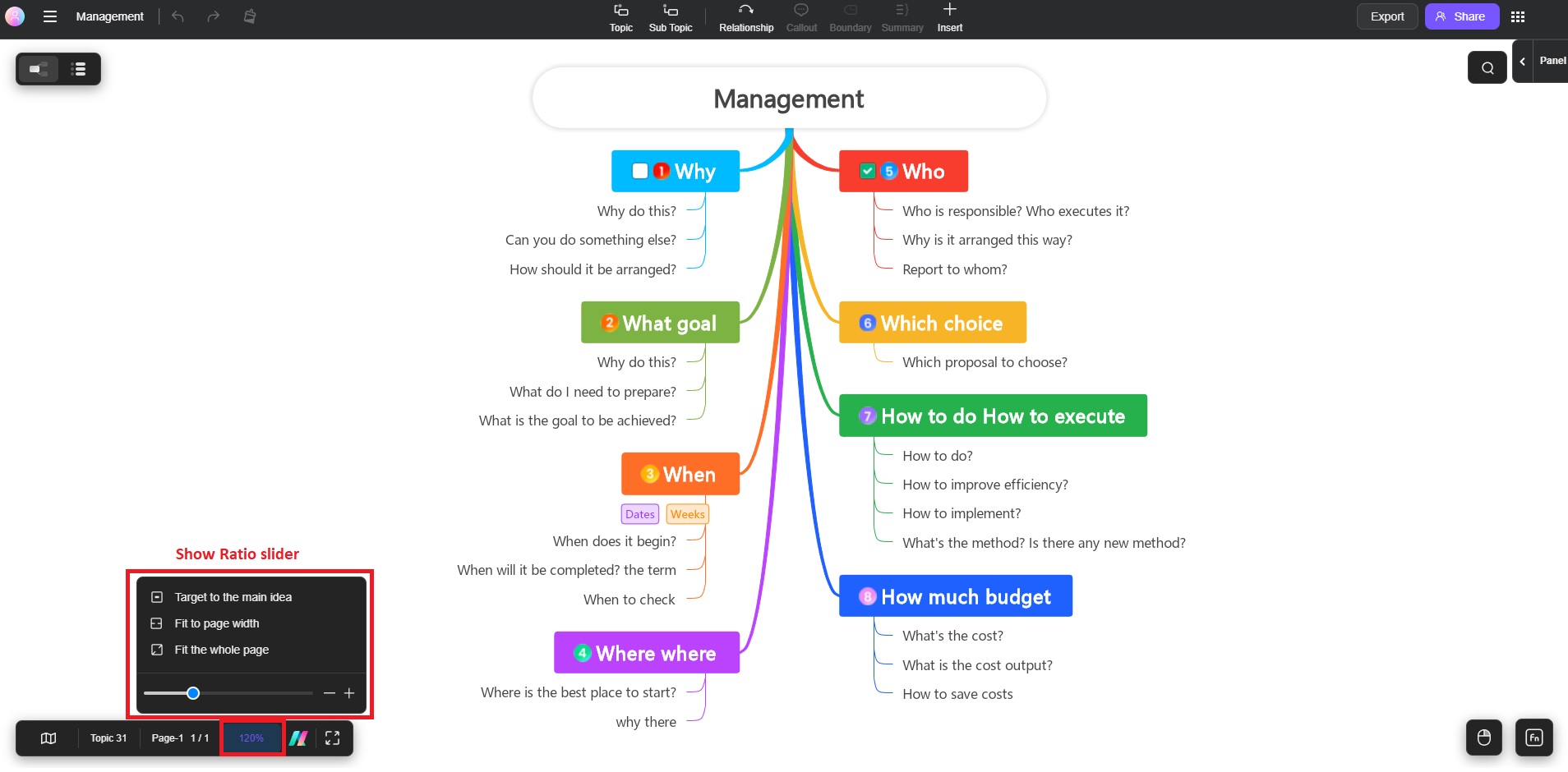
Additional Zoom Controls
You can also use shortcuts or your mouse for quicker zoom adjustments.
- Ctrl + Scroll Wheel: Scroll up to zoom in, and scroll down to zoom out.
- Use the Fit to page width option to adjust your view so that the content fits the width of your screen.
- Choose the Fit the whole page option to zoom out and see the entire canvas at once, which is especially useful for reviewing the overall structure of your project.
These options provide quick ways to optimize your view depending on the task at hand, ensuring a smoother workflow in Edraw.AI.