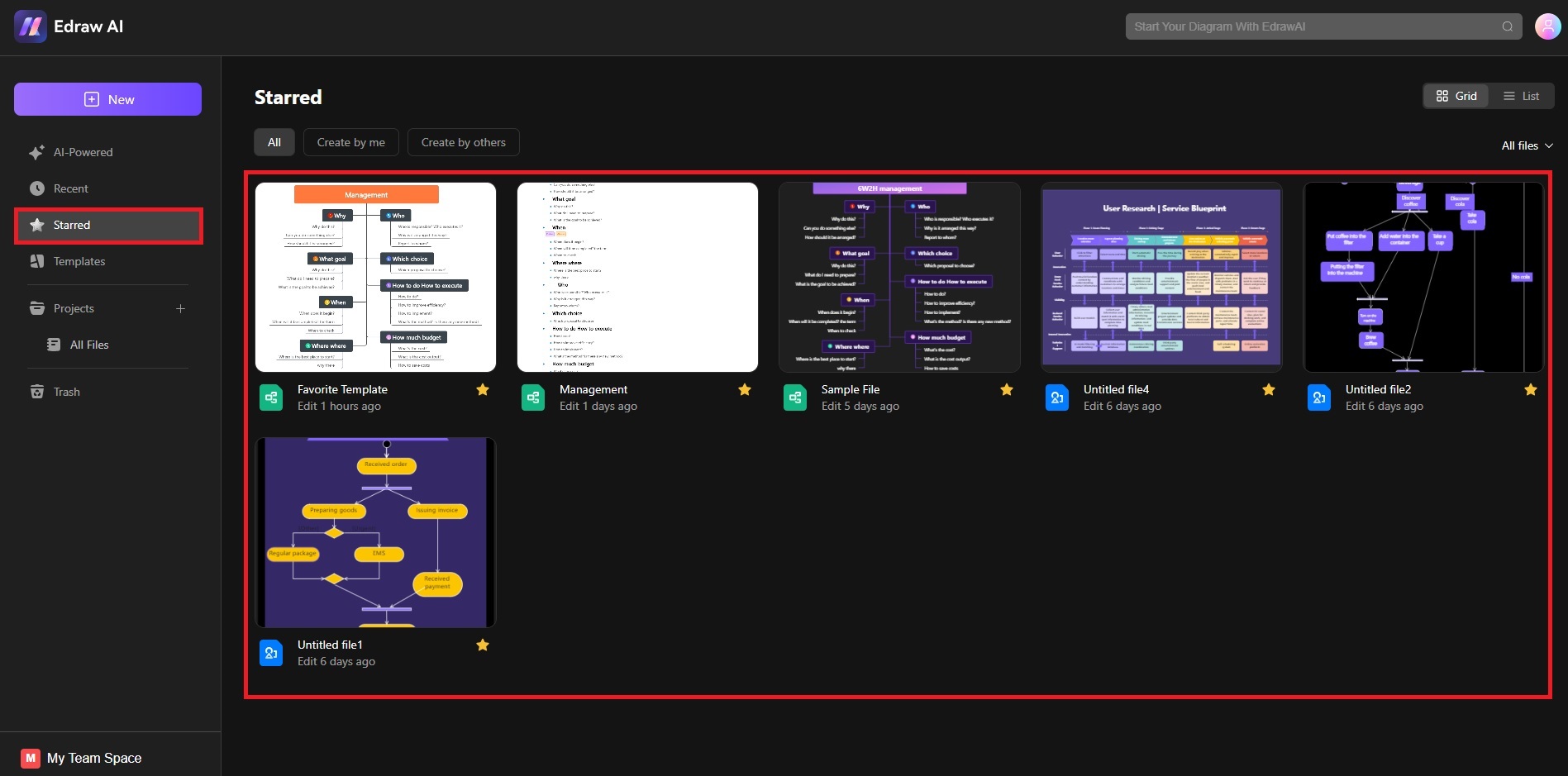Edraw.AI User Guides
-
Getting Started
-
Diagram from Scratch
-
Files Operation
-
Shapes Operation
-
Import Data to Make a Chart
-
Format and Style
-
Insert Object
-
View the Diagram
-
-
Mind Map from Scratch
-
Insert Objects
-
Topics Operation
-
Files Operations
-
View a Mind Map
-
Outline Mode
-
Theme and Style
-
-
Create with Templates
-
Create with AI
-
AI Image Tools
-
AI Diagram
-
AI File Analysis
- AI Chat
- AI OCR
- AI Flowchart
- AI Mind Map
- AI Drawing
-
-
Project Management
Save Favorite Templates in Edraw.AI
Edraw.AI provides a wide selection of templates that can be customized and saved as favorites, allowing you to access and reuse them in future projects. This feature is useful if you work with similar structures or styles, making your workflow more efficient and organized. Follow the steps to save your favorite templates:
Step ❶
After logging in to Edraw.AI, head to the Templates section by selecting it from the left-hand menu. Search for the template you like and create a new project with it.
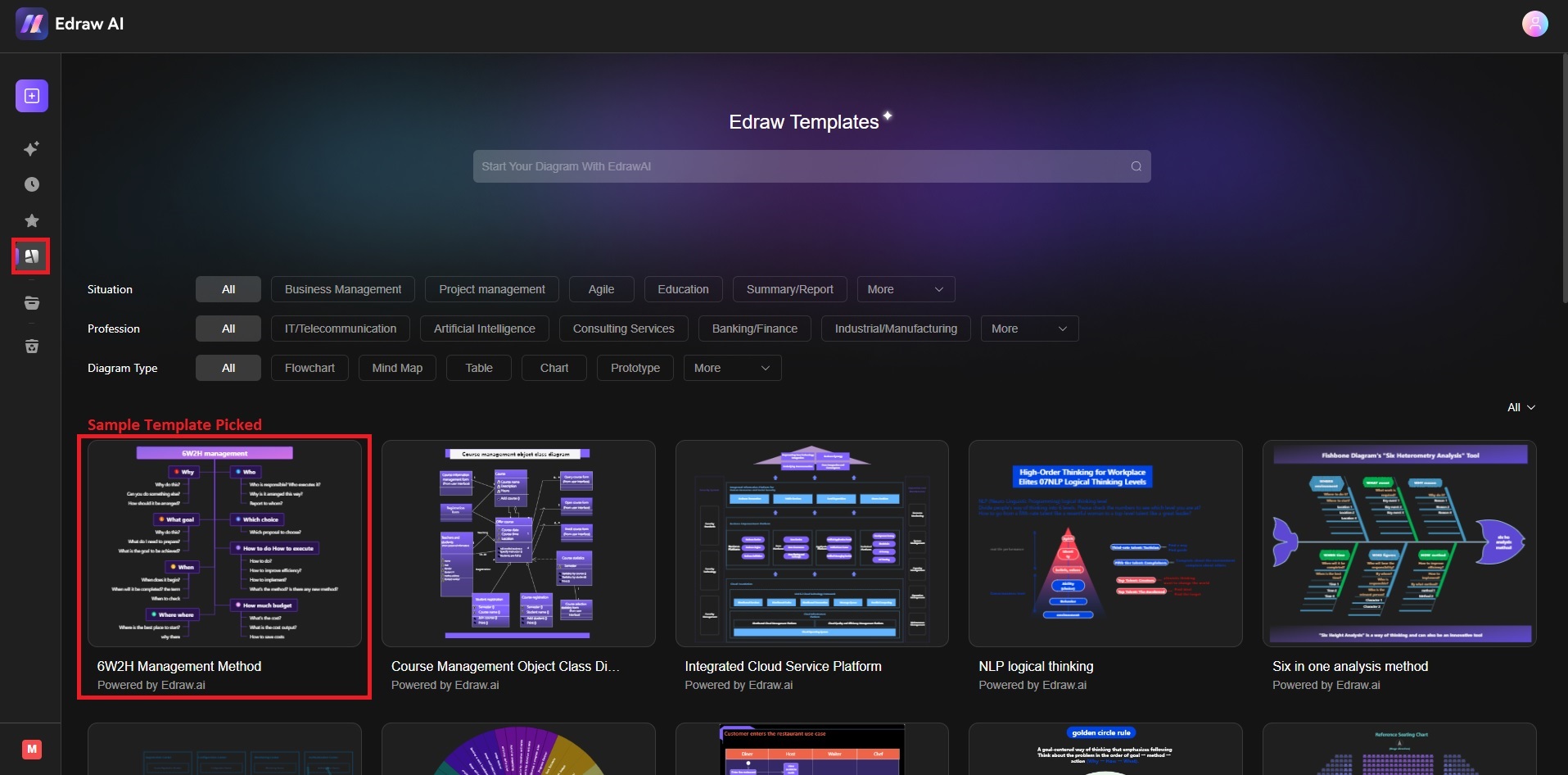
Step ❷
Once you’re on the canvas, rename your template for easier identification. Next, press the Back button from the upper left of the toolbar to go back to the main menu.
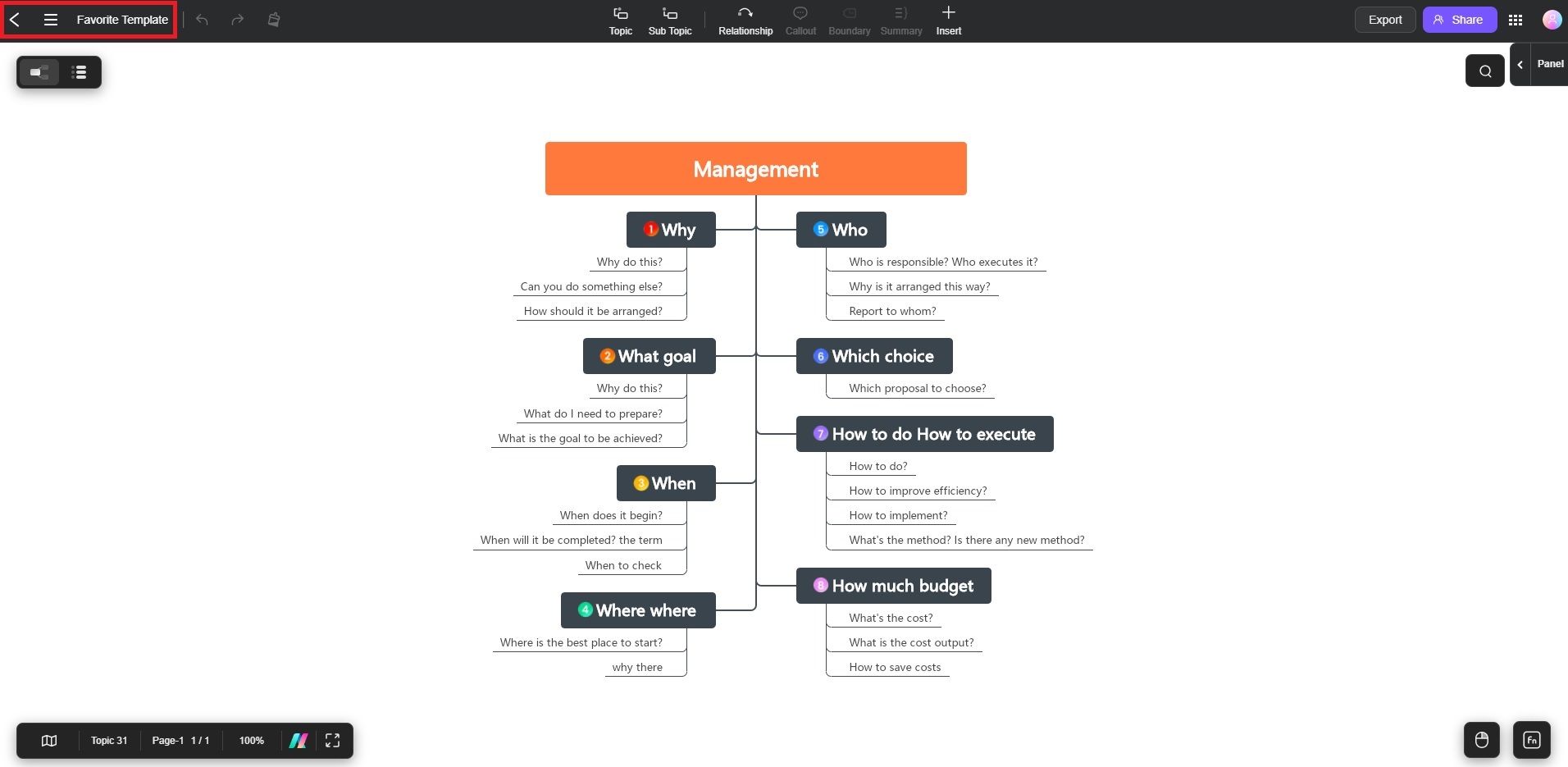
Step ❸
Go to the Recent section on the main menu and hover over to your template. On the lower right of the thumbnail, click on the Favorite icon to access it in the future.
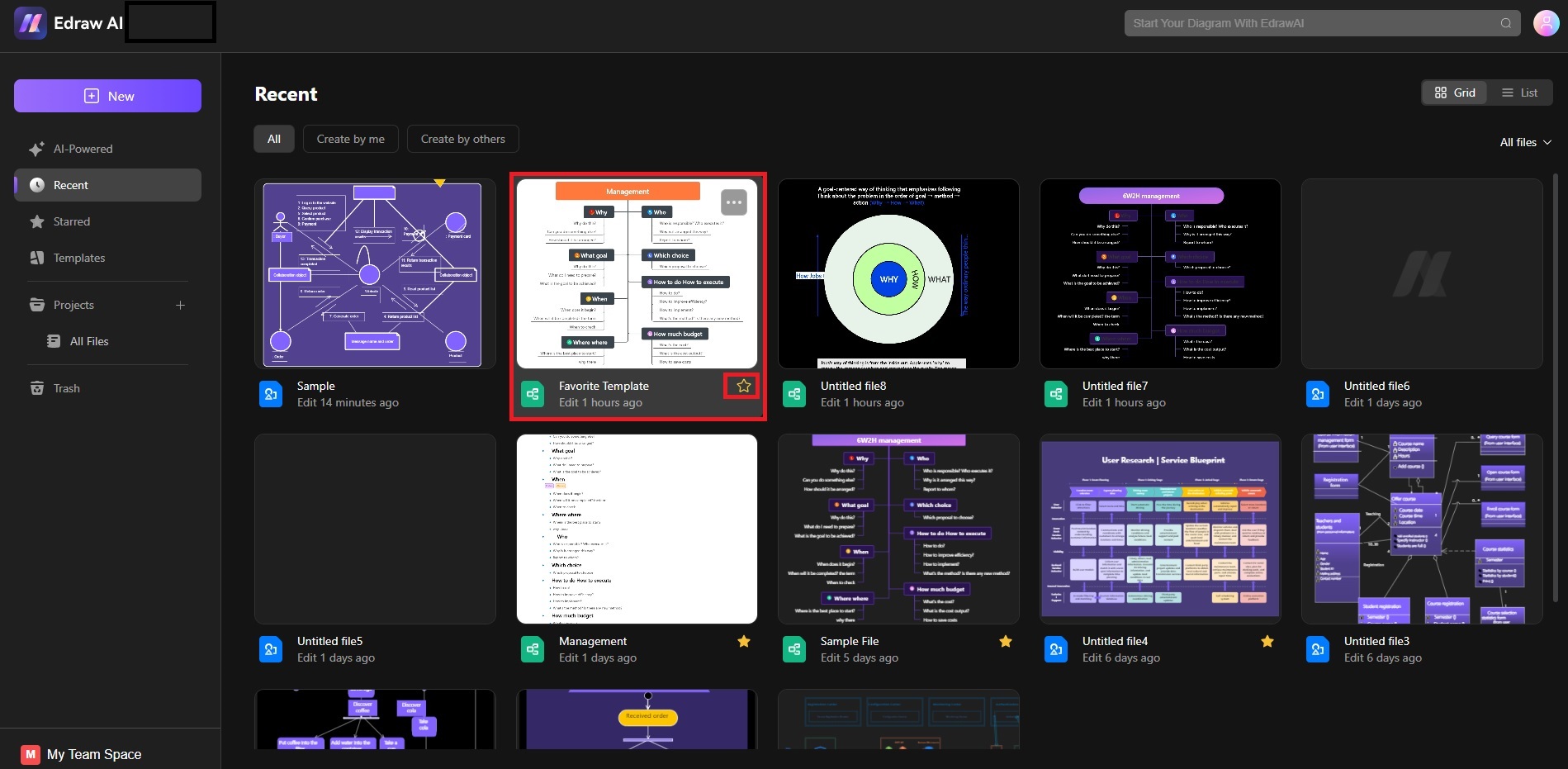
Step ❹
Go to Starred section from the main menu. Your template will now be recorded for future use, along with your other favorite templates.