Edraw.AI User Guides
-
Getting Started
-
Diagram from Scratch
-
Files Operation
-
Shapes Operation
-
Import Data to Make a Chart
-
Format and Style
-
Insert Object
-
View the Diagram
-
-
Mind Map from Scratch
-
Insert Objects
-
Topics Operation
-
Files Operations
-
View a Mind Map
-
Outline Mode
-
Theme and Style
-
-
Create with Templates
-
Create with AI
-
AI Image Tools
-
AI Diagram
-
AI File Analysis
- AI Chat
- AI OCR
- AI Flowchart
- AI Mind Map
- AI Drawing
-
-
Project Management
View a Project
Keeping track of your ongoing projects is crucial for staying organized and ensuring smooth workflow management. In Edraw.AI, accessing and viewing your projects is easy and provides you with an overview of all your work. Let's explore how to quickly access and view your projects:
Step ❶:
Launch Edraw.AI and log in to your account if needed.
Step ❷:
From the main dashboard, go to the Project tab. This is where all your projects are stored and organized. Choose a specific Project folder to view all the files within.
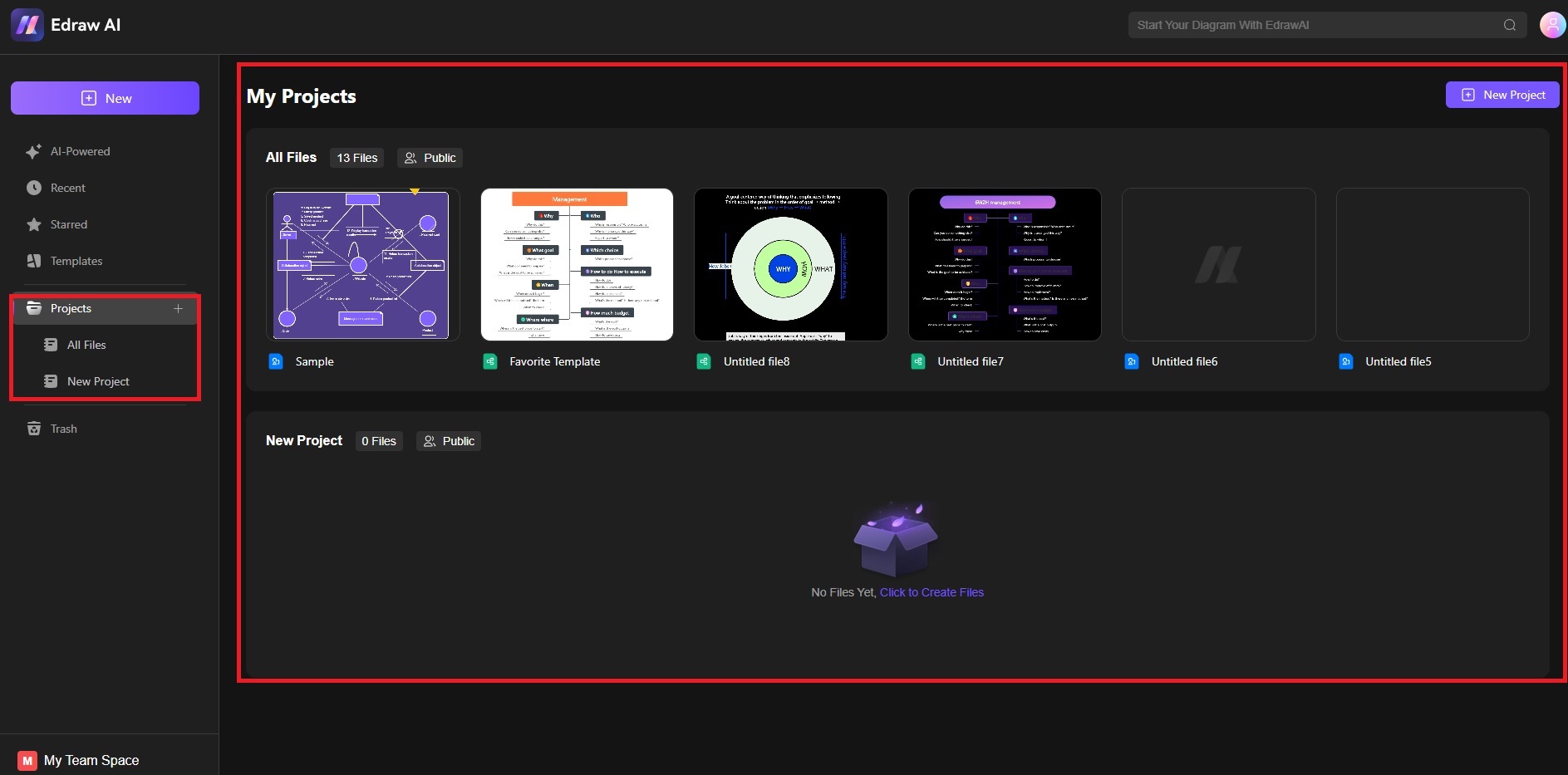
Step ❸: Viewing Projects
Browse through the list of projects displayed. You can filter by All, Create by me, or Create by others. Change the display type from Grid or List, depending on your preference. You can also sort by newest to oldest, or alphabetical.
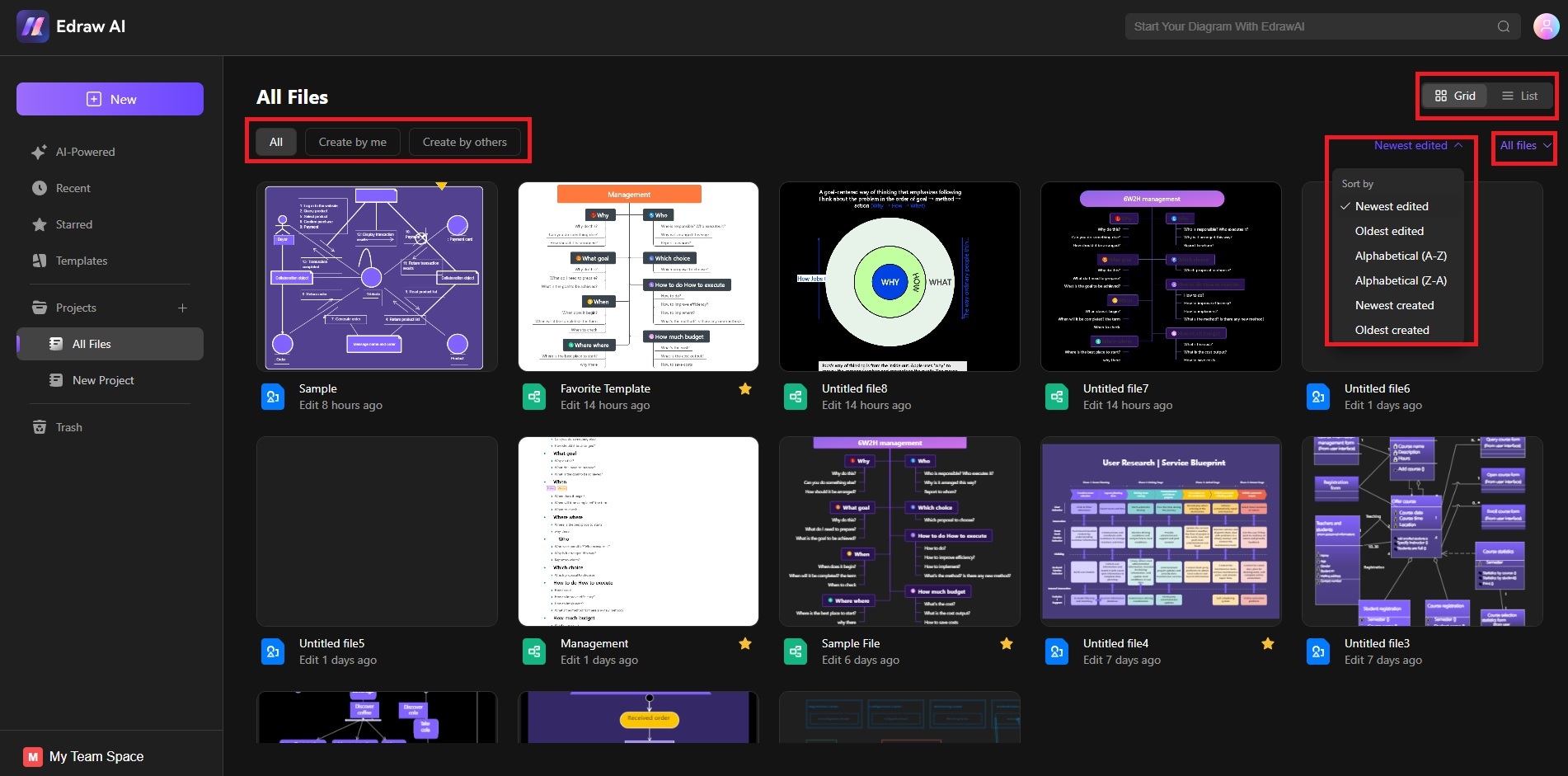
Step ❹:
Click any diagram or mind map to open and view its contents. Once inside, you can edit, review, or manage the content as needed.
Viewing projects in Edraw.AI is designed to be simple and intuitive, allowing you to stay on top of your tasks and access any project whenever needed.