Edraw.AI User Guides
-
Getting Started
-
Diagram from Scratch
-
Files Operation
-
Shapes Operation
-
Import Data to Make a Chart
-
Format and Style
-
Insert Object
-
View the Diagram
-
-
Mind Map from Scratch
-
Insert Objects
-
Topics Operation
-
Files Operations
-
View a Mind Map
-
Outline Mode
-
Theme and Style
-
-
Create with Templates
-
Create with AI
-
AI Image Tools
-
AI Diagram
-
AI File Analysis
- AI Chat
- AI OCR
- AI Flowchart
- AI Mind Map
- AI Drawing
-
-
Project Management
Zoom In and Out on a Diagram
Zooming in and out of a diagram is helpful because it allows you to focus on specific details when needed. It helps you understand the smaller parts clearly. On the other hand, zooming out gives you a better overview of the entire diagram, showing how all the pieces connect and fit together.
Index
Zoom In
There are several ways to zoom in on your diagram with Edraw.AI:
Option ❶
Click the Menu icon on the upper-left side navigation pane, then choose View > Zoom in. Click Zoom in several times to find the best view for what you're doing.
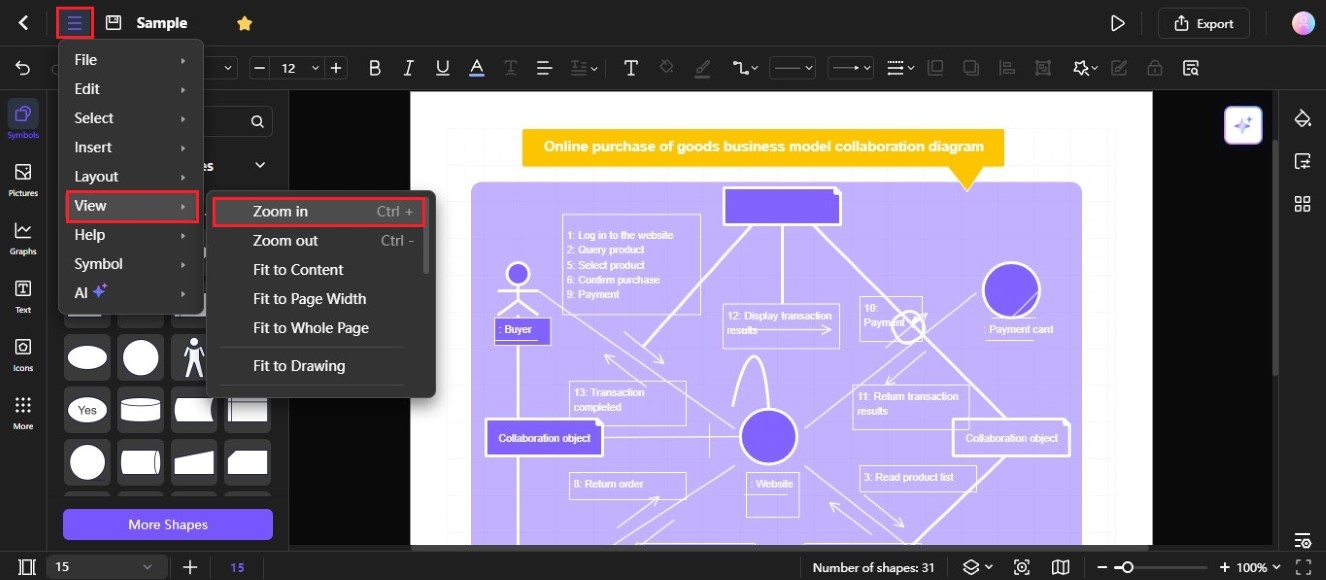
Option ❷
Use the keyboard shortcut Ctrl + (plus) sign.
Option ❸
Edraw.AI has a slider that allows you to adjust the zoom level more precisely. Navigate to the bottom-left side editing toolbar, then drag the Zoom level slider to the right to increase the zoom level. Alternatively, click the + icon on the slider.
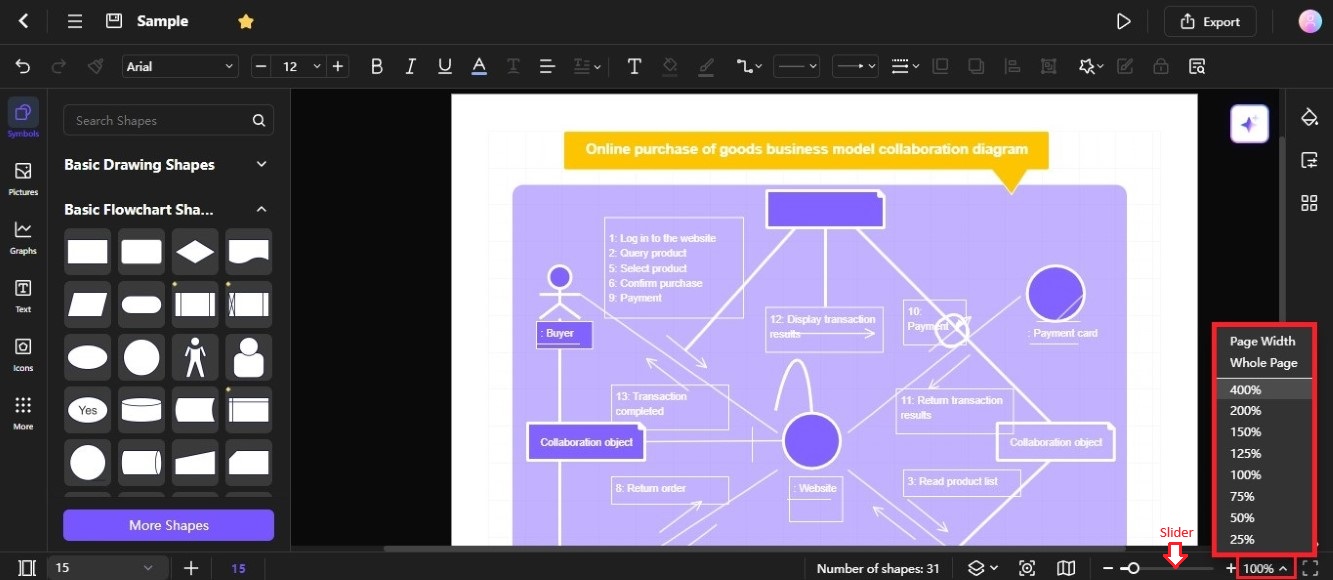
Option ❹
Click the Zoom level percentage on the bottom-left side navigation pane. Then, select a percentage value that is higher than your current zoom level from the menu. Alternatively, double-click the current Zoom level percentage, then enter your desired value on the input stepper.
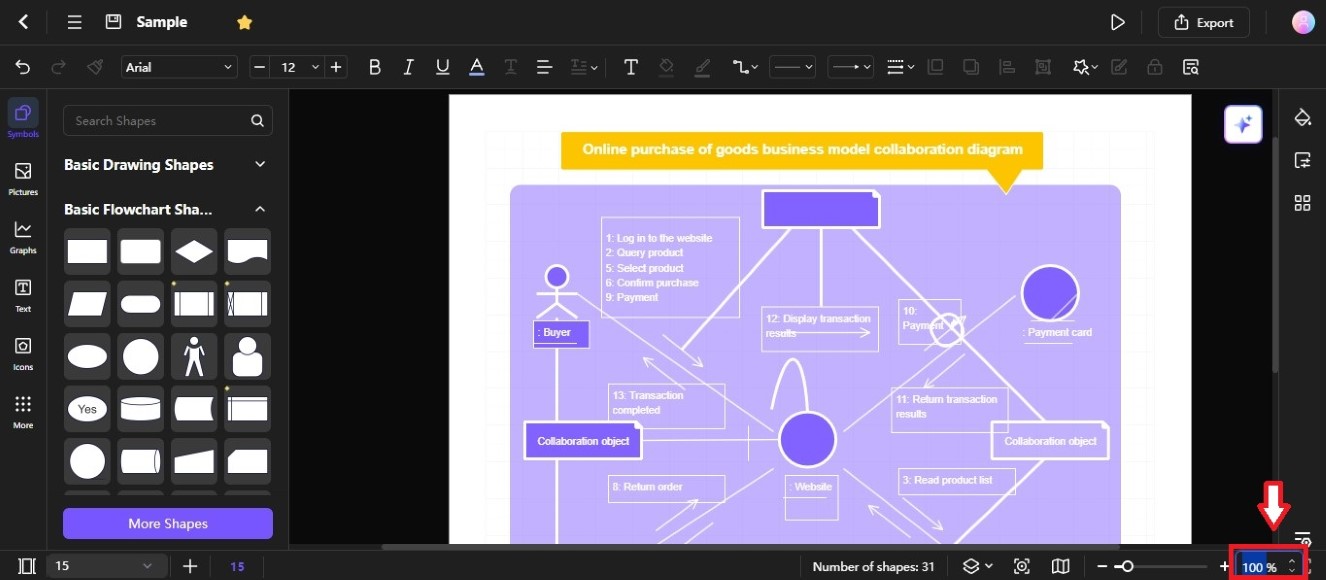
Option ❺
Press the Ctrl key on your keyboard, then scroll up with your mouse wheel to make the diagram larger.
Zoom Out
There are various ways to make the diagram smaller and show you a wider view in Edraw.AI. Here's how to zoom out:
Option ❶
Click the Menu icon on the upper-left side navigation pane, then choose View > Zoom out.
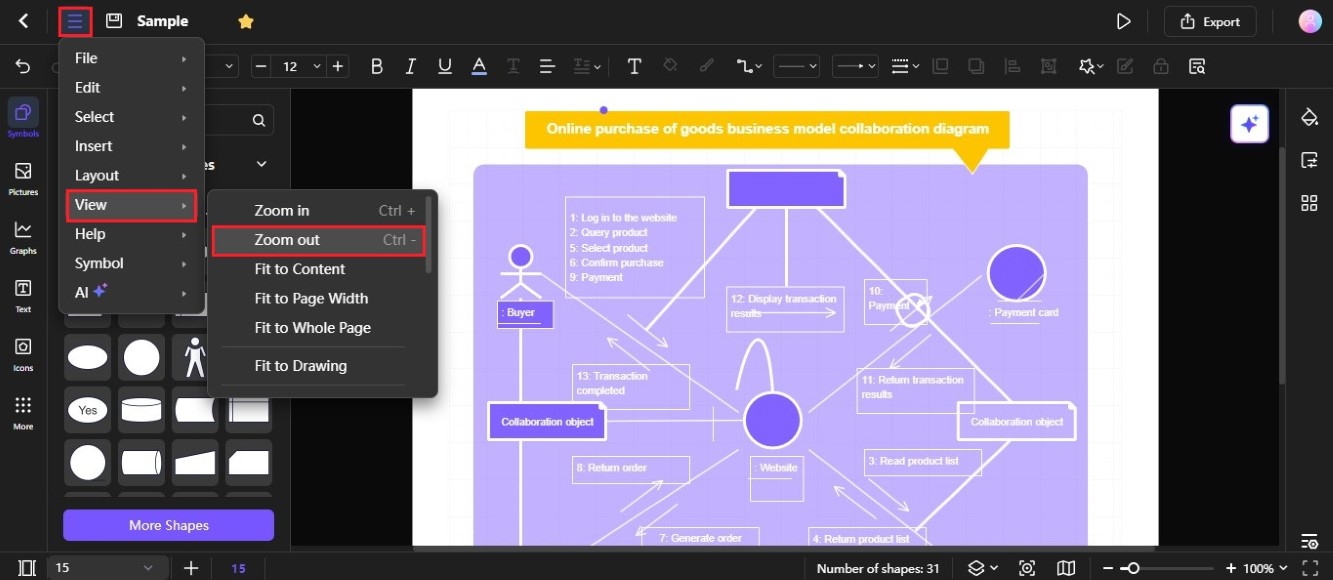
Option ❷
Use the keyboard shortcut Ctrl + (minus) sign.
Option ❸
Navigate to the bottom-left side editing toolbar, then drag the Zoom level slider to the left to decrease the zoom level percentage. Alternatively, click the - icon on the slider.
Option ❹
Click the Zoom level percentage on the bottom-left side navigation pane. Then, select a percentage value that is lower than your current zoom level. Alternatively, use the up-down control in the input stepper to reduce the zoom level by 100% with each click.

Option ❺
Press the Ctrl key on your keyboard, then scroll down with your mouse wheel to make the diagram smaller