Slides can present information neatly, but they often miss the relationships between ideas. Mind maps help you see how everything connects by turning scattered slides into a visual map.
And, instead of creating one manually, Edraw.AI helps you convert a ppt to a mind map in just minutes. In this write-up, I'll walk you through the process, helping you create engaging and accessible content.
In this article
What is a Mind Map?
A mind map structures ideas visually, radiating outward from a central point. Unlike a list or linear notes, it mirrors how your brain works, associating concepts and linking them naturally.
Starting with a core idea, it branches into related topics and supporting details. It's like a tree; the trunk is the main idea, the branches are vital topics, and the leaves are the little details. This format makes data effortless to grasp and recall.
Why Convert PPT to Mind Map?
- PowerPoint slides are often linear and rigid, making it difficult to identify patterns or connections between ideas.
- By converting your PowerPoint into a mind map, you can visualize relationships, which enhances comprehension.
- This format also makes it easier to retain information and keeps your content more dynamic.
- Mind maps are particularly effective for brainstorming; they allow you to uncover links between concepts or generate new ideas. They bring clarity and structure to your thoughts, making your work more impactful.
How to Convert PPT to Mind Map with Edraw.AI?
Converting your PPT to a mind map is no less than a breeze using Edraw.AI. Follow these simple steps:
Step 1:
Convert PPT to Mind Map
- From the Edraw.AI homepage, choose the AI File Analysis feature.
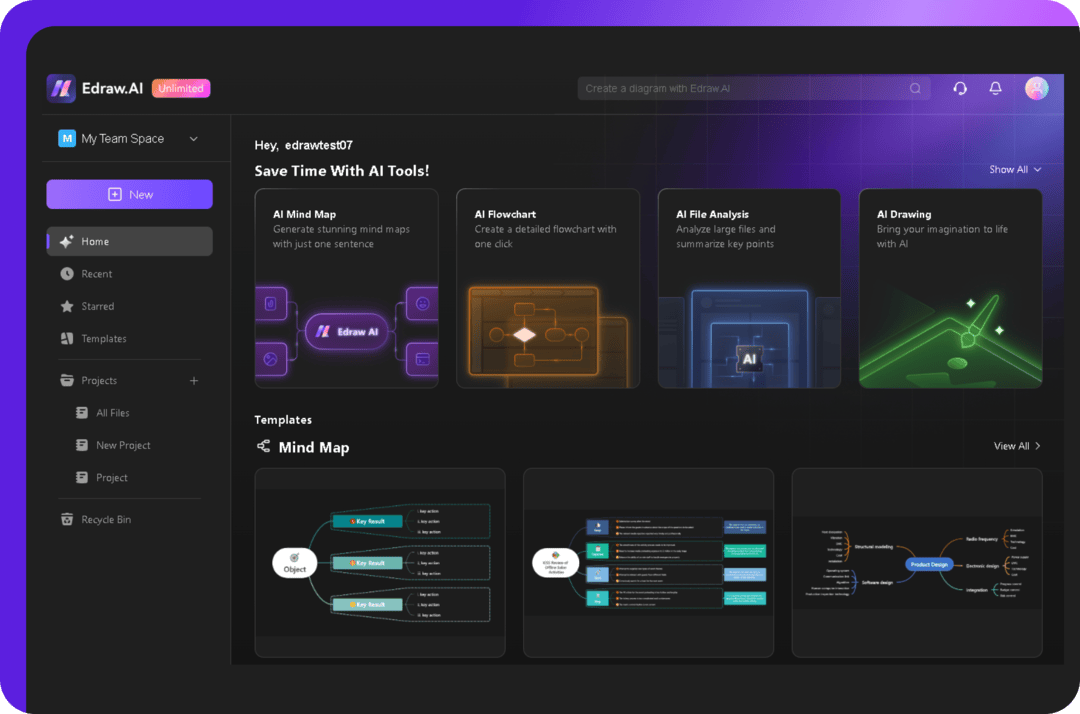
- Add your PowerPoint file to get started. It accepts almost all PowerPoint formats seamlessly, including PPT and PPTX.
- Once your file is uploaded, click Start to let it analyze your presentation. It'll automatically extract fundamental info and label the core topics and subtopics.
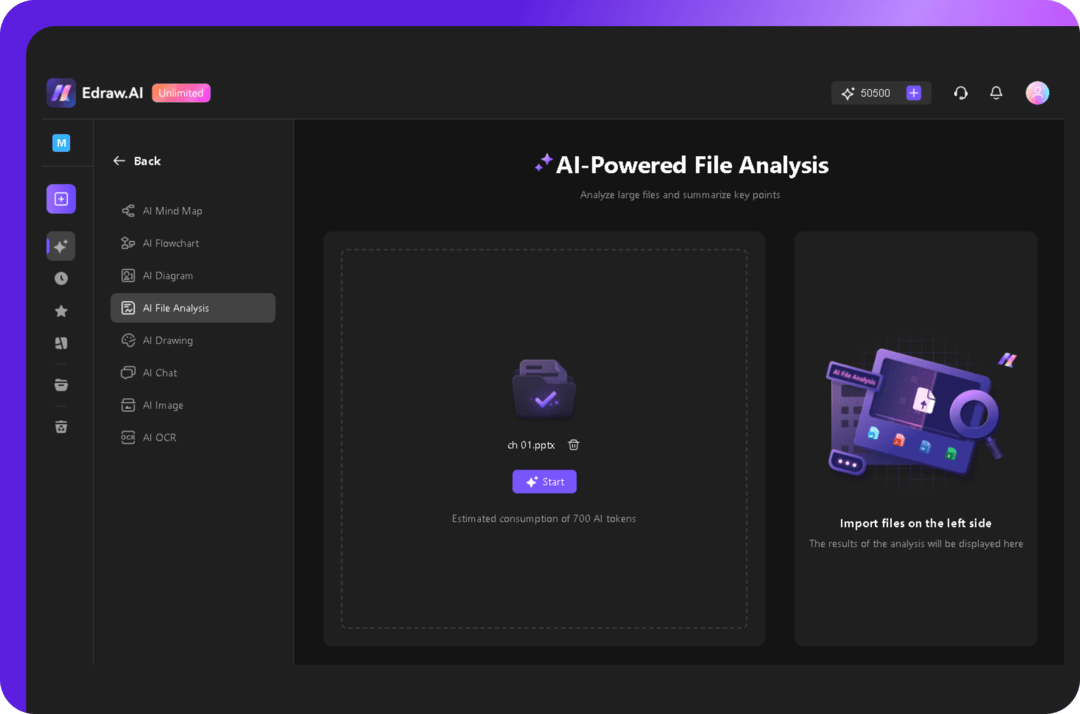
- Next, click Convert to Mind Map. It’ll instantly generate a mind map based on the analysis of your presentation.
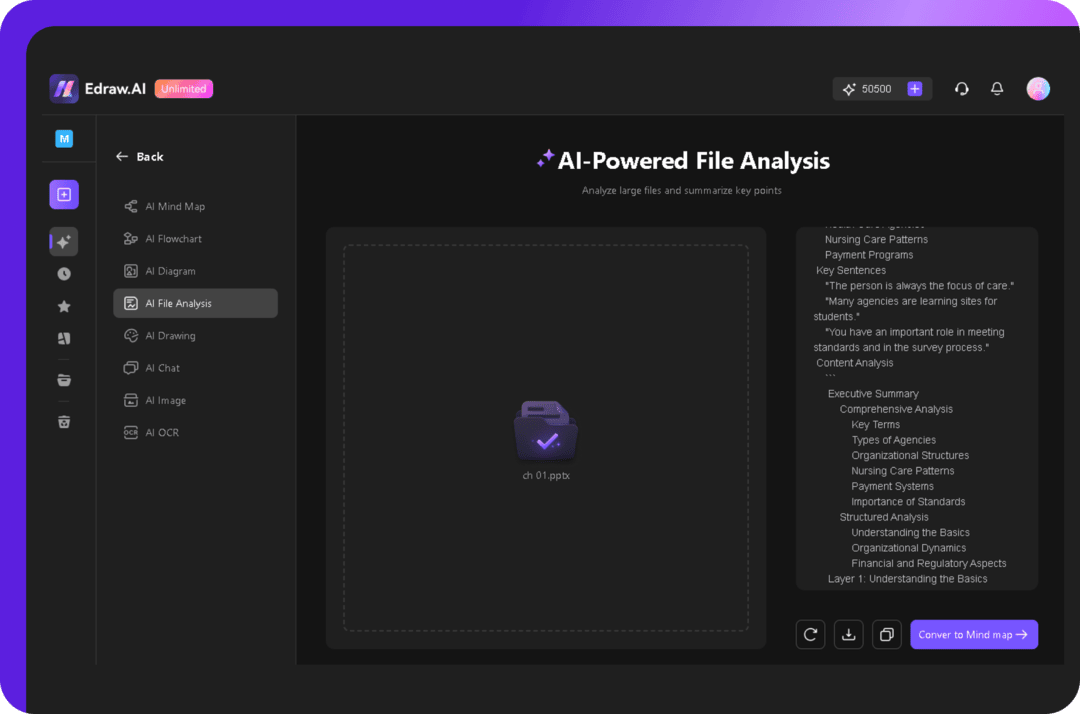
Step 2:
Customize Your AI-generated Mind Map
- You can fully personalize your mind map based on your needs. You can edit content by double-clicking on text boxes to modify or add new topics.
- Zoom in or zoom out for a better editing experience. Experiment with different layouts, themes, and backgrounds from the Canvas tab to suit your needs.
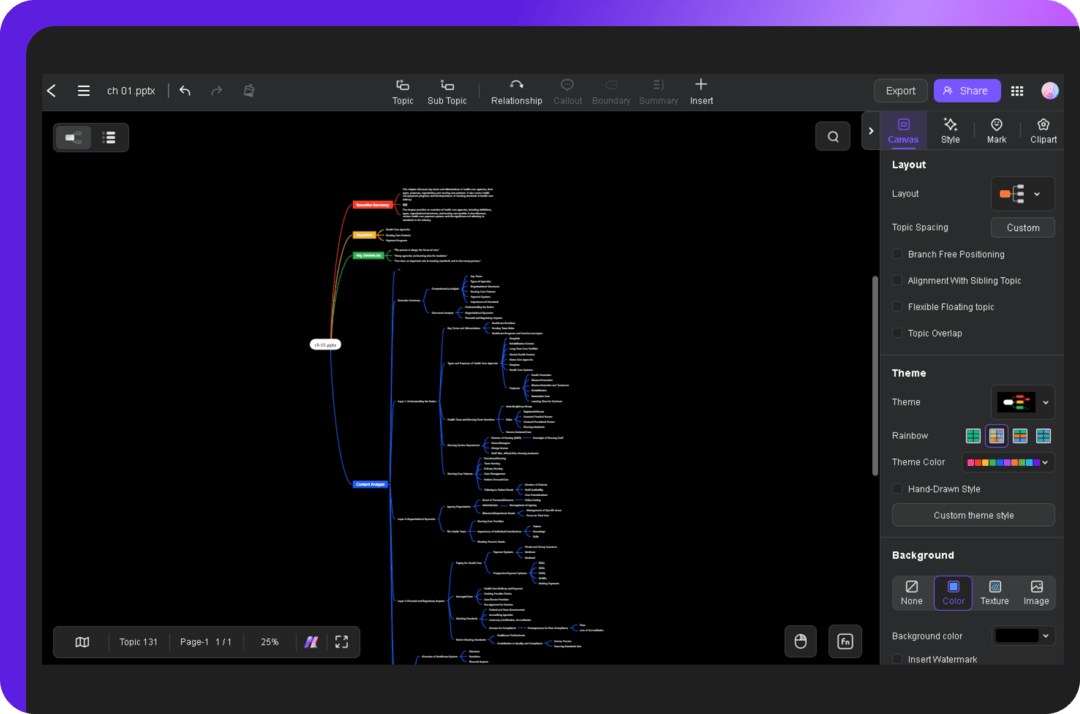
- Use the Style tab to customize text, borders, branches, and other elements to refine the look with different fonts, sizes, and styles.
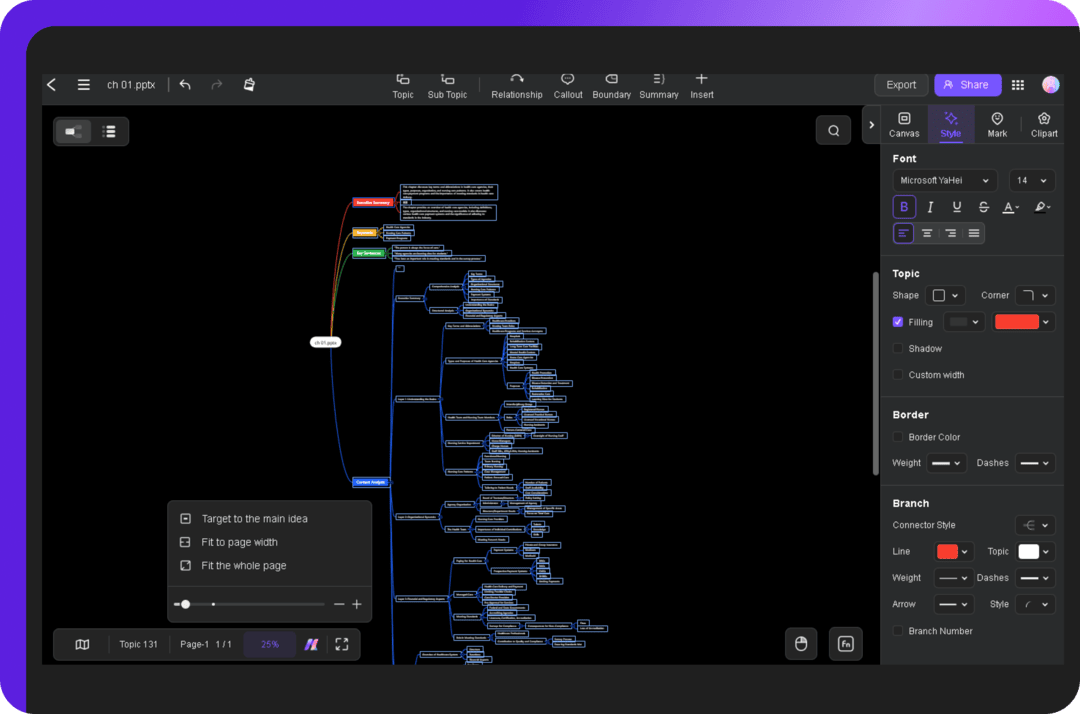
Step 3:
Save or Export
- Once done with customization, click Export and choose your preferred setting. You can download your mind map in any available format.
- Also, it lets you create a link to your mind map to invite others to collaborate with you in real-time by clicking the Share button.
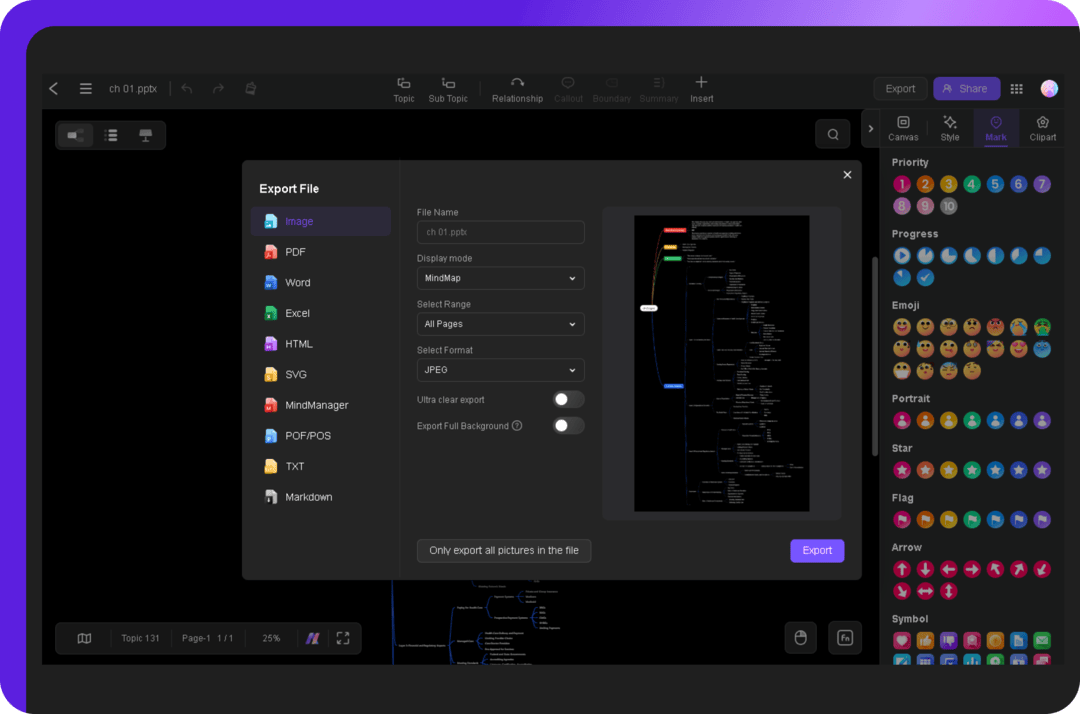
- This process transforms static PowerPoint presentations into dynamic, interactive mind maps, facilitating understanding, retaining, and building upon the information.
What is Edraw.AI?
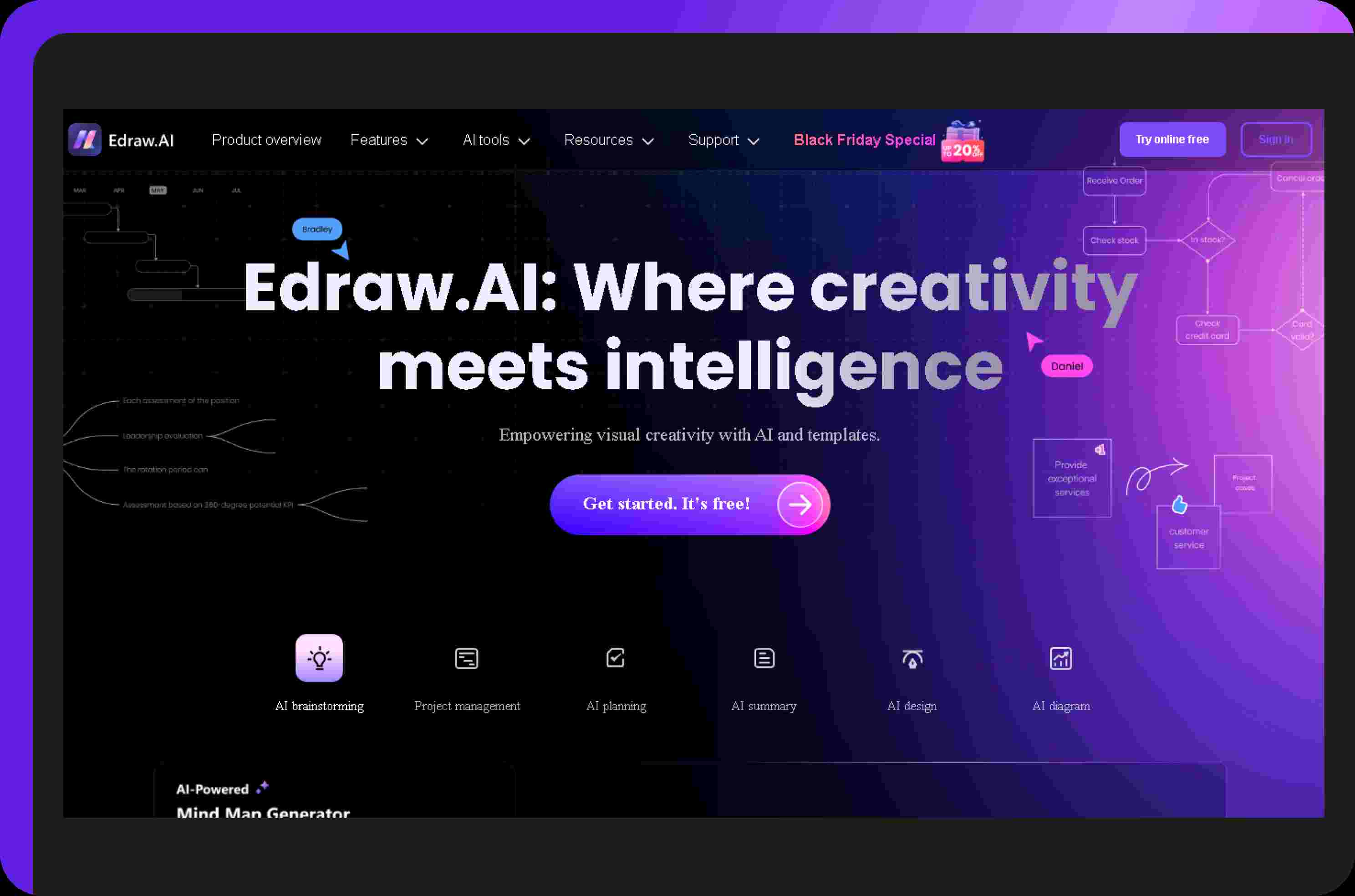
Edraw.AI is a cloud-based tool with advanced AI features to simplify diagram creation, including flowcharts and mind maps. It automates the design, sparing you from adjusting every detail manually.
While traditional diagramming tools can be tedious, Edraw.AI makes the entire experience faster and easier.
Here's what makes it special:
- AI Mind Mapping: Upload a document or enter your topic; its intelligent system will create a mind map. It saves you time and effort, letting you focus on drawing insights from the results.
- Extensive Resources: Over 26k symbols and 700+ templates ensure you can create accurate, visually appealing mind maps. Whether for marketing or new product ideas, the right template is ready to go.
- Real-time Collaboration: It makes teamwork smooth. You can work together in real-time, edit documents, and share thoughts instantly. There is no longer a need to email files or worry about different versions.
- Easy Interface: Whether you're new to mind mapping or experienced, Edraw.AI's intuitive design helps you start instantly. The clean layout and drag-and-drop tools let you build mind maps quickly.
- Free Version: Try the essential tools of AI-powered mind mapping with its free version before making any financial commitment.
Pro Tips for Effective Mind Mapping
To truly leverage the potential of mind maps, consider these pro tips:
- Begin with a Strong Center: Position your key idea at the center. It acts as the base from which all related ideas will stem.
- Use a Radial Design: Let ideas branch outward in layers, starting with the main points and expanding to finer details.
- Less is More: Keep it simple. Use single words or short phrases. This prevents clutter and keeps your focus sharp.
- Enhance with Visuals: Bring your map to life with colors, symbols, and images. These elements boost clarity and memory.
- Show Relationships: Linking ideas with lines or arrows helps you visualize the overall structure.
- Update Regularly: As your ideas grow, revise your mind map to keep it relevant and useful.
- Collaborate Effectively: Share your mind map with your team to brainstorm or gather feedback.
Conclusion
Converting PowerPoint slides into mind maps transforms how you work with information. Mind maps simplify it to understand and retain details while encouraging creative thinking.
Edraw.AI’s user-friendly design and AI capabilities make the transition seamless. It offers tools to customize your maps exactly how you need them.
Whether you're simplifying a presentation or brainstorming ideas, you can see connections and insights that linear slides might miss. It’s a practical way to make your work more engaging and productive.
FAQs
FAQ
-
Does PowerPoint have a mind map?
There’s no dedicated mind map feature in PowerPoint. But you can create one by using shapes and linking them with connectors. -
What are the 7 steps to creating a mind map?
- Start with a central idea.
- Add main branches.
- Add sub-branches.
- Use keywords.
- Use colors and images.
- Connect ideas.
- Review and revise.
-
What are the 4 components of a mind map?
- Central topic
- Branches
- Keywords
- Images
-
What format is a mind map file?
Mind map files can be saved in various formats:- EDDX
- EMMX
- PNG
- JPG
- ICO
- TIF
- SVG
- PS
- DOCX
- PPTX
- XLSX
-
How to convert PDF to mind map?
You can use Edraw.AI to convert a PDF to a mind map by uploading the PDF file and using the AI File Analysis feature, as explained above.


