MS Excel is used to store and organize a large amount of data. Millions of people worldwide use this app because it makes it very easy for users to manage data, such as generating high-quality charts, estimating possible outcomes, and performing complex calculations. Hundreds of thousands of rows and columns allow you to store as much data as you want.
In this article
You might think that if Excel is so useful for data management, then why convert Excel to PPT? Well, there are many reasons associated with this particular conversion, including but not limited to giving your data a professional look, enhancing visual appeal, and data structurization.
Why Convert Excel to PPT?
Excel to PPT conversion offers a range of benefits both for data analysts and viewers. Let’s look at a few common advantages.
- PPT documents give a more professional look to your data while presenting it, as it focuses on key points.
- PowerPoint presentations with graphs and charts make your data more effective and appealing.
- PowerPoint offers unmatched tools to help you create structured slides by dividing your data like never before.
- You can display your data with text, images, and videos in PowerPoint to make it easily accessible to a wider audience.
- To-the-point information in PowerPoint presentations increases your productivity and efficiency.
How to Convert Excel to PPT with Edraw.AI?
Edraw.AI offers 200 style options and real-time collaboration to ensure all team members contribute to the best of their efforts. Converting Excel to PowerPoint is very simple and efficient with Edraw.AI. Here is how you can perform this conversion within minutes.
Step 1:
Log in to your Edraw.AI with social media credentials or Wondershare ID.
Step 2:
Select the AI File Analysis tool from the main interface. Here, you can upload files of different formats. Click the Upload files button to upload an Excel file that you want to convert into PowerPoint.
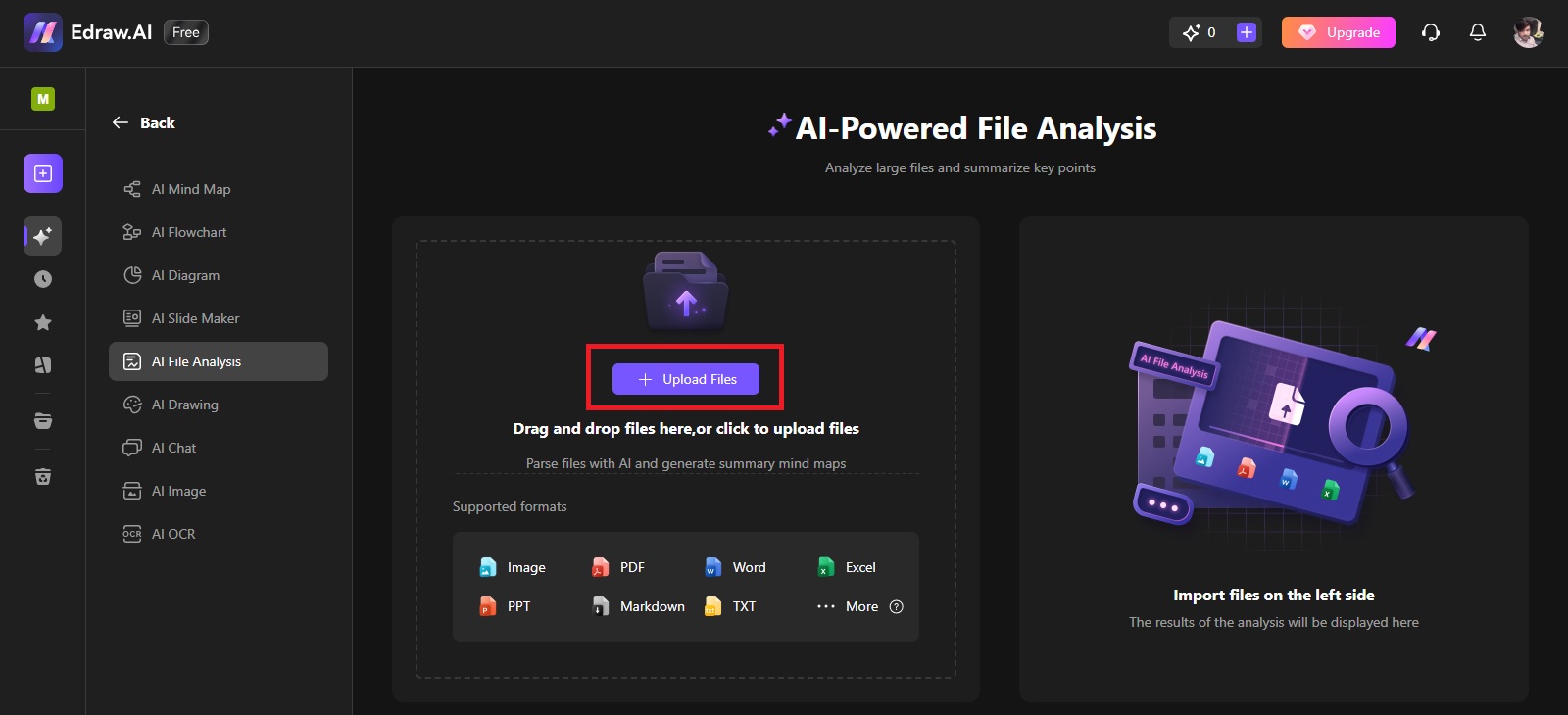
Step 3
Once the desired Excel file is uploaded to the tool, hit the Start button.
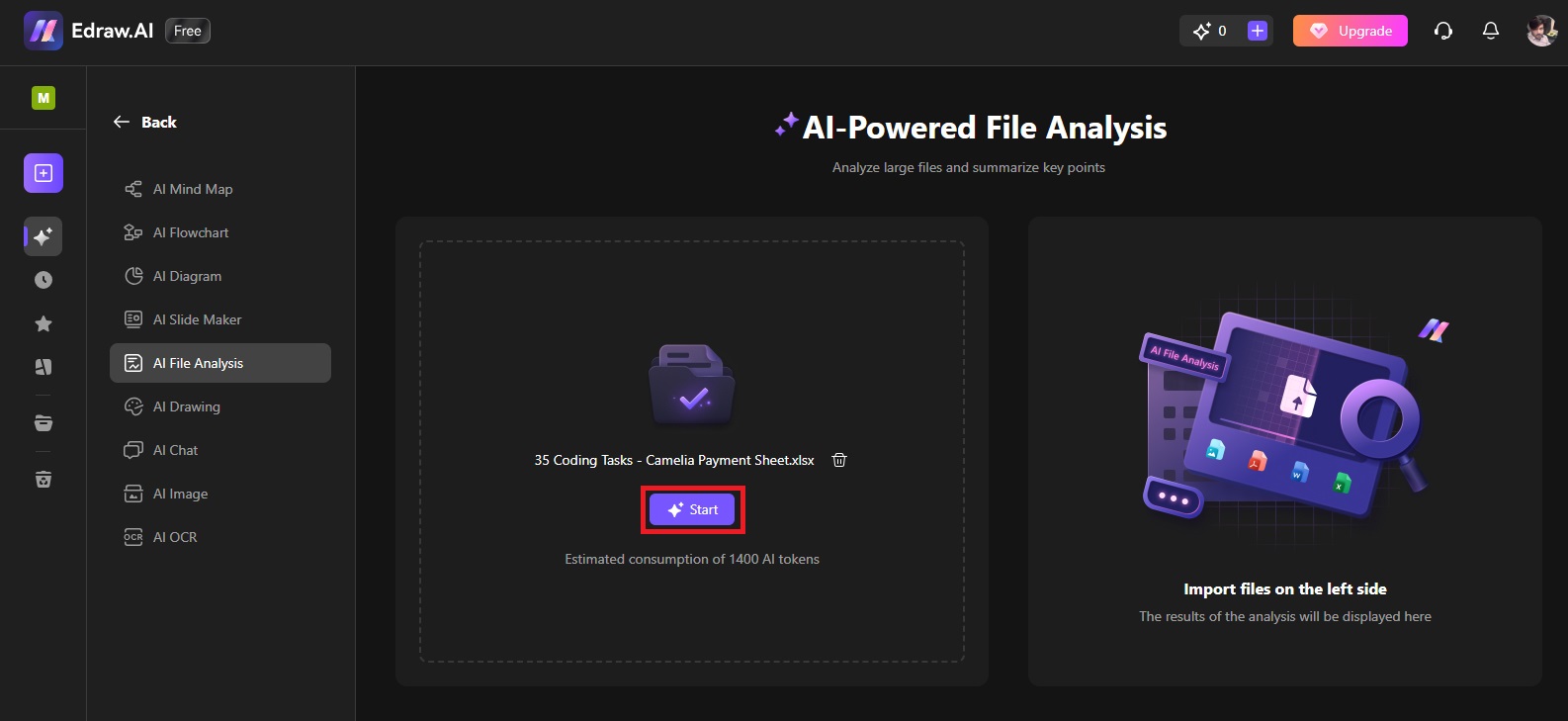
Step 4
As soon as you click on the Start button, you will see the file analysis on the right panel, as shown below. Tap on the Convert to Mind Map button. Now, Edraw.AI will quickly make a mind map with a summarized version of your Excel file. It will help you make an attractive PowerPoint presentation.
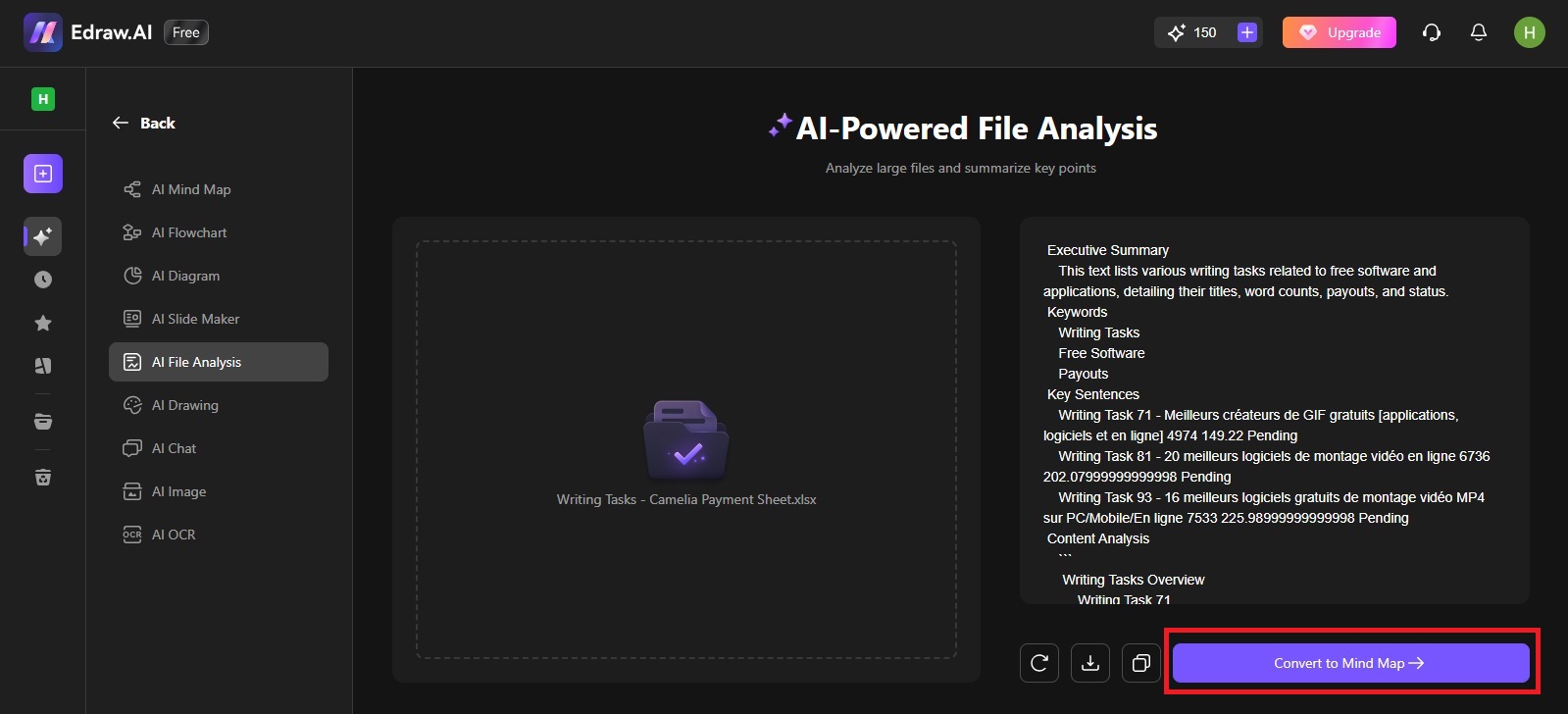
Step 5
Click on the PPT icon from the top-right corner and tap on the Choose PPT Style button, as shown below.
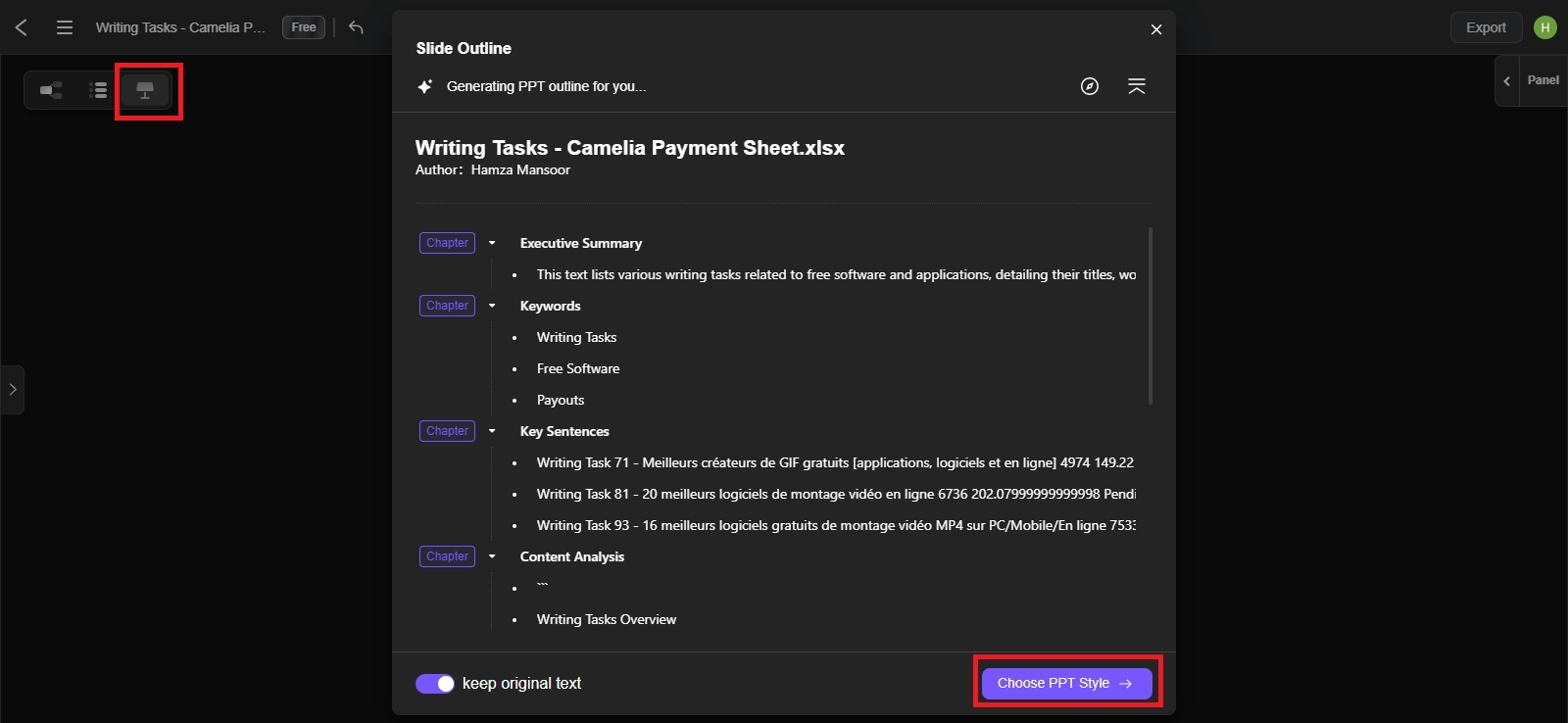
Step 6
It is time to click the Convert PPT button.
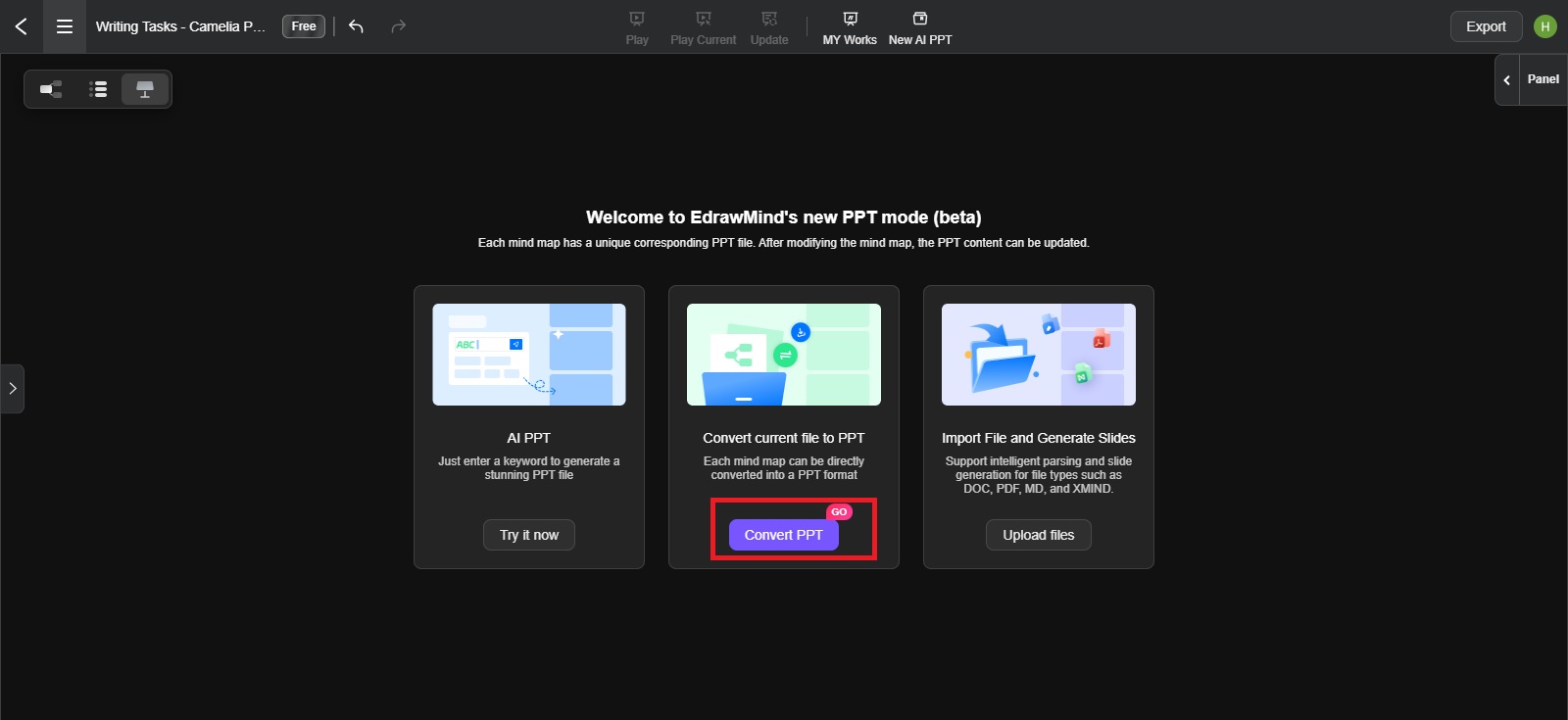
Step 7
Now, select a suitable PowerPoint template to create engaging slides using the data extracted from the uploaded Excel file. Once done, click the Start button. Wait for a while until the Excel to PPT conversion is completed. As soon as it is done, you will be able to download the PowerPoint file.
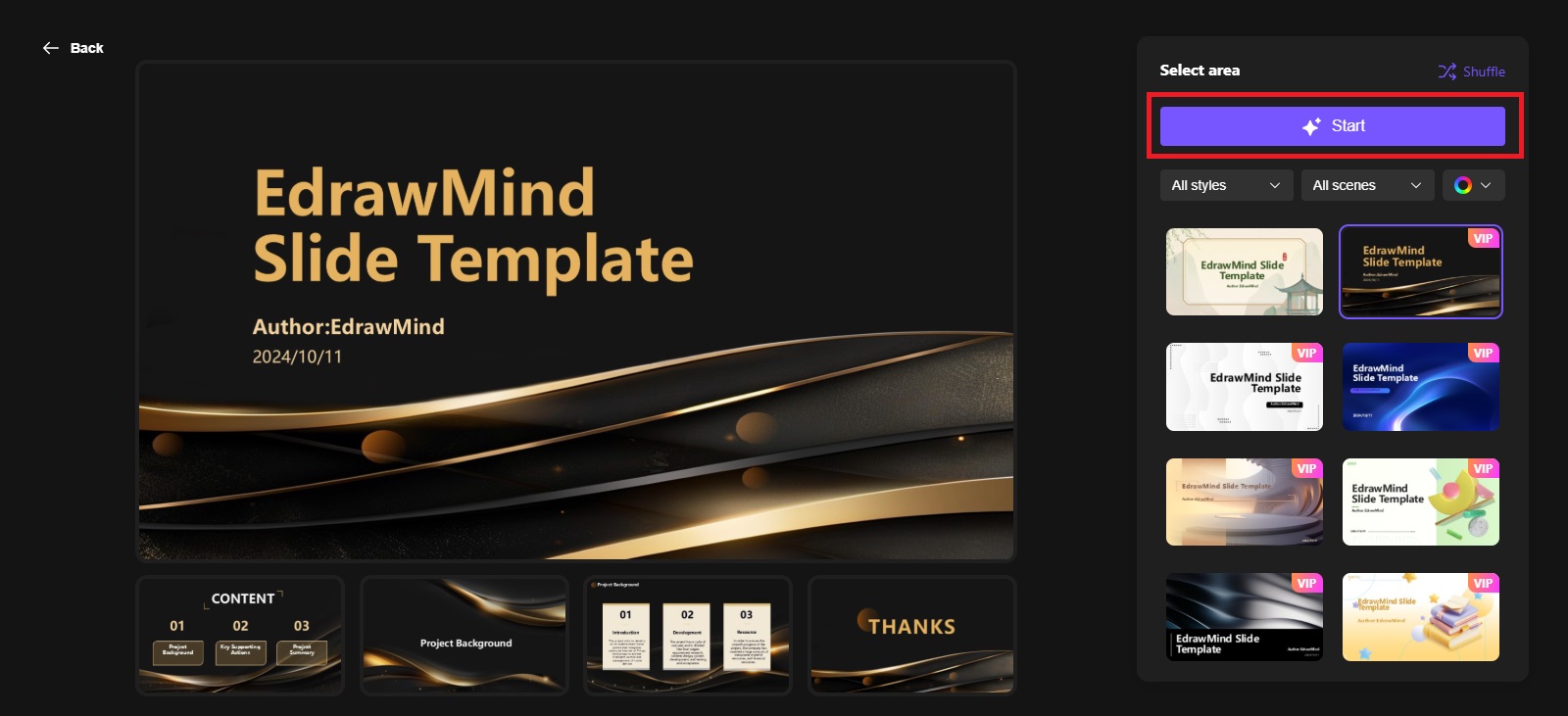
What is Edraw.AI?
Edraw.AI is a visual collaboration tool that operates online to promote interactive learning. It provides us with an all-in-one solution for all educational needs, including but not limited to creative drawing and collaborative mind mapping. This online utility helps you engage students with AI-generated presentations, mind maps, and many other diagram types.
It is packed with unmatched AI-powered functionalities, such as AI design, AI mind map, AI diagram, AI brainstorming, AI planning, AI slide maker, AI file analysis, AI flowchart, AI image, and AI chat. Other potential features this tool offers include project planning and seamless real-time collaboration. You can enjoy its free version in the beginning.
Edraw.AI operates in two different ways: AI technology and templates. If you want to benefit from AI algorithms, all you need to do is enter the prompt to let the tool know what you want to create. After entering the prompt, Edraw.AI will make the diagram for you with a single click.
If you prefer efficient diagramming functionalities, Edraw.AI has an extensive library of 700 pre-built templates designed by the industry leaders and over 26,000 symbols to make your diagramming experience memorable. Whether you are part of project management, research, engineering, marketing, consulting, education, or IT team, Edraw.AI is worth using.
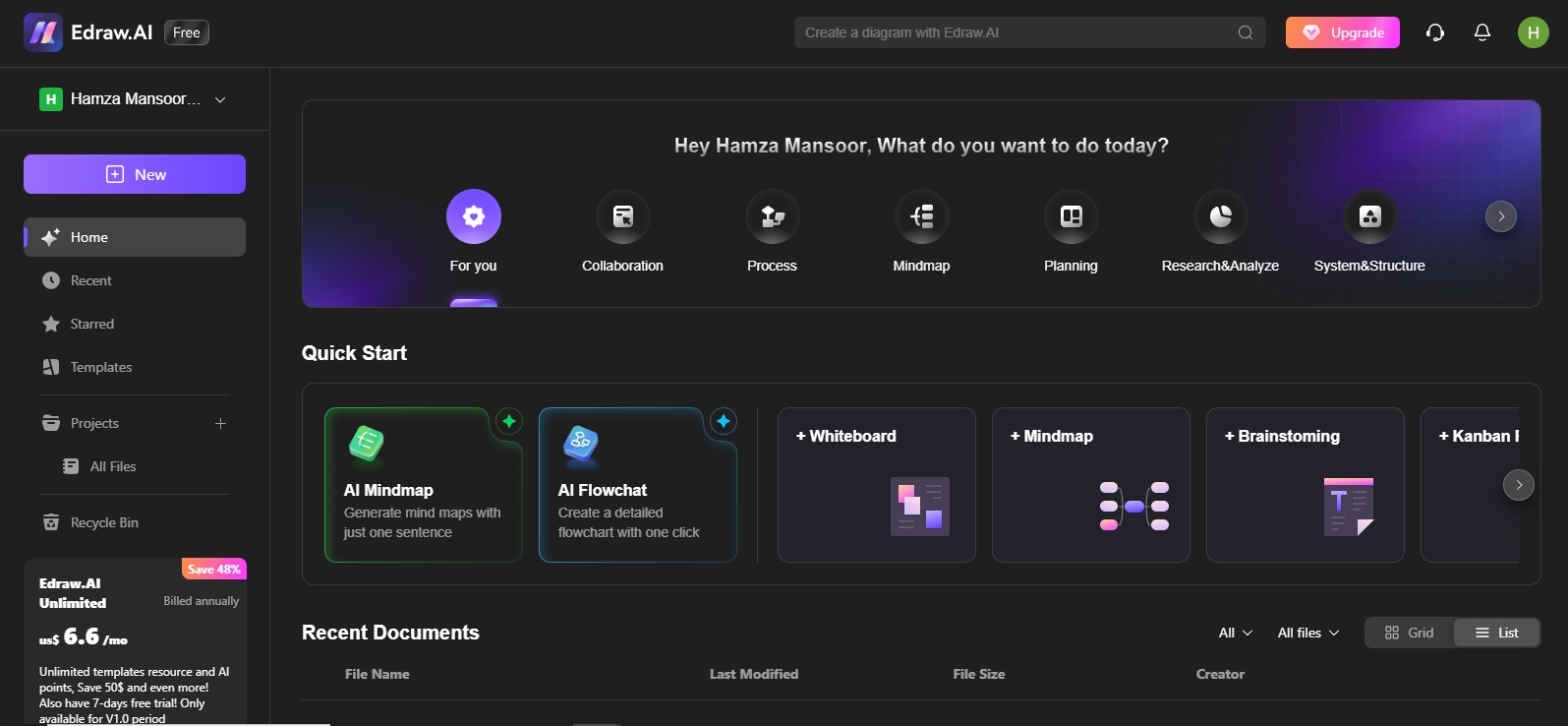
Tips for Effective PPT
Now that you know why you should convert Excel to PowerPoint and how you can do it effectively with Edraw.AI. It is time to get familiar with some valuable tips to make effective PPT presentations.
- Know your target audience: Before you proceed, make sure you connect with your audience. Never forget to ensure that your data is relevant and helpful for the viewers.
- Keep it concise and simple: Avoid creating too many PPT slides; instead, stick to essentials only. Keep your information as simple as possible so that everyone can understand it clearly.
- Choose suitable fonts: Using modern and professional fonts leaves a meaningful impact on your target audience. Therefore, avoid using customized fonts.
- Use pictures wisely: Avoid using too many small images; instead you can add one or two big pictures for elaboration. PowerPoint lets you collaborate with others to work on the same PPT file.
- Use videos: If you want to explain a complex process, adding a video to your PowerPoint file will add more value to your presentation.
- Use graphs and charts: If you want your target audience to remember what you present for a long period, don’t forget to insert charts and graphs. They make your information visually more appealing and easily understandable.
- Use the presenter view: Using this PowerPoint function helps you see the current slide, notes, and a preview of the upcoming slide.
FAQs
-
Can I directly copy the data from an Excel file and paste it into my PPT presentation?
Yes, it is possible. All you need to do is select and copy the data in your Excel file, open a PPT bank presentation, right-click, and paste the copied data. It takes only a few seconds to do this job. -
Can I create a dynamic connection by linking my Excel file to PowerPoint?
Yes, you can easily link your Excel file to PowerPoint. Select the Object tool from the toolbar, tap on “Create from file”, choose the Excel, and hit OK. -
Which applications can I integrate my PowerPoint with?
PowerPoint can be integrated with many apps, including but not limited to Instagram, Google Sheets, MS Excel, Facebook, Google Calendar, JSON, and Digital Signage.
Ending Note
Converting Excel to PPT makes your information more understandable and engaging for your target audience. Though there are various online and offline methods to convert Excel to PPT, using Edraw.AI is the most efficient one. It takes hardly a few seconds to summarize your Excel information, make a relevant mind map, and then convert it into a PowerPoint presentation.
If you are looking for a quick, safe, and dependable Excel to PPT conversion, try Edraw.AI. In addition, this online tool helps you create hundreds of diagrams using advanced AI-powered algorithms and built-in templates. It guarantees your security and privacy while processing your information.


