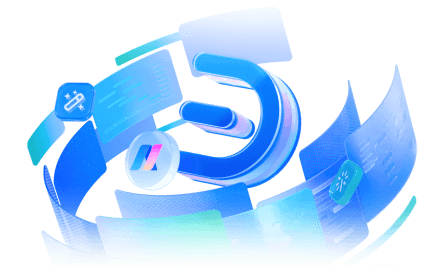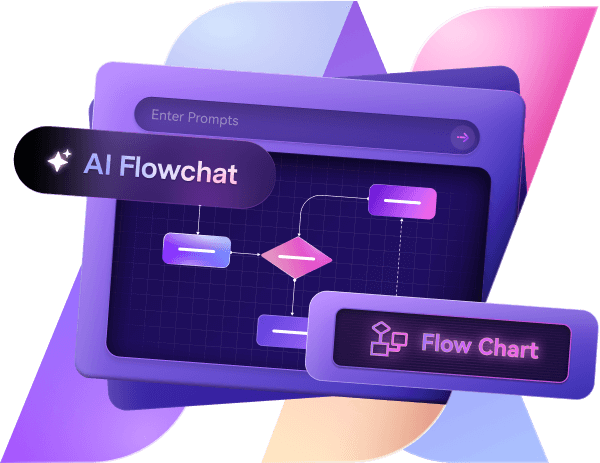Whether you are a researcher, an academician, or a project manager, handling data is a matter of norm. And when this information is in an extensive Excel file, even reading it becomes a challenge. So, what is the way out?
Begin by converting your spreadsheet data into a mind map. It helps break down complex concepts, visualize data, and improve your understanding of the subject.
Good news! Many AI-powered diagramming tools like Edraw.AI leverage advanced algorithms to convert different content forms into mind map infographics. I am here to explain how to convert Excel to a mind map using this tool. So, dive right in.
Good news! Many AI-powered diagramming tools like Edraw.AI leverage advanced algorithms to convert different content forms into mind map infographics. I am here to explain how to convert Excel to a mind map using this tool. So, dive right in.
In this article
How to Convert Excel to a Mind Map: A Step-by-Step Guide
Converting Excel data into a mind map helps you better visualize relationships between data and simplify complex information into digestible structure. And, Edraw.AI lets you do this for free in minutes. Here is how it goes.
Before you begin, open Edraw.AI in our browser and log into your account or register your email if it is your first time.
Step1
Navigate to the Home button and select AI File Analysis. Select Excel from the on-screen prompt and browse a file from your device.
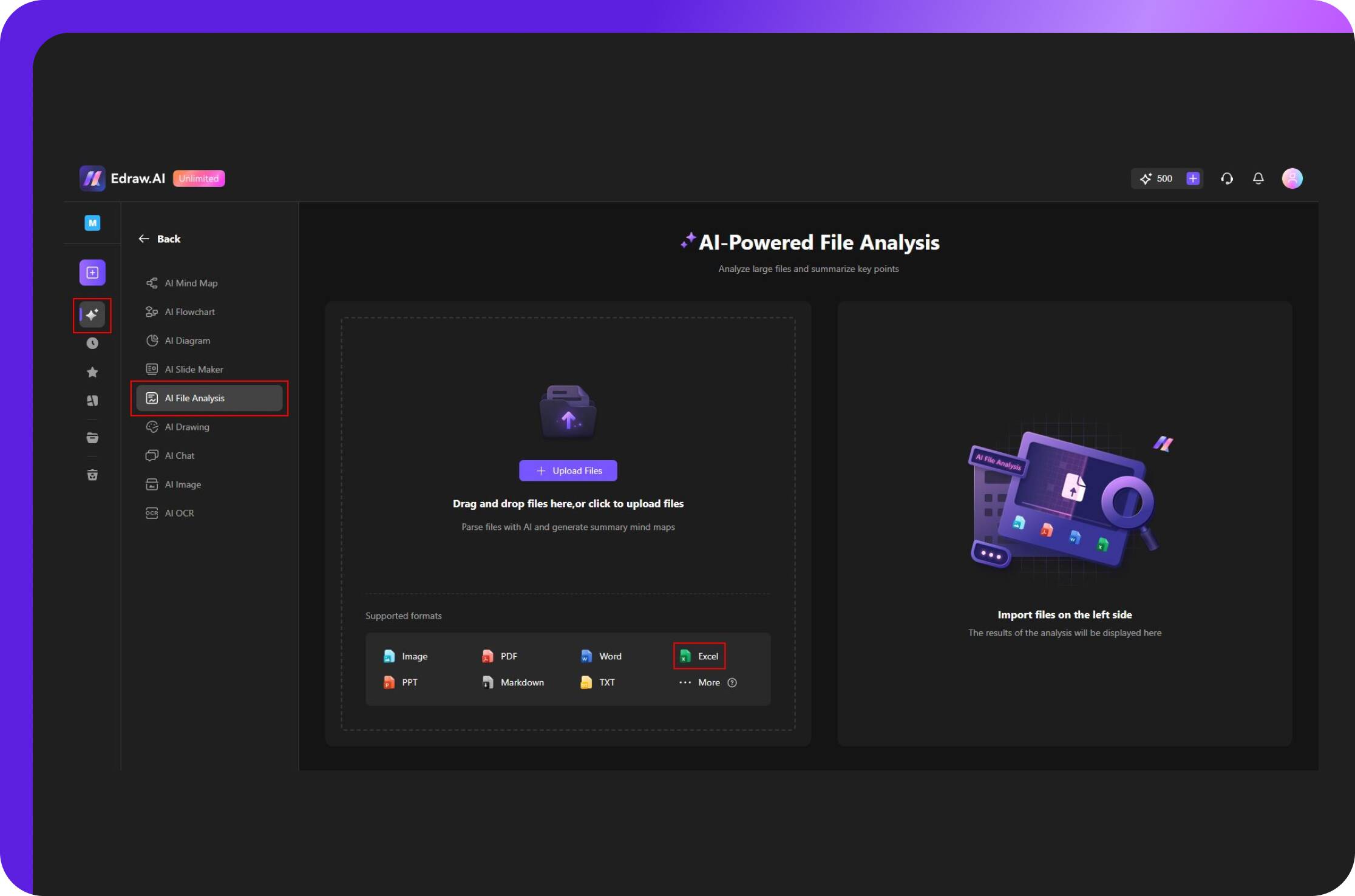
Step2
Once uploaded, click Start, and the software will start processing the data.
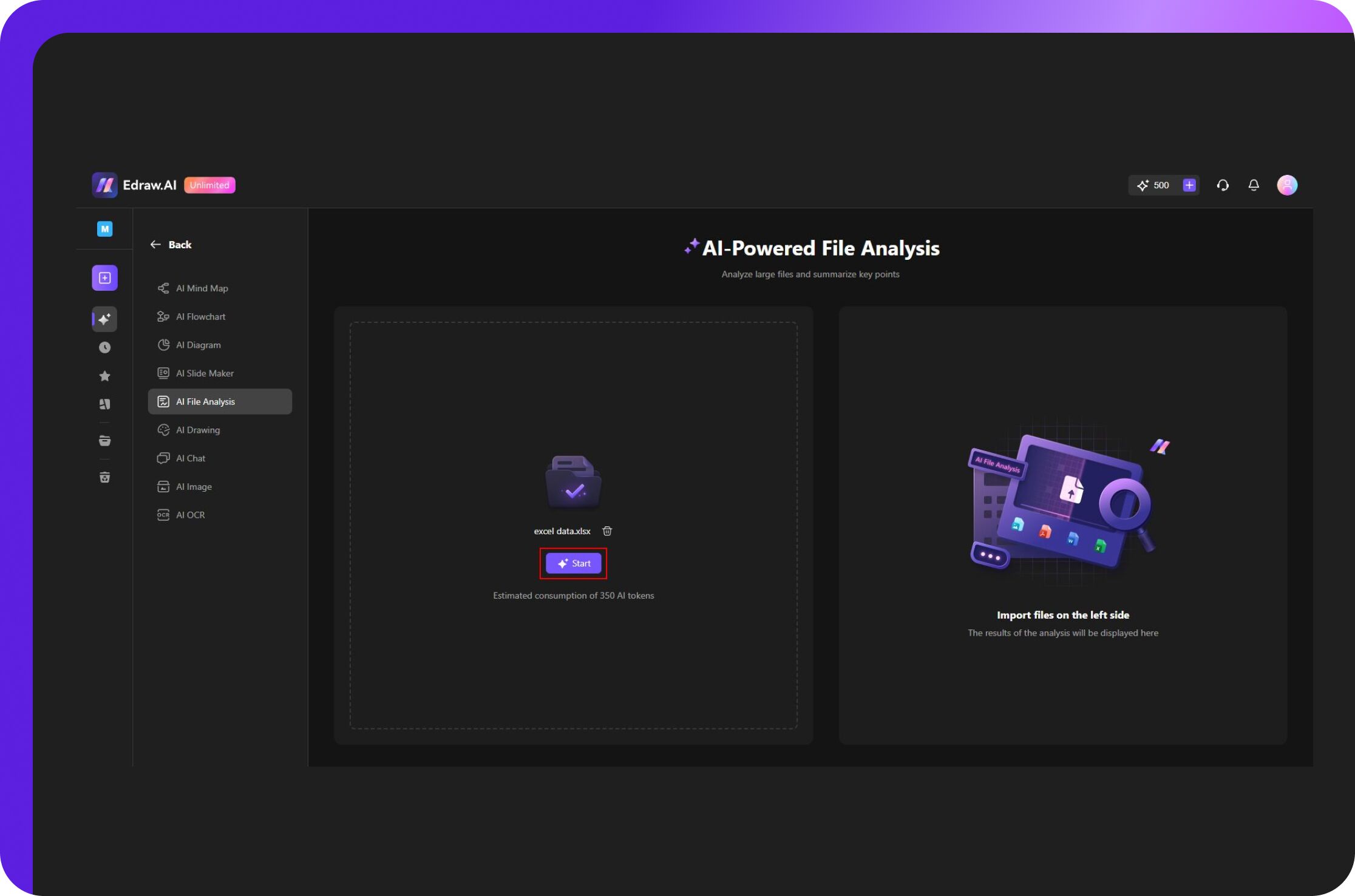
Step3
In a few moments, you will see the key data organized in different sections, including executive summary, keywords, key sentences, and content analysis.
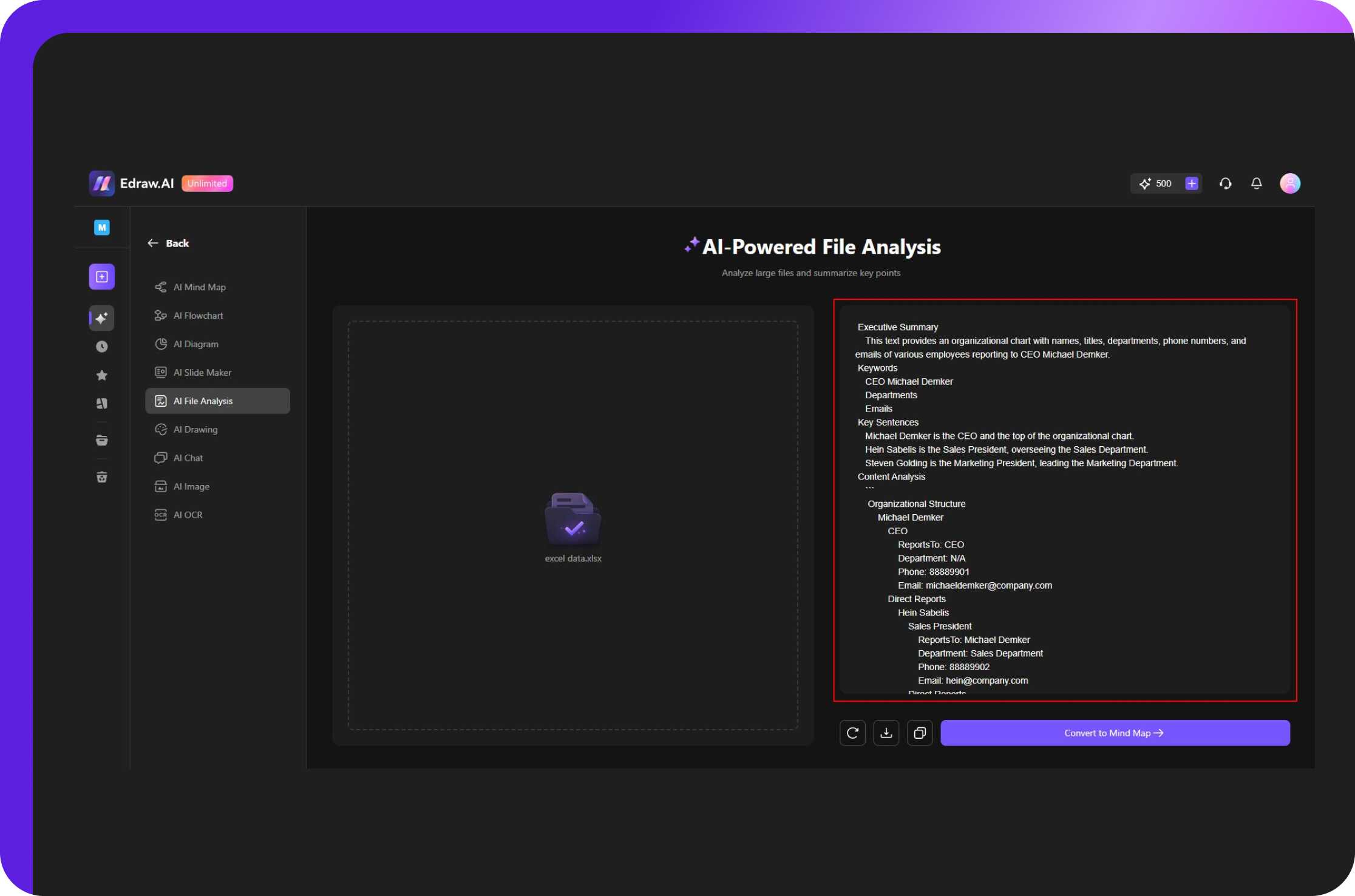
Step4
Double-check the data and see if it needs adjustments. Once done, click Convert into Mind Map from the bottom-right corner.
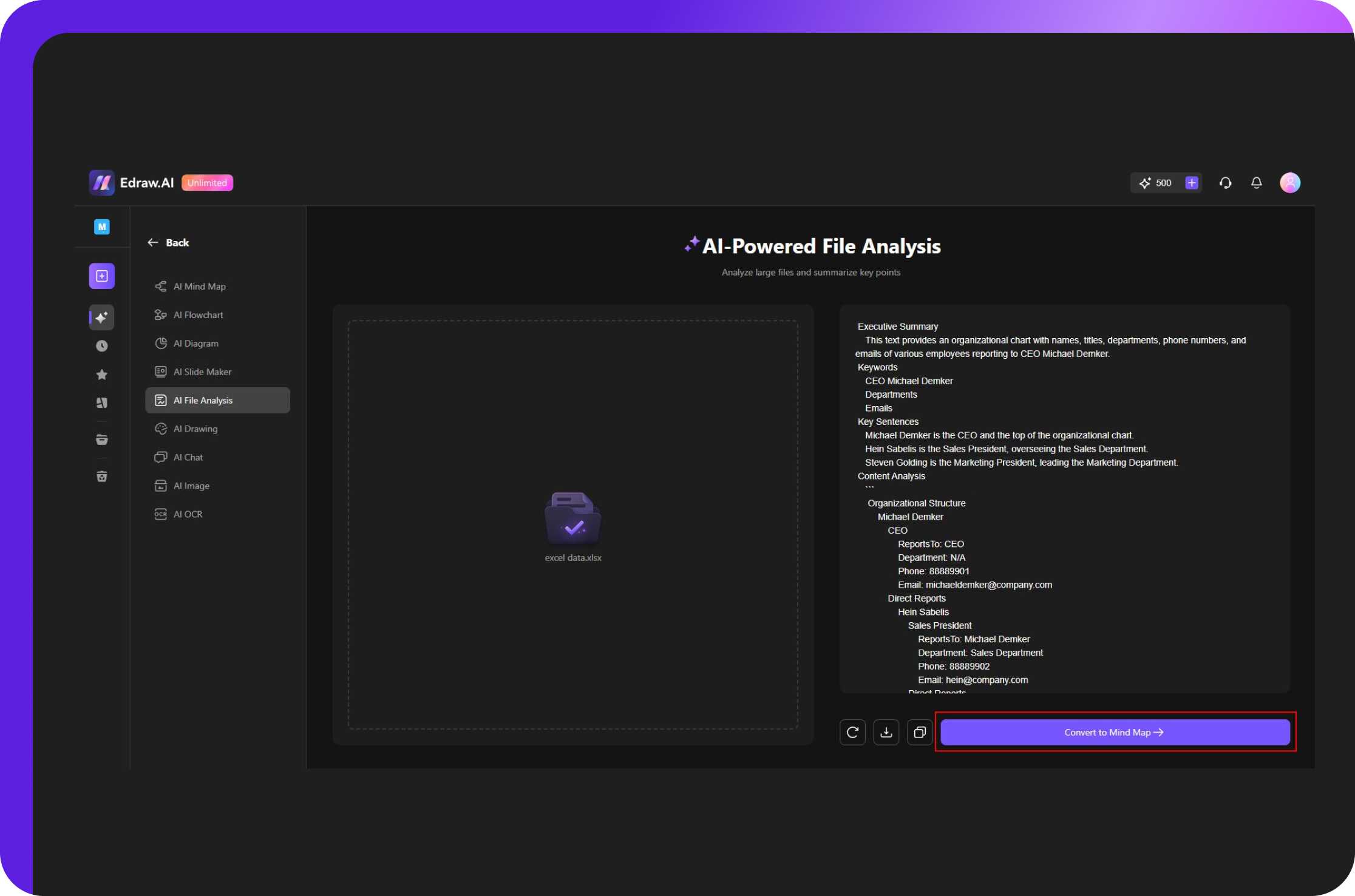
Step5
It will take you to the editing panel. From here, you can view the mind map and modify it further.
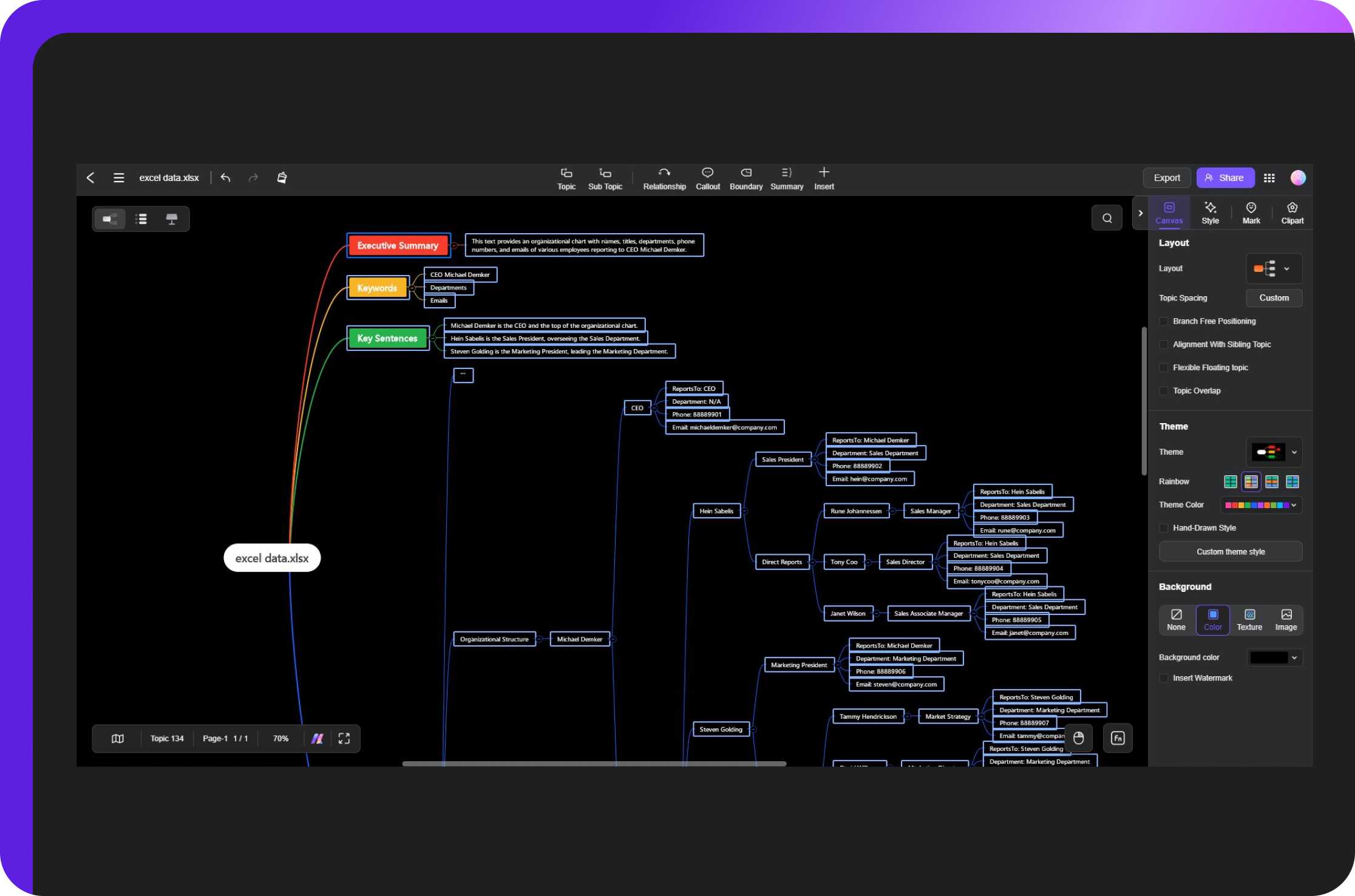
Step6
Expand branches by adding topics, sub-topics, and floating topics from the main toolbar. Add text description by double-clicking any topic. Build connections from the on-screen prompt. You can also adjust the layout, colors, and themes from the right-side customization panel.
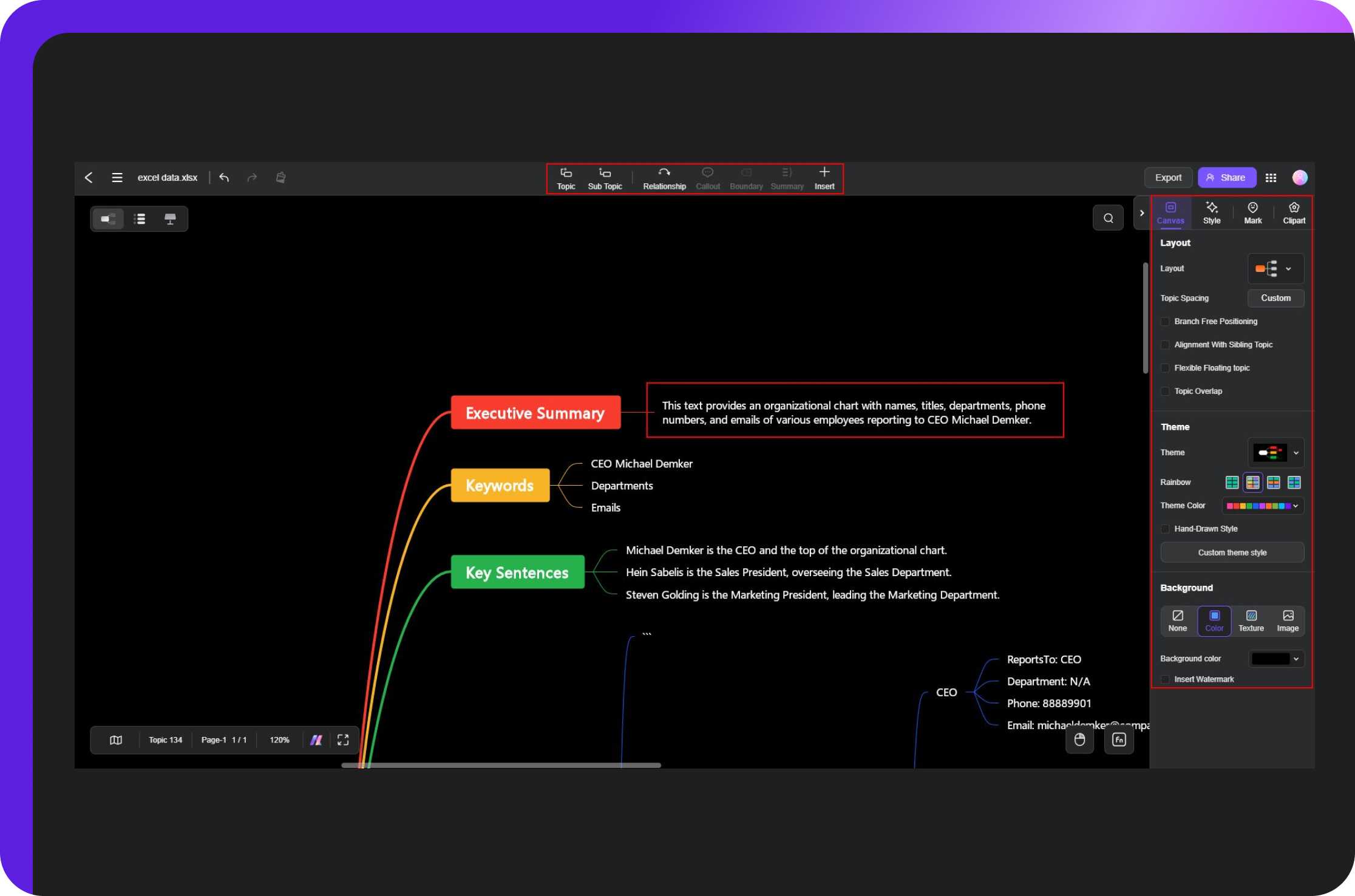
Step7
Finally, it’s time to download the mind map. Go to the Export button in the quick-access toolbar and download it in the desired format (PDF, PNG, JPG, etc). Or, click Share beside the Export button and gather your team to co-edit the diagram.
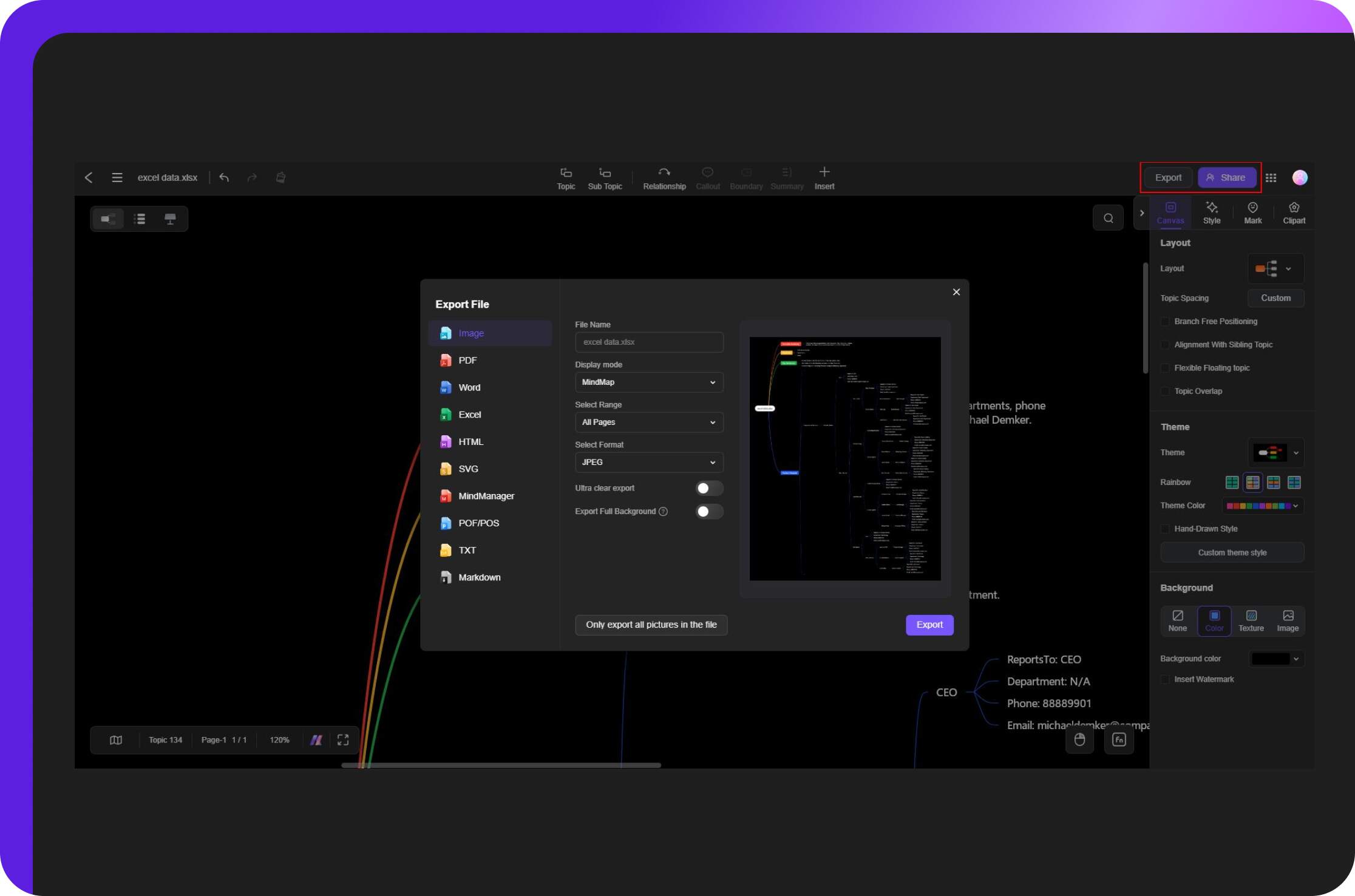
Conclusion
Turning your Excel data files is an excellent way to visualize information and make it digestible for human minds. Aside from being straightforward, the good thing about converting data into mind maps using Edraw.AI is its attention to detail. This tool analyzes your data and summarizes it into key points, so you can grasp it with a quick glance. Plus, it is free. So, give it a shot and you may like it.

Try Our Products
Now for Free