Picture you have to give a compelling presentation, but the clock is running. Your ideas are just fantastic, but you have a mere text file with you. Sometimes, when you convert text to slides it feels like a square peg being pushed into a round hole. What if there was an intelligent, easy way of doing it in a sweatless fashion?
Now, we'll discuss how you can convert text to ppt using Edraw.AI. With zero effort, you can convert any text file to ppt using Edraw.AI's Slide Maker feature. Say goodbye to the tedious task of creating slides from scratch and discover how Edraw.AI simplifies your workflow.
In this article
How To Convert Text To PPT With Edraw.AI
Step 1
To start converting, you first need to click the button below to open Edraw.AI.
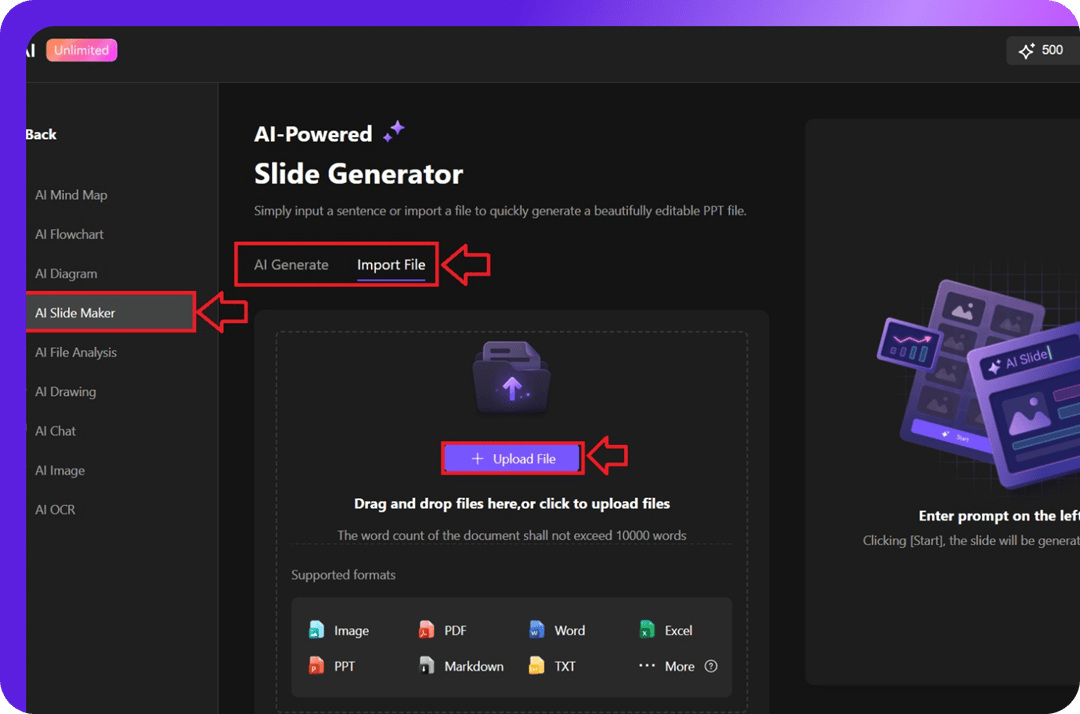
Step 2
Log in to Edraw.AI using your credentials. Locate the menu on the left side of the screen and select AI Slide Maker. Click the Upload File button and choose the text file that you want to convert to PPT.
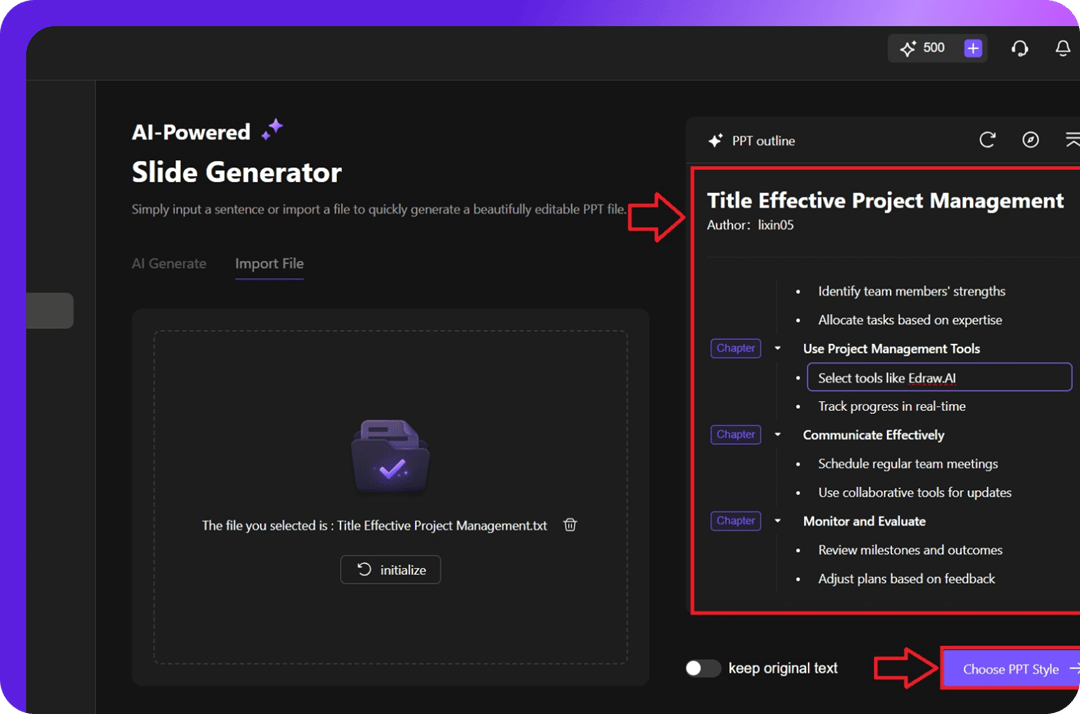
Step 3
After uploading a text file, the tool automatically creates an editable outline on the right-hand side. Go through the outline and make the changes according to your content. After the edits are complete, click on the Choose PPT Styles button at the bottom to select a theme for your slides.
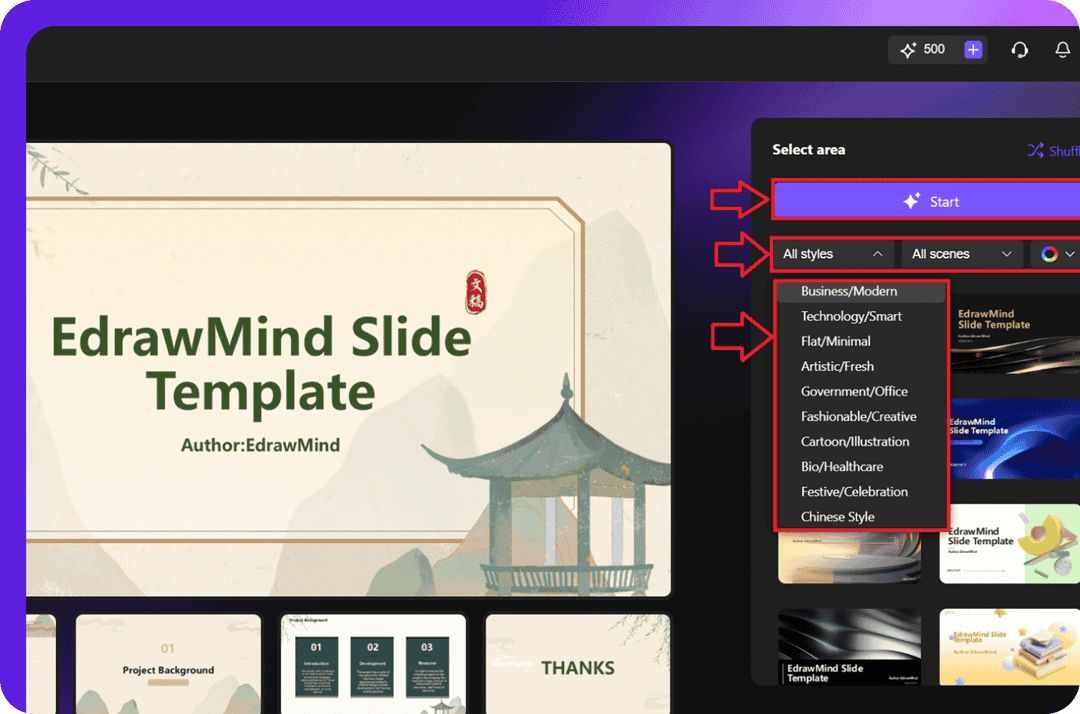
Step 4
Click the Choose PPT Styles button, a new window will pop up. You can select a style or theme for your presentation that fits from categories such as Business, Technology, and Minimalist. After choosing the appropriate style, click the Start button to wait and let the tool generate slides for your PowerPoint.
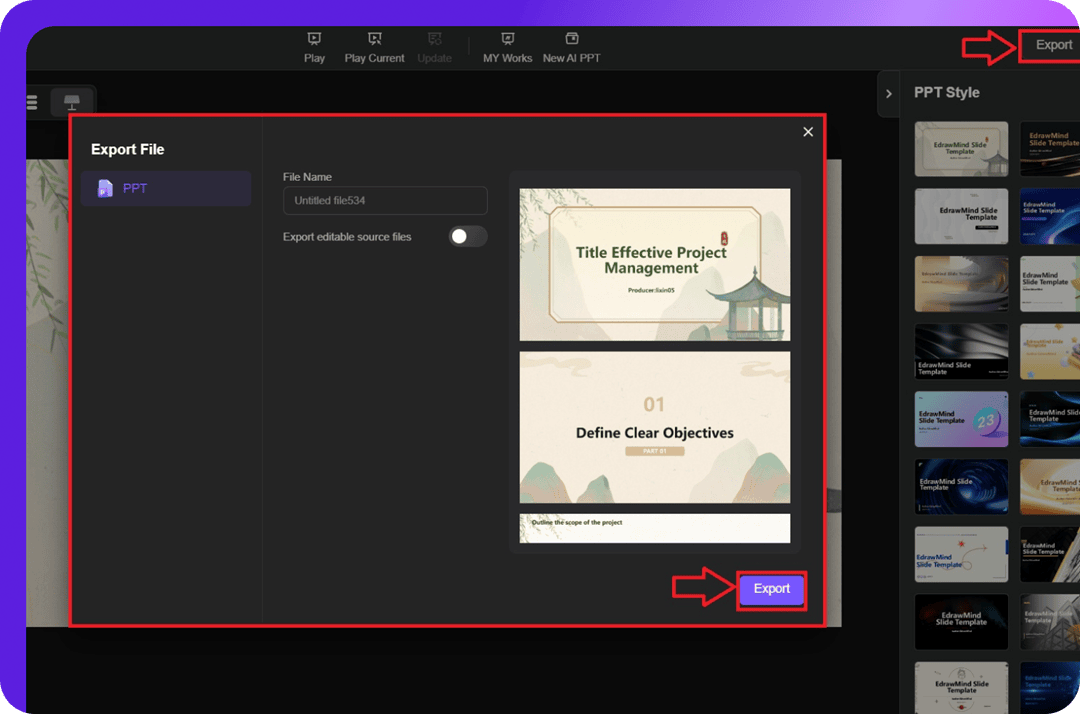
Step 5
Once you have finalized and edited your slides, click on the Export button at the top-right corner. A new window will pop up where you can name your file and choose to export it as a PPT. After choosing the name of your PPT file, click Export to save your file on your device.
Why Use Edraw.AI's Slide Generator?
Here are some points why you should consider Edraw.AI as your AI Slide Maker:
- Flexible Editing: After generating slides, users can make further edits. They can adjust text, layout, and design elements.
- Diverse Style Options: Over 100 styles are available in Edraw.AI. You can choose from modern, minimalistic, to creative themes, for easy adaptation to the purpose of the presentation.
- Time-Saving Automation: Converting text files to professional slides is done in a very short time using this tool. Edraw.AI helps you save manual effort.
- Ease of Use: Edraw.AI is best for those who do not know how to convert text to ppt. The intuitive interface allows even the most inexperienced users to generate slides without complications.
Final Remarks
Converting text to slides does not have to be a burden anymore. We shared how to convert text into PPT with ease using Edraw.AI. Using its AI Slide Maker, you can import a file, edit the outline, choose a theme, and export professional slides in just minutes.
As a text-to-PPT converter, Edraw.AI allows for flexible editing, diverse styles, and ease of use. This makes it very good for anyone who wants to create fast and polished presentations. Don't miss this chance to create a perfect PPT from a text file. Give Edraw.AI a try and see the difference now!


