Markdown files have gained significant popularity among content creators, writers, and developers due to their ease of use and simplicity. These files help you make web content more accessible to the target audience. On the other hand, the text-centric nature of Markdown files doesn’t make them appealing to those who are more attracted to interactive formats and visuals. This is where markdown to PowerPoint conversion comes in handy.
In this article
If you want to make the information available in Markdown files more engaging and easily understandable, you can convert them into PowerPoint presentations for wider accessibility. This article helps you learn to convert Markdown to PPT with a step-by-step guide.
Why Convert Markdown to PPT?
When it comes to basic text formatting, Markdown is a user-friendly and effective option. At the same time, it has an unintuitive syntax and limited styling options. Let’s look at why people convert Markdown to PPT.
- Flexible formatting: PowerPoint offers formatting flexibility, such as subtitles, tables, columns, and more.
- Seamless integration: PPT presentations offer seamless integration with many external apps, including Power BI, Microsoft 365 Copilot, Demodesk, Google Sheets, Microsoft Access, and more.
- Enhanced visual appeal: In comparison to the text-centric nature of Markdown, PowerPoint lets you present information in a more appealing manner by using graphs, charts, images, videos, and other visuals.
- Brainstorming & knowledge retention: PowerPoint helps you brainstorm ideas more effectively and enables viewers to remember the information for a long time.
How to Convert Markdown to PPT with Edraw.AI?
There are multiple ways to convert Markdown to PPT. You may find a couple of online tools to perform this conversion. Trusting a random utility may compromise your personal or professional information that you don’t want to expose to others. If you want a trusted and highly secure Markdown to PPT conversion, try Edraw.AI. Below is a list of steps you should follow.
Step 1:
Open Edraw.AI on your system and log in with your Wondershare ID. If you don’t have this ID, you can sign in with your social media credentials.
Step 2:
Now, go to AI Tools and choose AI File Analysis.
Step 3:
Click on the files button to import your Markdown file into the tool.
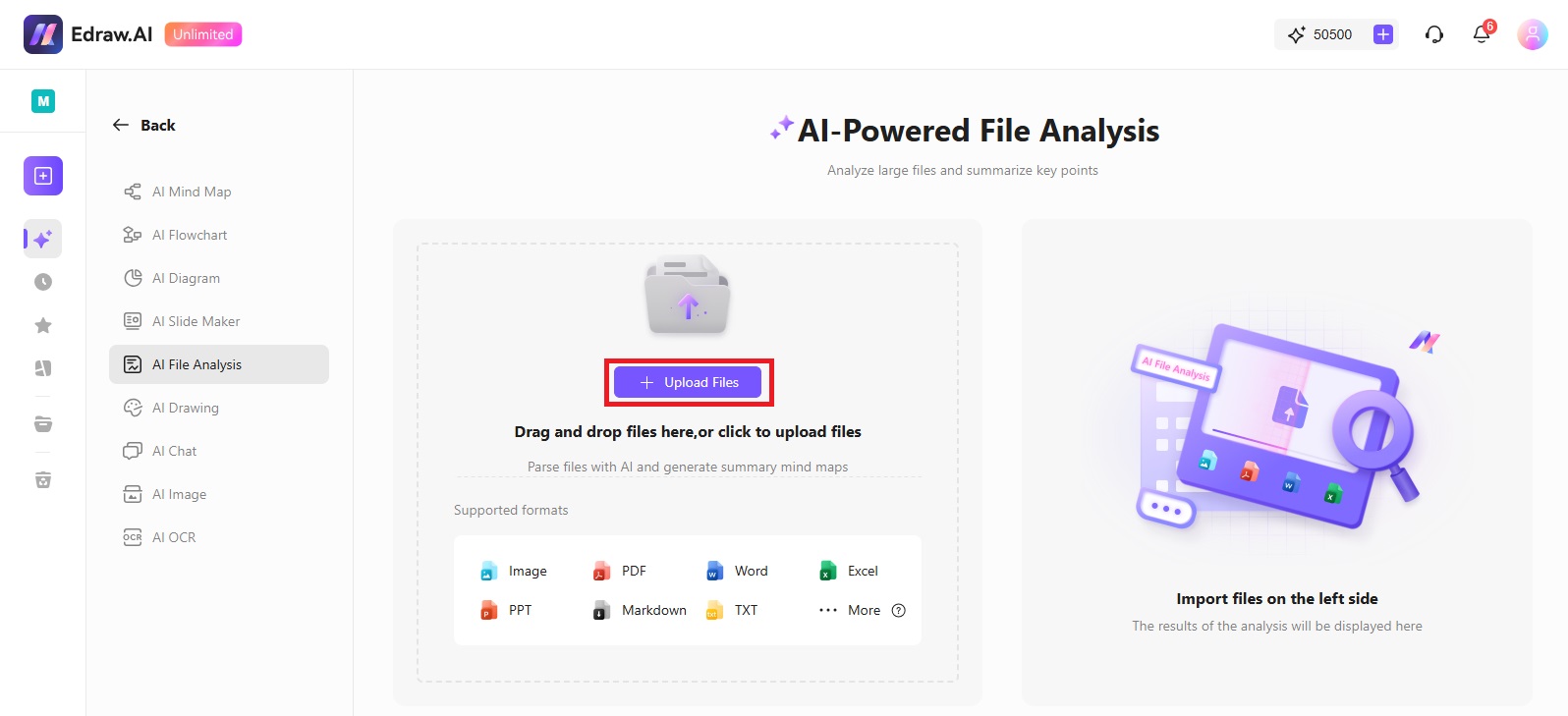
Step 4:
Once you upload a Markdown file, hit the Start button.
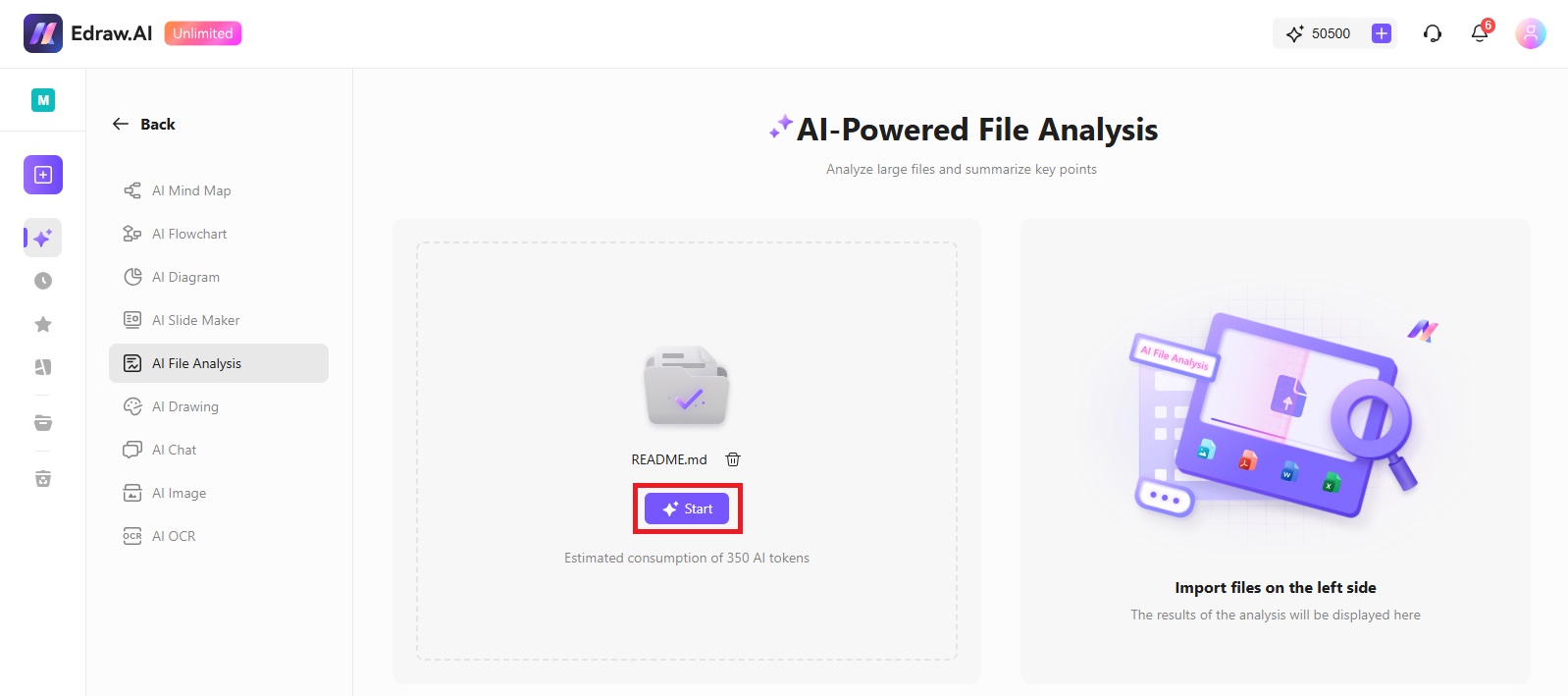
Step 1
A summarized analysis of your Markdown file will appear on the right side of the screen, as shown below. Click on the Convert to Mind Map button.
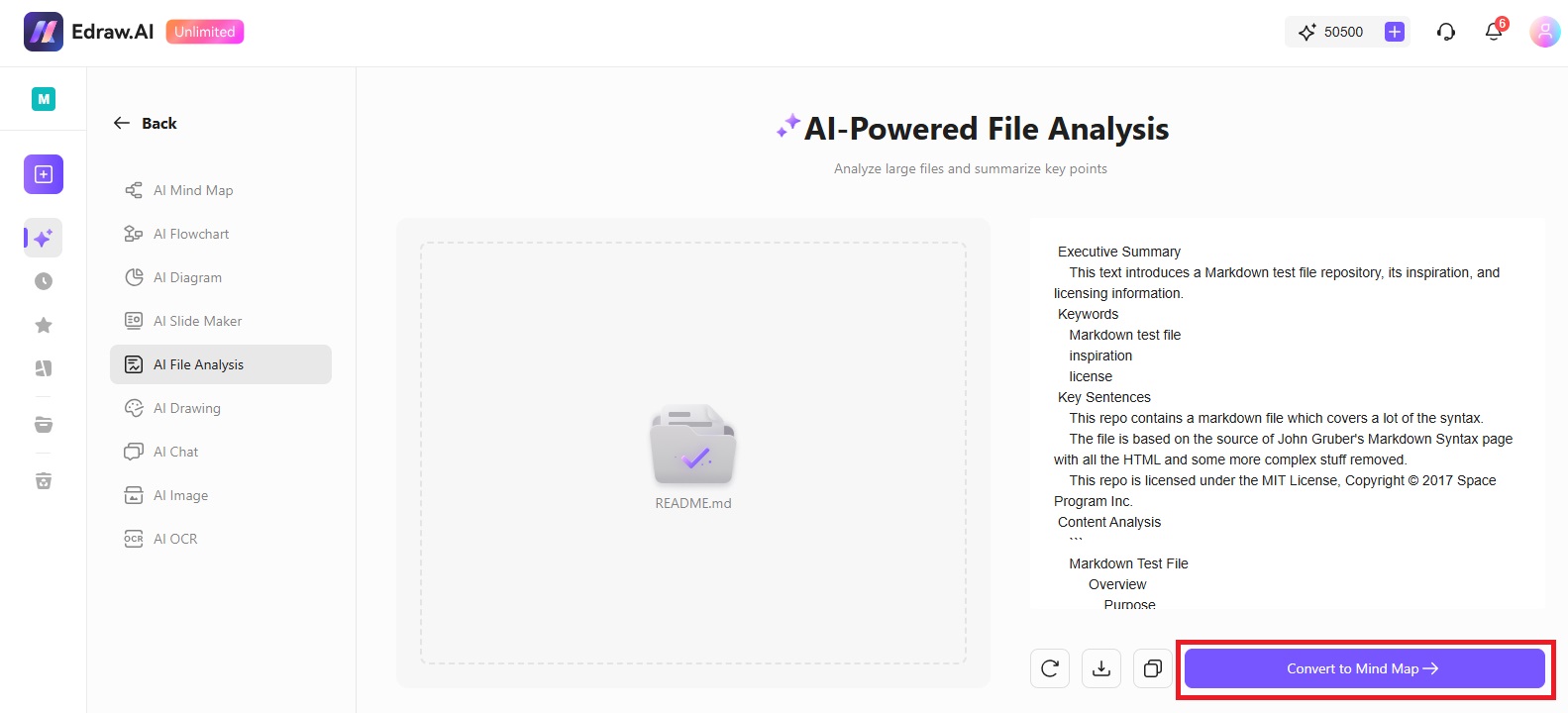
Step 6
A mind map will appear on your screen. Tap on the PPT icon from the upper-right corner, as shown below.
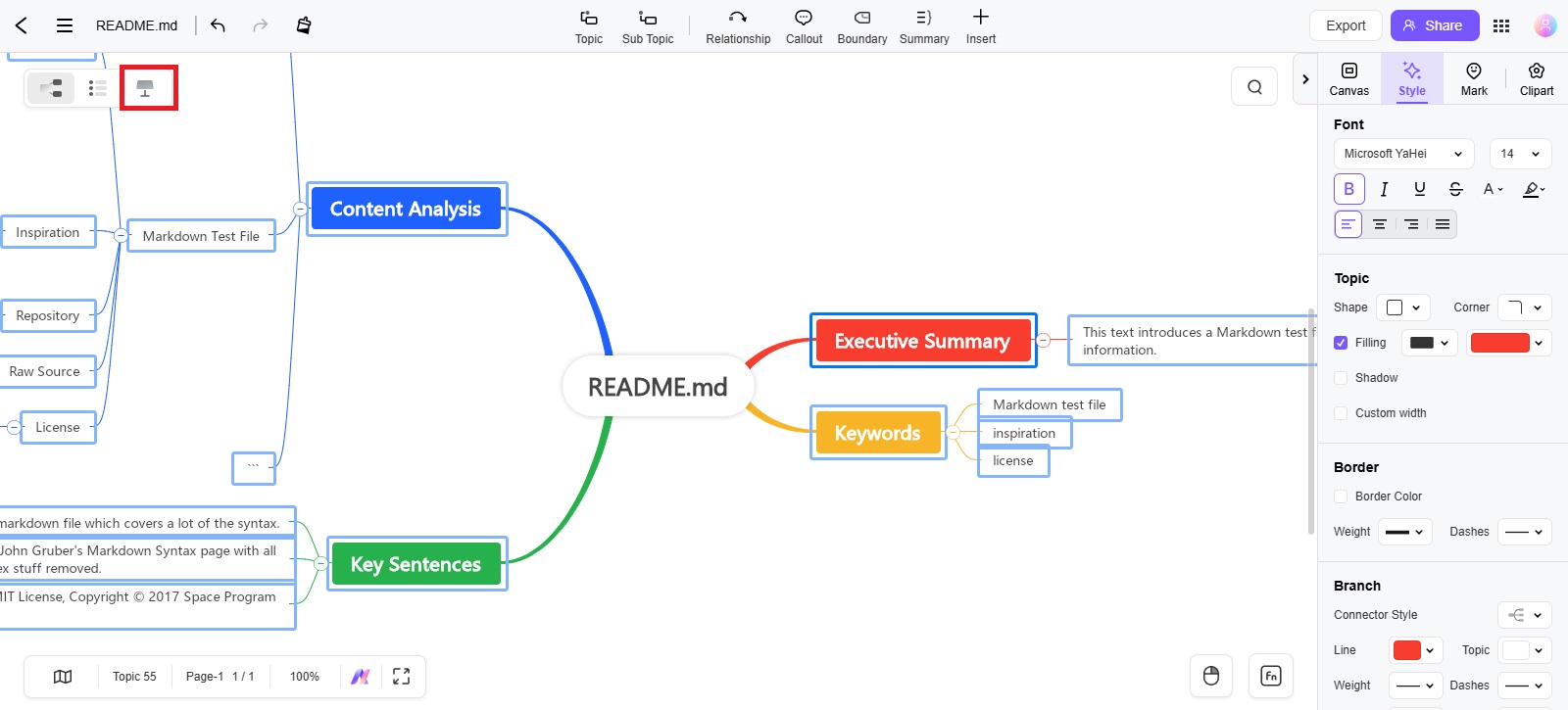
Step 7
Tap on the Convert PPT button.
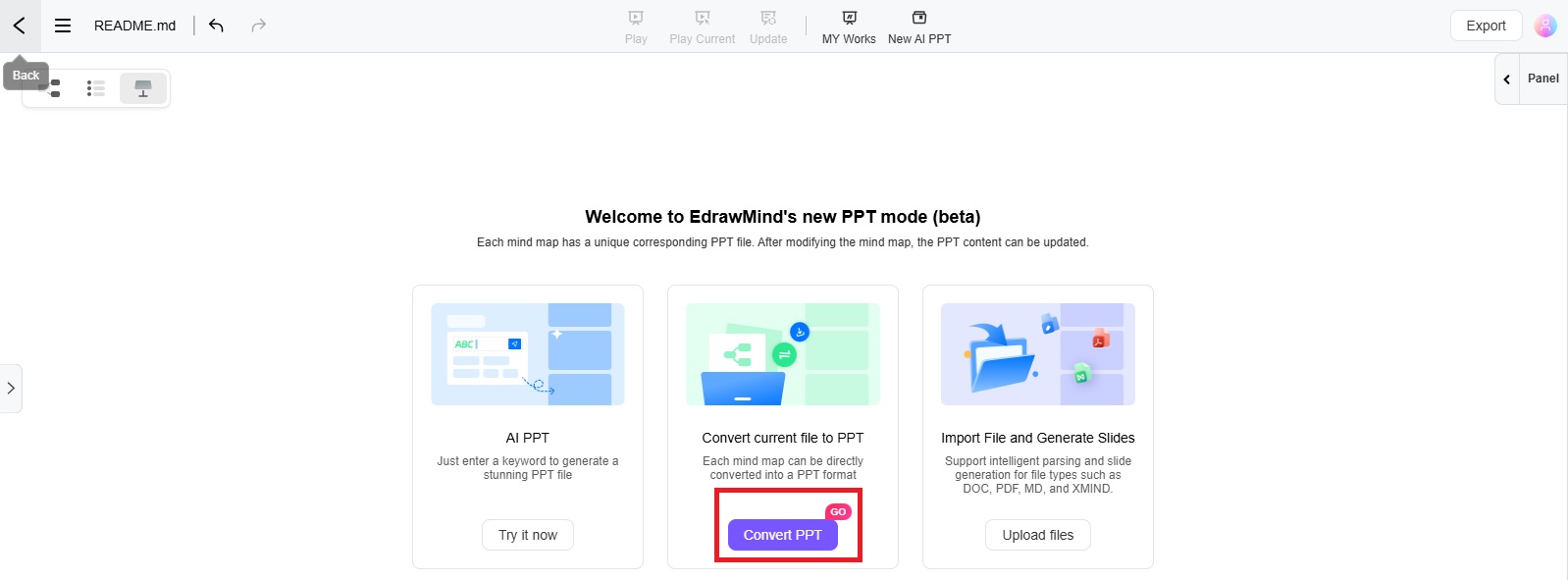
Step 8
Click the Choose PPT Style button.
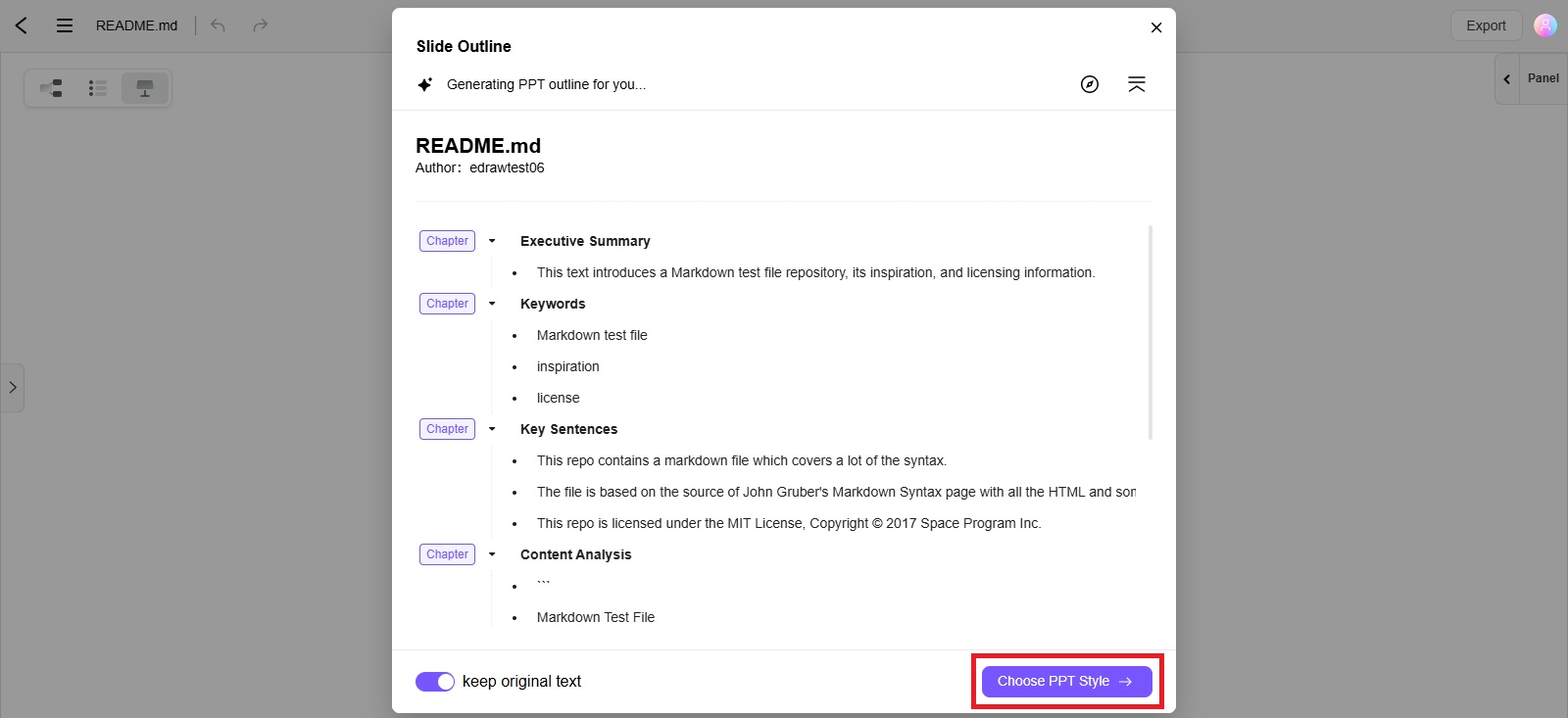
Choose the template that best fits your requirements and hit the Start button
.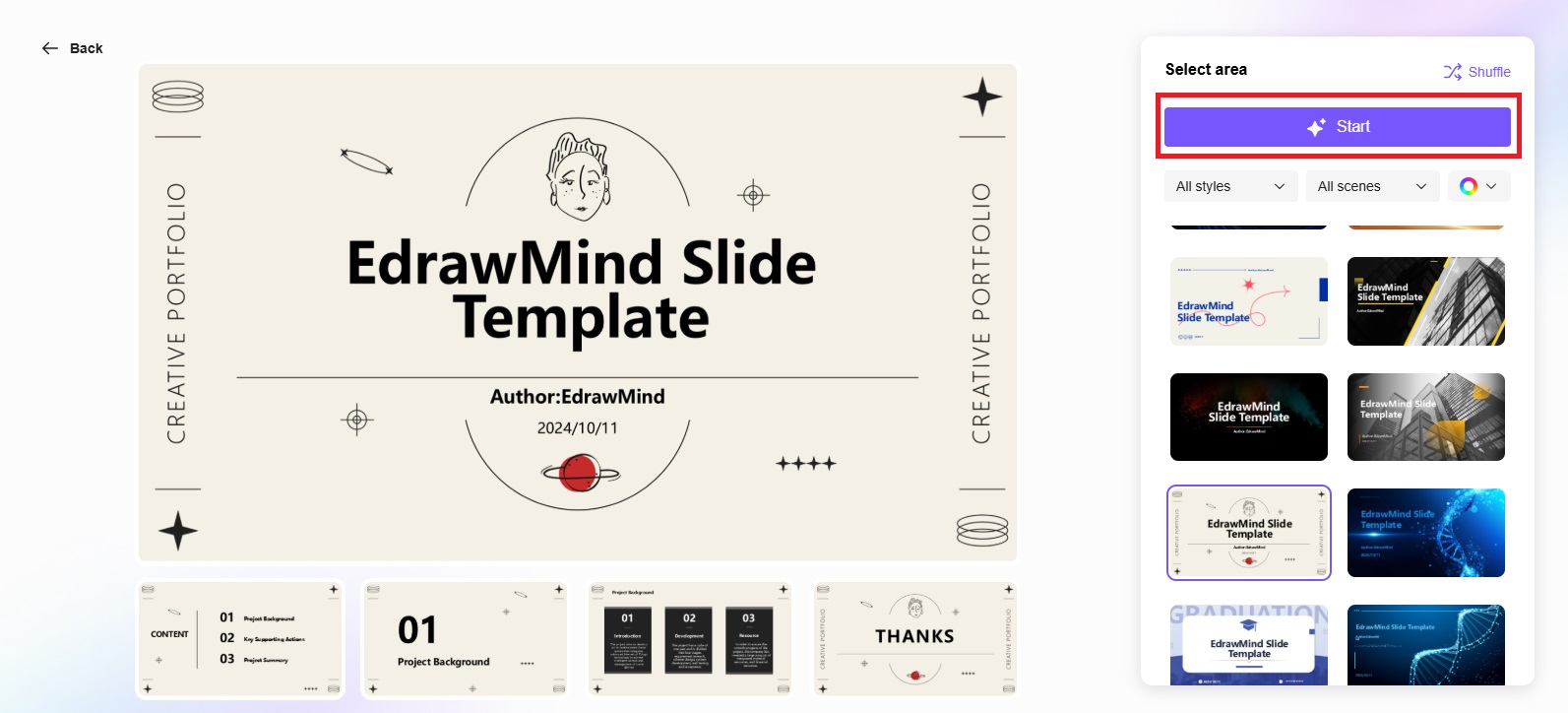
Once the PPT presentation is ready, click the Export button in the top-right corner and tap on Export to save the PowerPoint file.
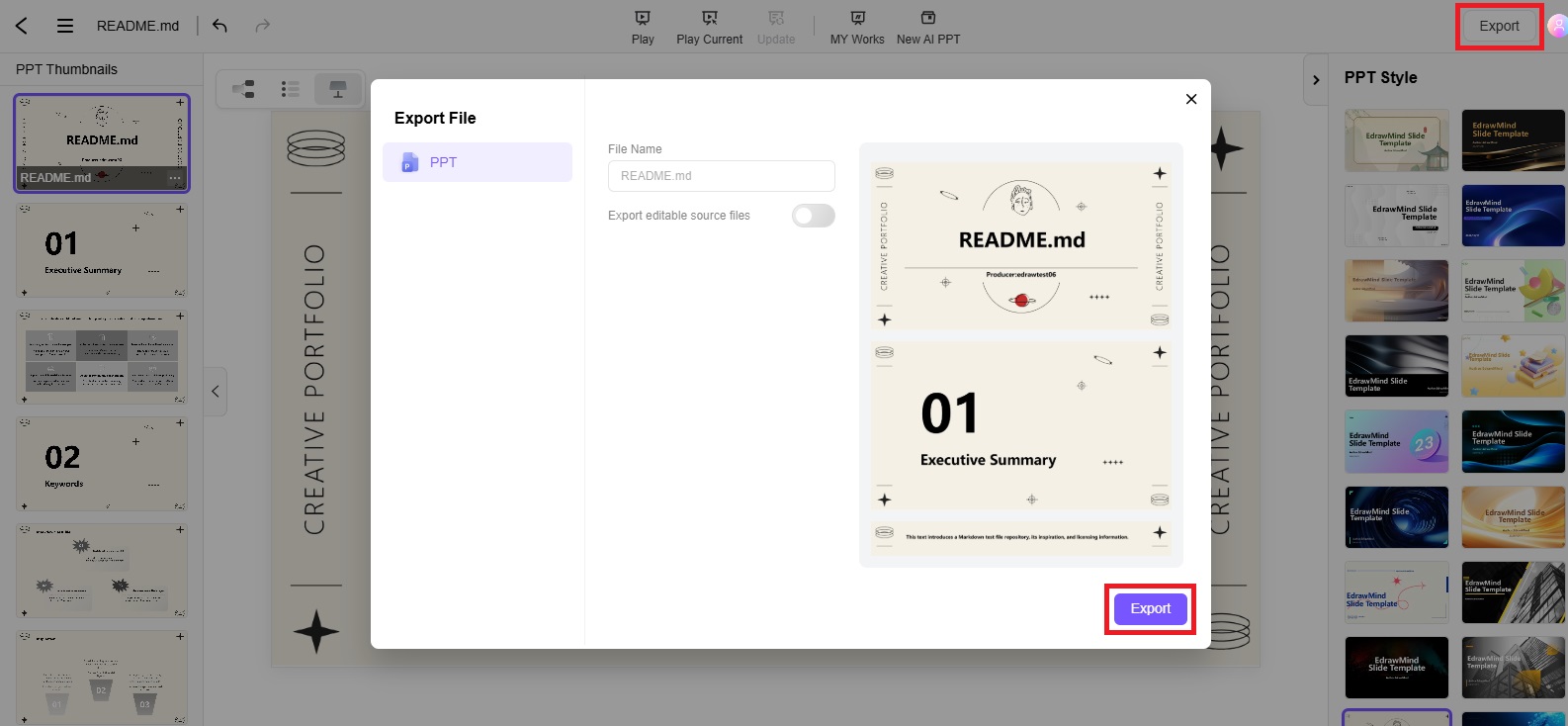
What is Edraw.AI?
Edraw.AI is a cloud-based tool designed to help users make mind maps, visual presentations, and a range of diagrams. It is perfect for teams, as it enables different users to participate in the same project with seamless real-time collaboration. Whether you want to make a mind map, flowchart, family tree, scatter plot, ray diagram, or neural network diagram, Edraw.AI becomes your go-to partner.
It is rich in AI-assisted functionalities, such as AI chat, AI mind map, AI drawing, AI file analysis, AI diagram, AI flowchart, AI planning, AI brainstorming, and AI OCR. Edraw.AI has proven to be an excellent online utility for efficient project management. Millions of people worldwide prefer this utility for their diagramming needs due to its simplicity, efficiency, and effective teamwork abilities.
Are you wondering whether this tool is worth using? It offers a free trial for beginners with access to all basic functionalities. Limited AI tokens help you perform basic tasks. Do you prefer quick diagramming? Edraw.AI library contains over 700 built-in templates made by professionals to provide you with an efficient diagramming experience. Moreover, the availability of more than 26,000 symbols adds extra value to your diagrams.
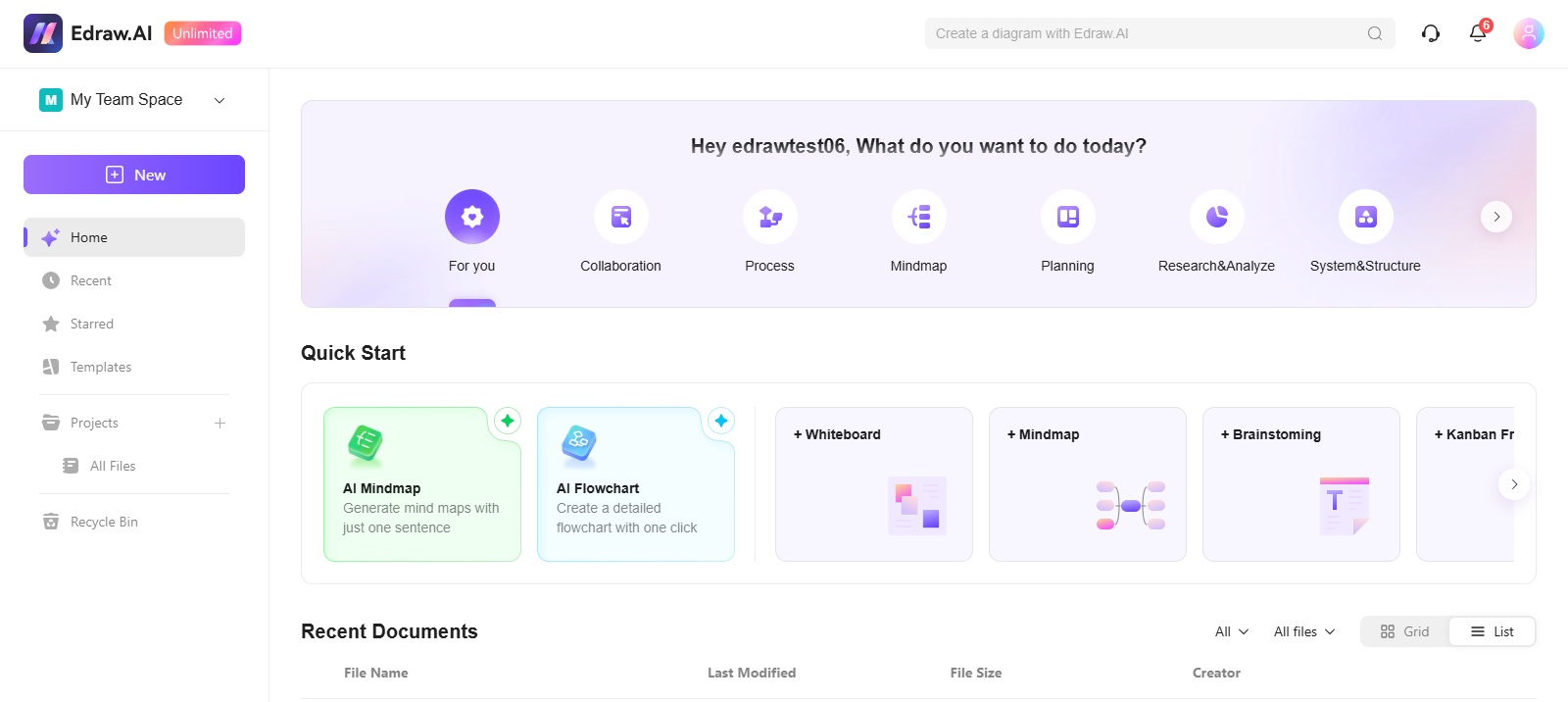
Tips for Effective PPT
You should consider a few things to make effective PowerPoint presentations, as listed below. Let’s explore them one by one.
- Consider your audience: The most important thing to consider when making PPT presentations is knowing the right audience and delivering the information they are looking for.
- Use appropriate fonts: Modern and professional fonts make your information more readable and attractive.
- Present to-the-point information: Avoid adding unnecessary information and limit the number of slides to keep the audience engaged.
- Use templates: Professionally and elegantly designed templates enable you to standardize positions, styles, and colors.
- Use images and videos: You can insert one or two images or videos to make information more appealing and to explain a complex process better. Avoid using too many pictures or videos.
- Use charts or graphs: Visual elements like graphs and charts help the audience understand complex processes quickly. Therefore, add these types of visuals to your PPT.
- Keep the design uncluttered: Don’t forget to add empty spaces around images and text to keep the design clean and crisp.
- Collaborate with others: PowerPoint allows you to collaborate with others to work on the same presentation. PPT can be easily integrated with various apps like Google Slides, Canva, and Prezi.
- Use the presenter view: This PPT function allows the presenter to see speaker notes while hiding them from the audience.
FAQs
FAQ
-
What can I convert my Markdown to?
You can also convert Markdown to other formats, including Beamer, Word, HTML, and PDF, in addition to PPT. -
Can I use Markdown for technical documentation?
Yes, Markdown is an ideal choice for creating technical documents, as it offers rich formatting, good collaboration, process automation, and tabular support. Big names like GitHub use Markdown for documentation purposes. -
Is PPT better than Markdown?
Well, it all depends on your requirements. Markdown can be beneficial in one scenario, while PPT can be more effective in another. The most common advantages of PowerPoint over Markdown are ease of use and wider compatibility. In contrast, Markdown offers portability, simplicity, and organizational uses. -
Can I add images to a Markdown file?
Yes, adding images to a Markdown file is a doable task. The syntax for image insertion is “[alt text](image_url).” The simplest way to add images to Markdown is to drag them into the Markdown document from your Windows Explorer.
Ending Notes
Converting PPT to Markdown is a common practice these days. Currently, a couple of tools are available in the market, but trusting them all can be risky. If you need a dependable tool to convert PPT to Markdown, Edraw.AI will be your ideal solution, as it keeps your professional and personal information highly confidential.
Making PowerPoint presentations from Markdown files becomes super easy and fun with Edraw.AI. It first analyzes your Markdown file, summarizes the information available, and generates a mind map. Then, the mind map is converted into PowerPoint slides for better understanding and effective brainstorming. This conversion hardly takes a minute to complete.


