When it comes to making mind maps, many tools are available on the market, such as Google Docs, PowerPoint, Coggle, and more. In this article, we specifically focus on creating mind maps with Coggle - a dedicated collaborative mind-mapping utility.
Let’s look at how you can make Coggle mind maps within minutes. You can use Coggle to create mind maps using two different methods, as listed and discussed below.
Coggle Mind Map Guide
Method 1. How to Make a Coggle Mind Map from Scratch
It is a super simple and easy-to-follow 8-step process.
Step 1 Login to Coggle
Go to the official Coggle website and click on the Sign Up Now button. Alternatively, you can log in with your Apple, Microsoft, or Google account.
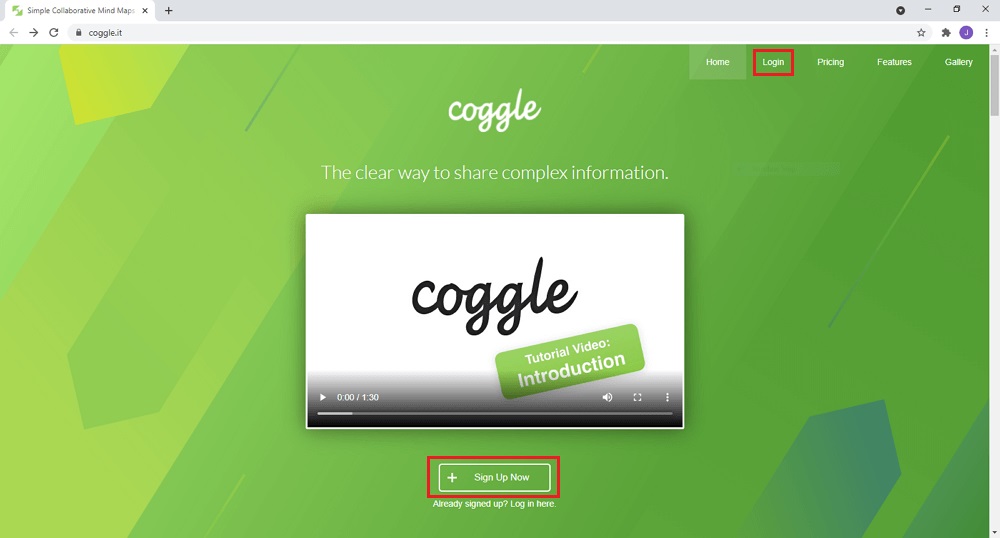
Step 2 Select the Area of Work
As soon as you sign in, Coggle will ask you to choose the areas of work, as shown below. Select the relevant field and click Done.
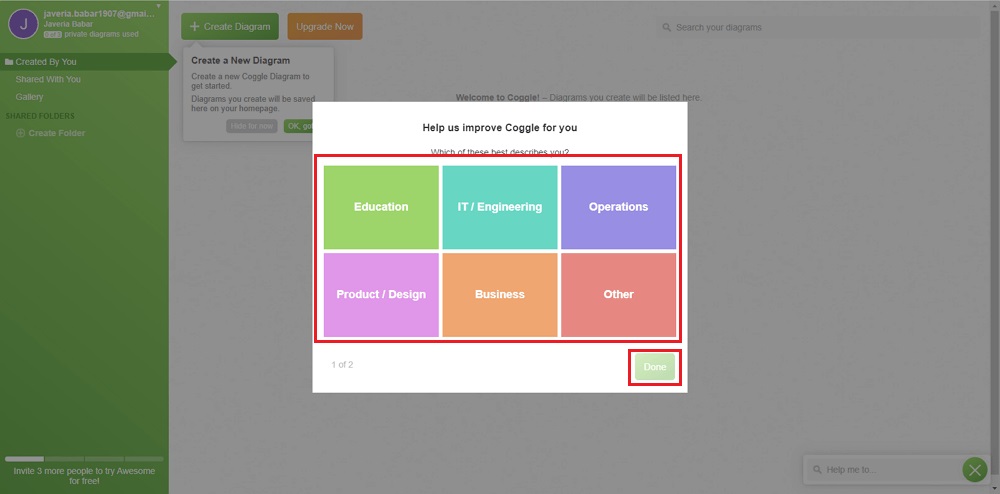
Step 3 Get Started
After choosing the area of work, click on the Create Diagram button to start creating the map.
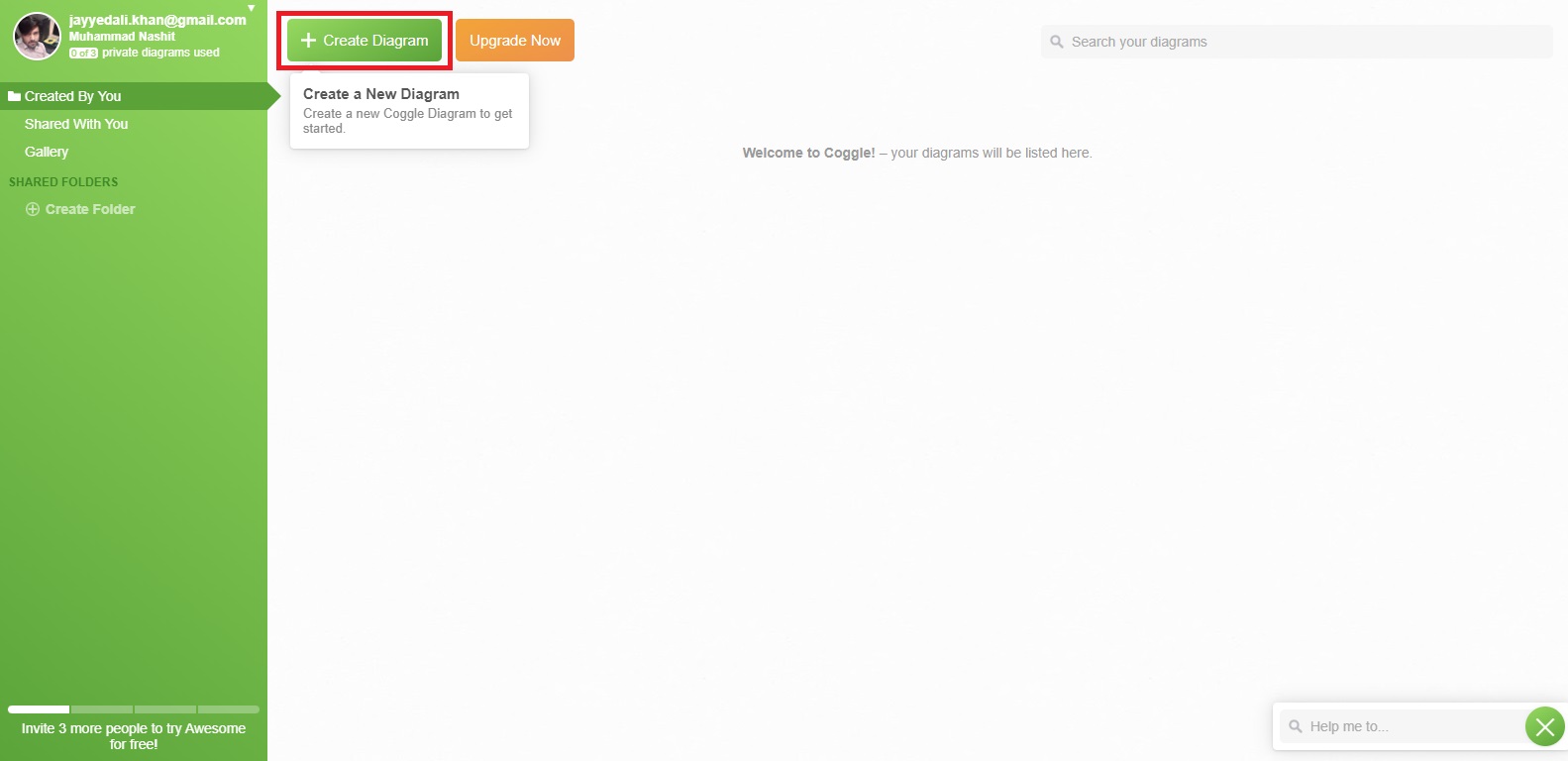
Step 4 Add the Title and Branches
Click on the title and enter the main subject, which is “Vehicles” in the example below.
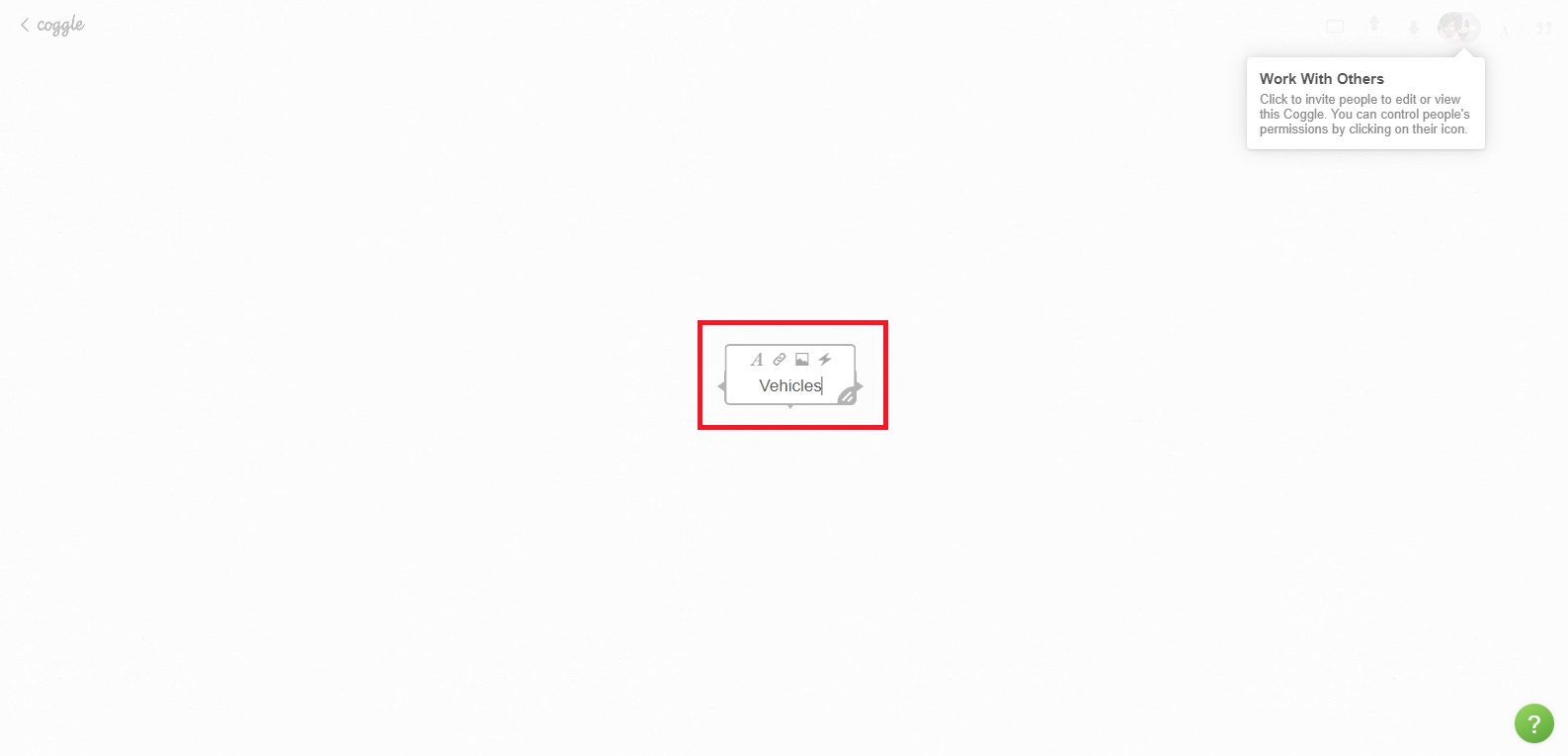
Move your cursor over the main subject and click on the + icon to add a branch coming out of the central topic. You can add as many branches as you need in the same manner.
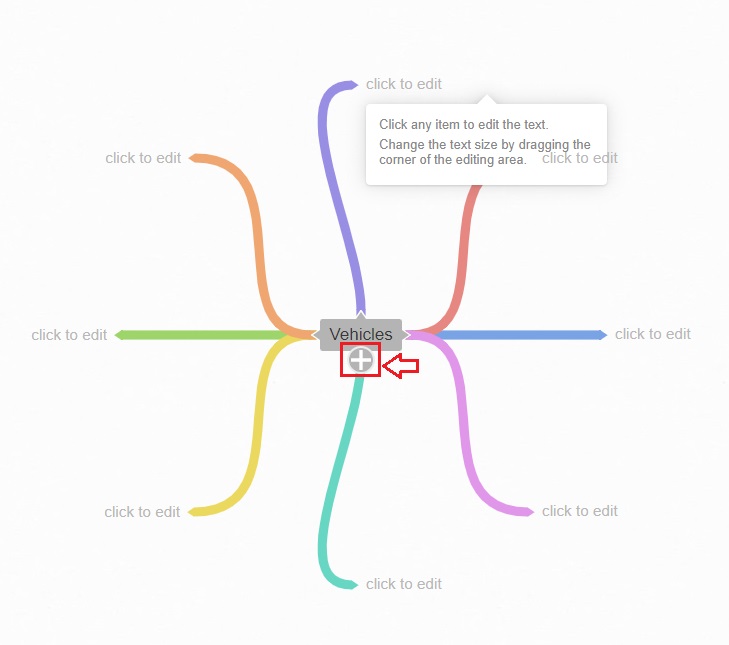
To add information in the subtopics, tap on click to edit, and enter what you want.
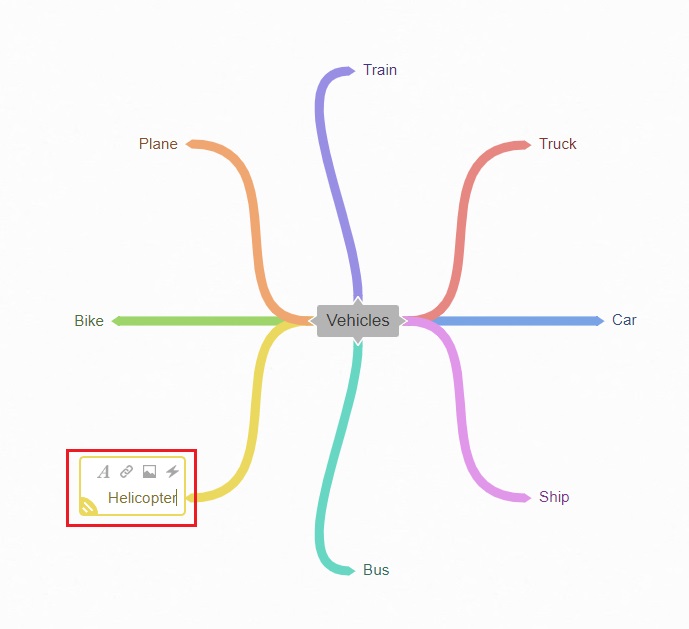
If you want to add more nodes to a specific branch, simply click on the + icon that appears on the branch, as shown below. Then, add text to the extended nodes.
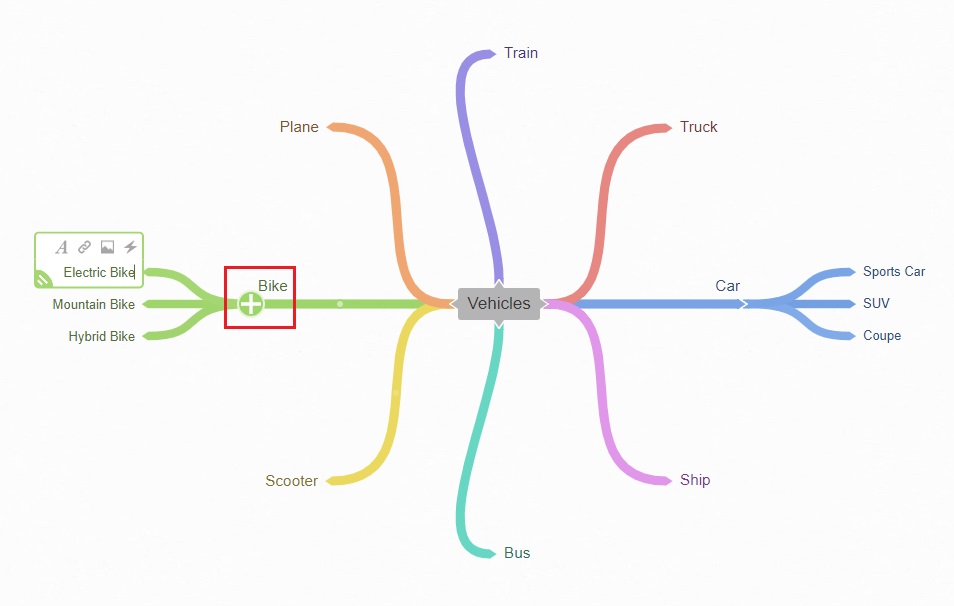
Step 5 Customize the Mind Map
The customization in Coggle covers changing the shape of the main topic, labeling the branches, changing the connection style, and deleting branches if needed.
To change the shape of the central topic, right-click on it, and tap on the diamond shape, as shown below. Doing this will show a couple of shapes to choose from.
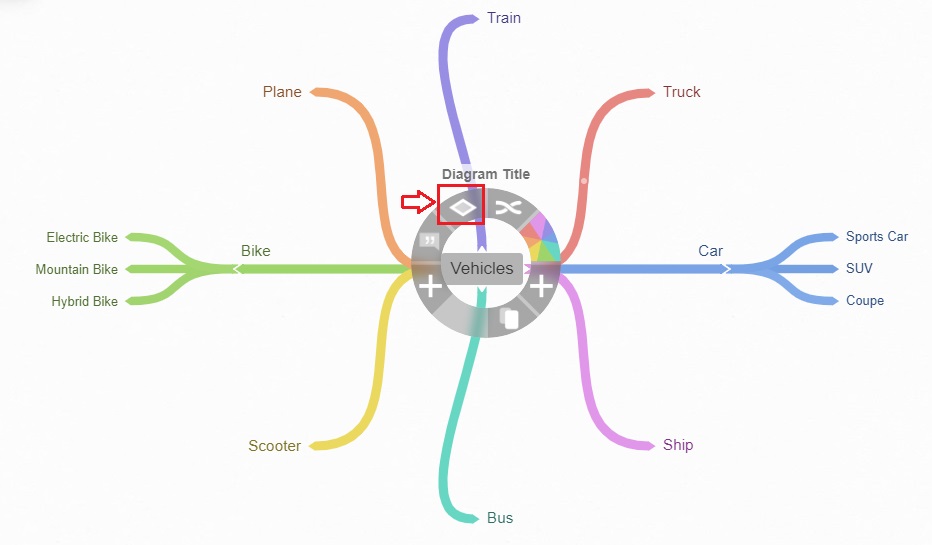
To adjust the branch settings, right-click on a specific branch, and you will see some controls, e.g., undo, label, choose style, and delete connection. You can adjust the settings according to your needs.
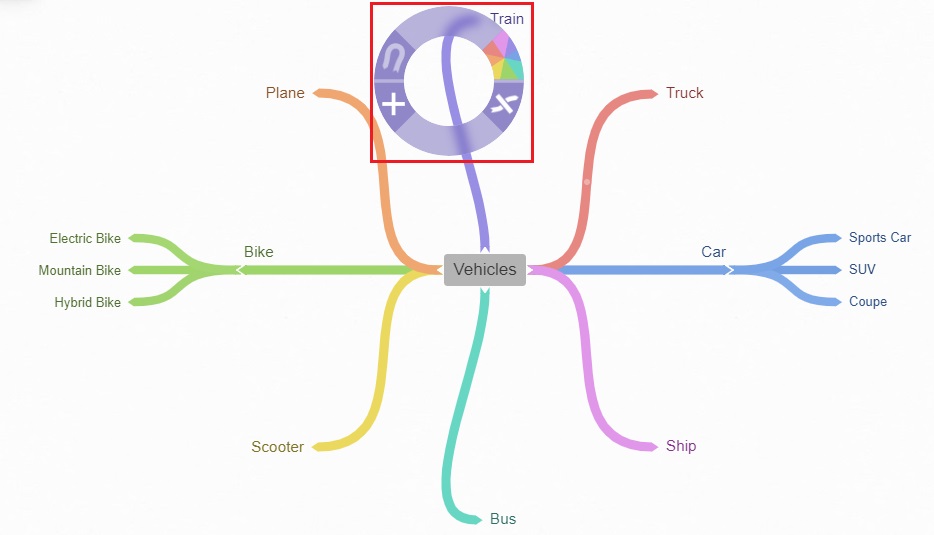
Step 6 Collaborate with Others
If you are done with making the map and are looking forward to collaborating with others to participate and improve your work if they can, you can invite your friends, colleagues, or team members to contribute.
To invite others, tap on the + icon in the top-right corner, enter the email address in the respective field, and click on the Send button. They will receive your invitation via email. Once they make changes to your map, you will be able to see them all on your screen.
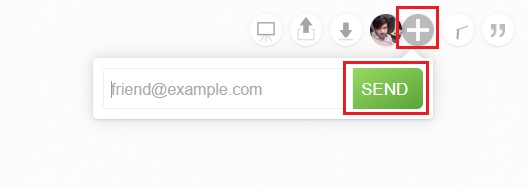
Step 7 Share the Map
Tap on the Share button in the upper-right corner that is displayed with an upward arrow. If you want to make your work public, enable the toggle button. Then, click on the blue-colored New Link option, copy the link, and share it with anyone you want.
Remember, when you share the link with others, they can share it further in their circles. Therefore, anyone with this link can see your work. If there is something you want to keep private, avoid sharing the link with anyone.
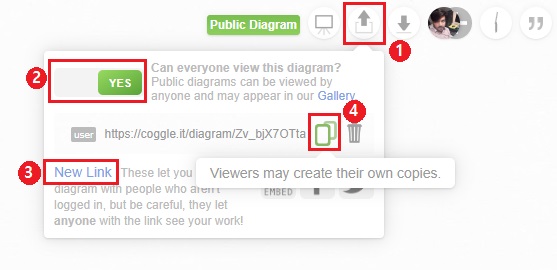
Step 8 Review and Download the Map
Now that you have collaborated with others to improve the map and give it a final look. Don’t forget to review it again to ensure that it does not need further modifications. Once done, it is time to download your work on your computer or any other device, such as a laptop.
To download the map, click on the Download button with a downward arrow symbol. Here, Coggle will ask you to choose the output file format. It supports different formats, including PDF, Image, Visio, Plain Text, and .mm File. Click on a suitable format according to your needs and the file will be downloaded to your device automatically.
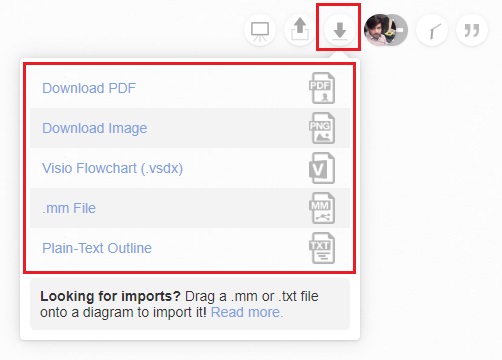
Method 2. How to Make a Mind Map with Coggle Templates
Using a pre-built Coggle mind map template is the quickest way to create a map that best matches your needs.
Step 1
Go to the Homepage and tap on Gallery.
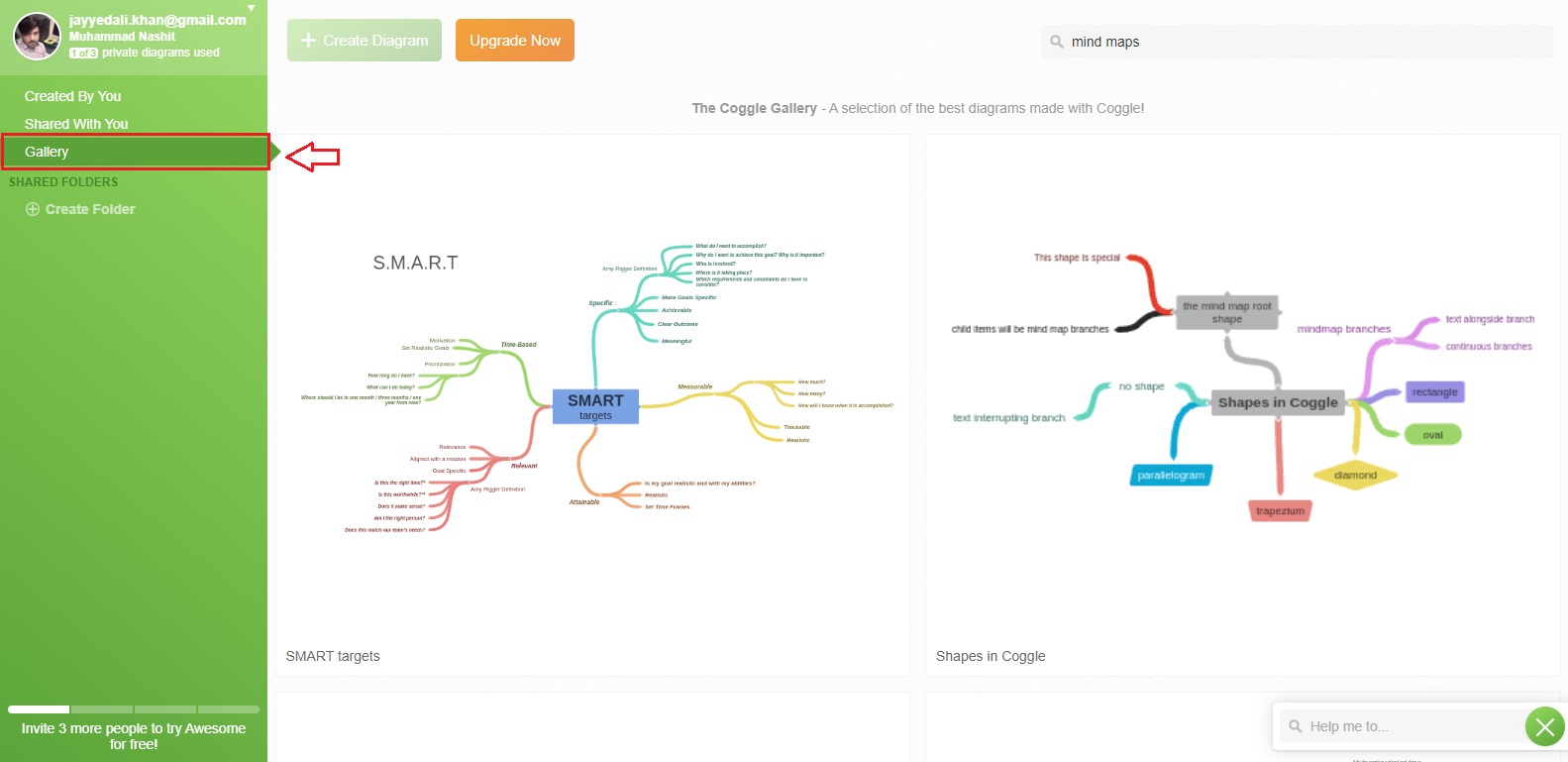
Step 2
Click on the template that is relevant to your requirements. It will appear on the editable interface where you can make the changes you want.
For example, you can add or remove branches and further nodes. In addition, you can change the connection style, add comments and labels, and set other similar parameters.
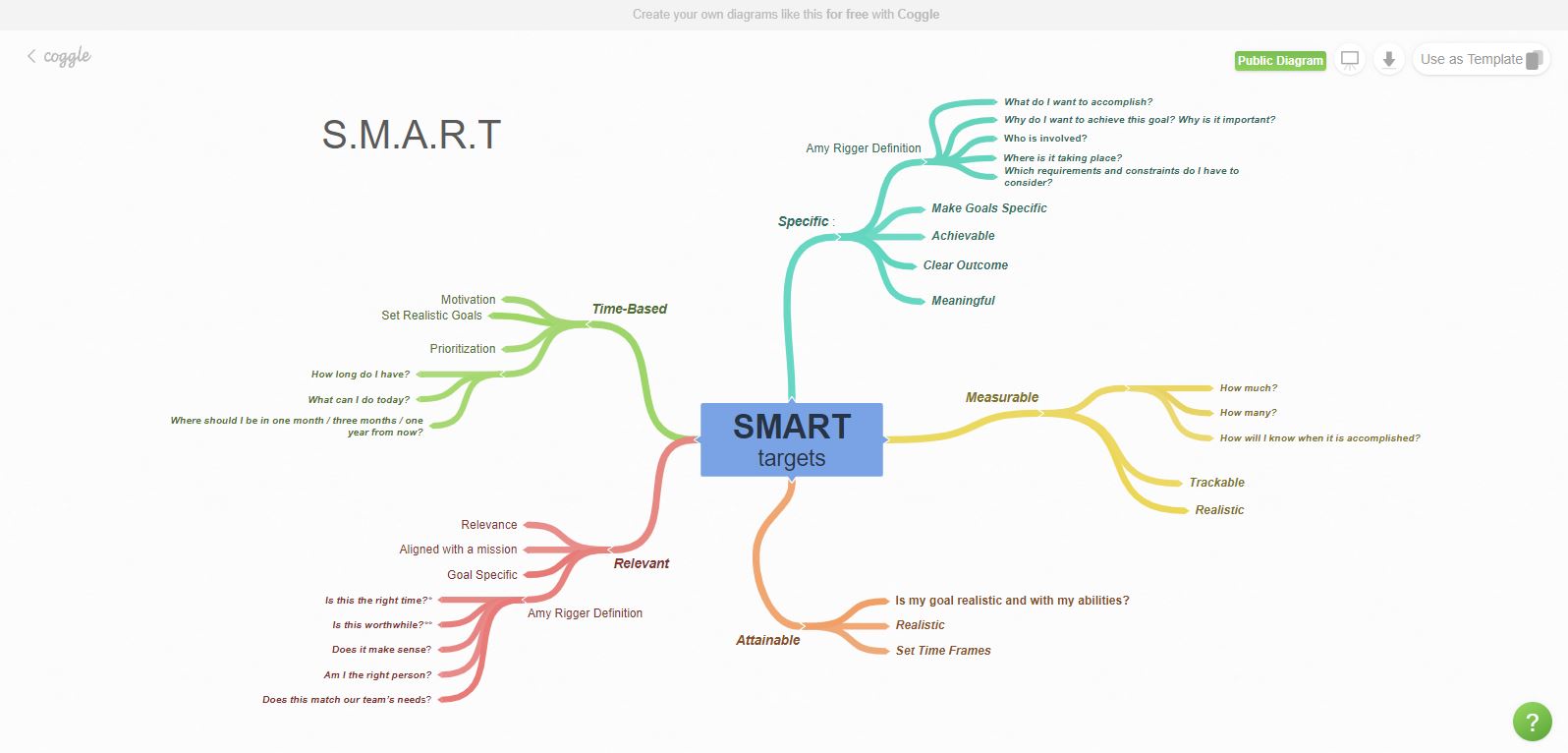
Step 3
As soon as you transform the chosen mind map template into the one you need, you can download it on your computer and share it with others in the same way as we did in method.
Tip: How to Make a Mind Map on Edraw.AI
Edraw.AI is a highly efficient online collaboration tool that enables you to present your ideas and thoughts visually. The intelligent AI algorithms incorporated into this tool allow you to generate a variety of diagrams, such as mind maps and flowcharts.
Other potential features of this utility include AI brainstorming, project management, AI summary, AI planning, AI design, and more. With over 26,000 symbols and more than 700 built-in templates, Edraw.AI provides you with an unmatched diagramming experience.
You can either use an AI algorithm or a pre-built template to create a mind map on Edraw.AI. But before you proceed, sign in with your social media credentials or Wondershare ID.
Method 1. How to Use AI Mind Map Maker
To use this method, all you need to do is follow the four simple steps given below.
Step 1
Choose AI Mind Map from the main interface.
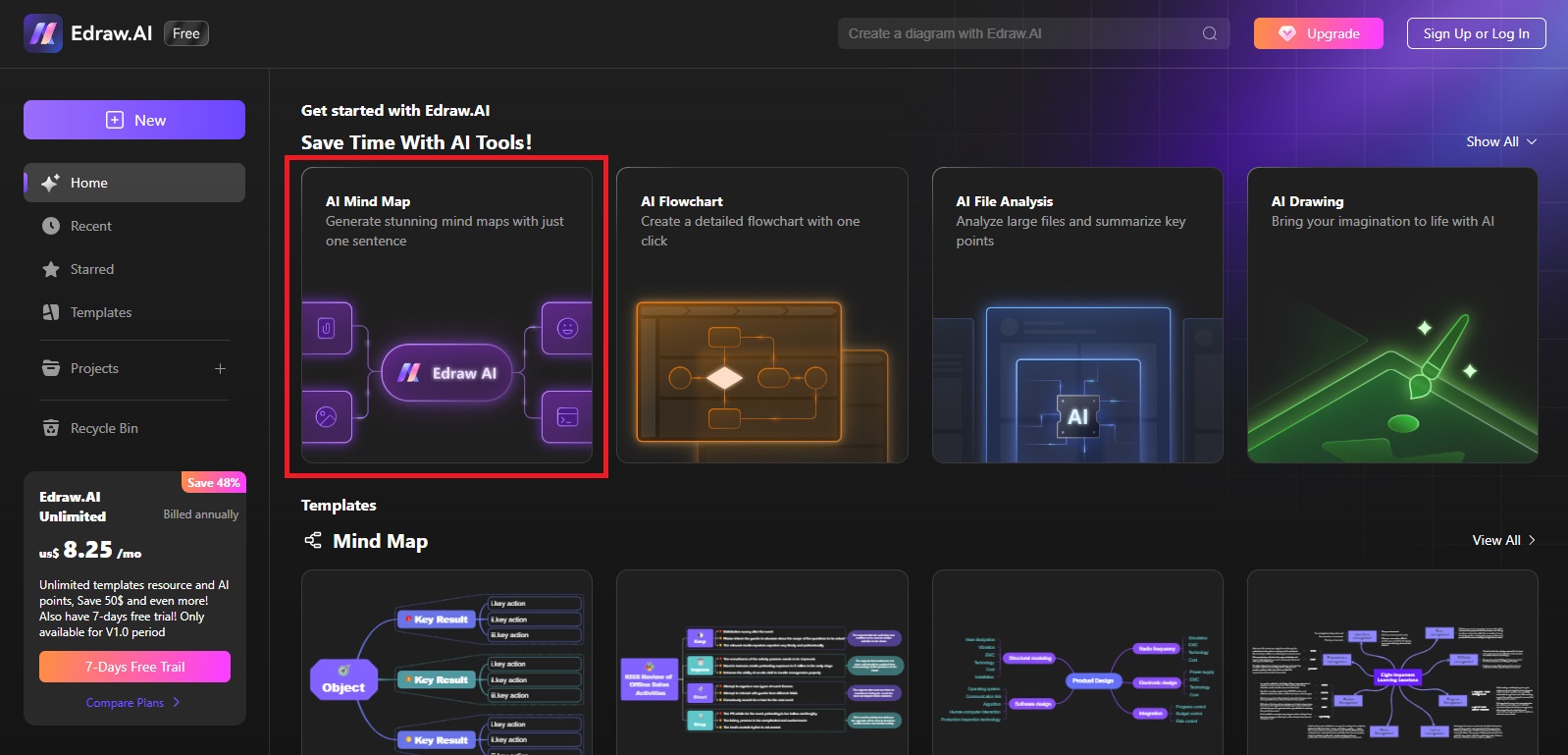
Step 2
Now, write the prompt or sentence that tells what kind of mind map you want to generate with Edraw.AI, as shown in the image below. Once you enter the prompt, hit the Start button.
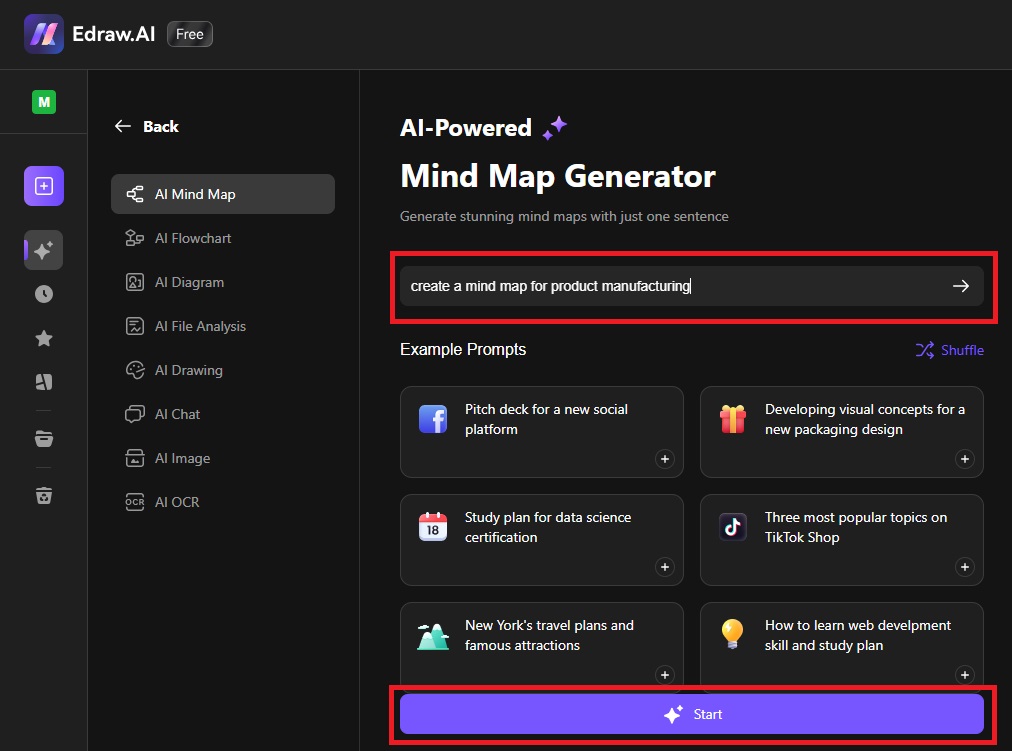
Step 3
The generated mind map will appear on the right side of the window. Under the map, click the Edit in Canvas button. Doing this will help you make the desired changes to the map if needed.
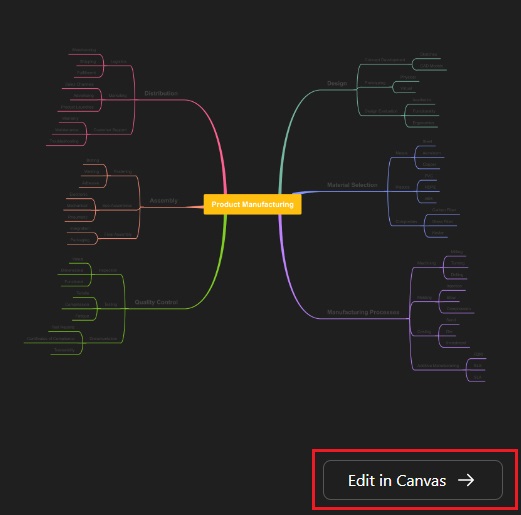
Step 4
Once your map is ready, review it one more time to make sure it does not need any modification. Then, tap on the Export button in the top-right corner, and select the format to download the final version of the mind map.
Edraw.AI supports various file formats, including Image, PowerPoint, Excel, Word, PDF, SVG, HTML, and more.
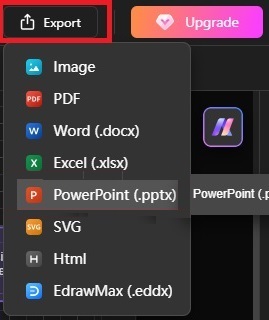
Method 2. How to Use a Mind Map Template on Edraw.AI
Edraw.AI offers over 700 templates. These templates are made by professionals and are added to the template gallery. They are very easy to access and edit. Let’s look at how you can use these templates to make a professional mind map.
Step 1
Go to the template community and search for mind map examples.
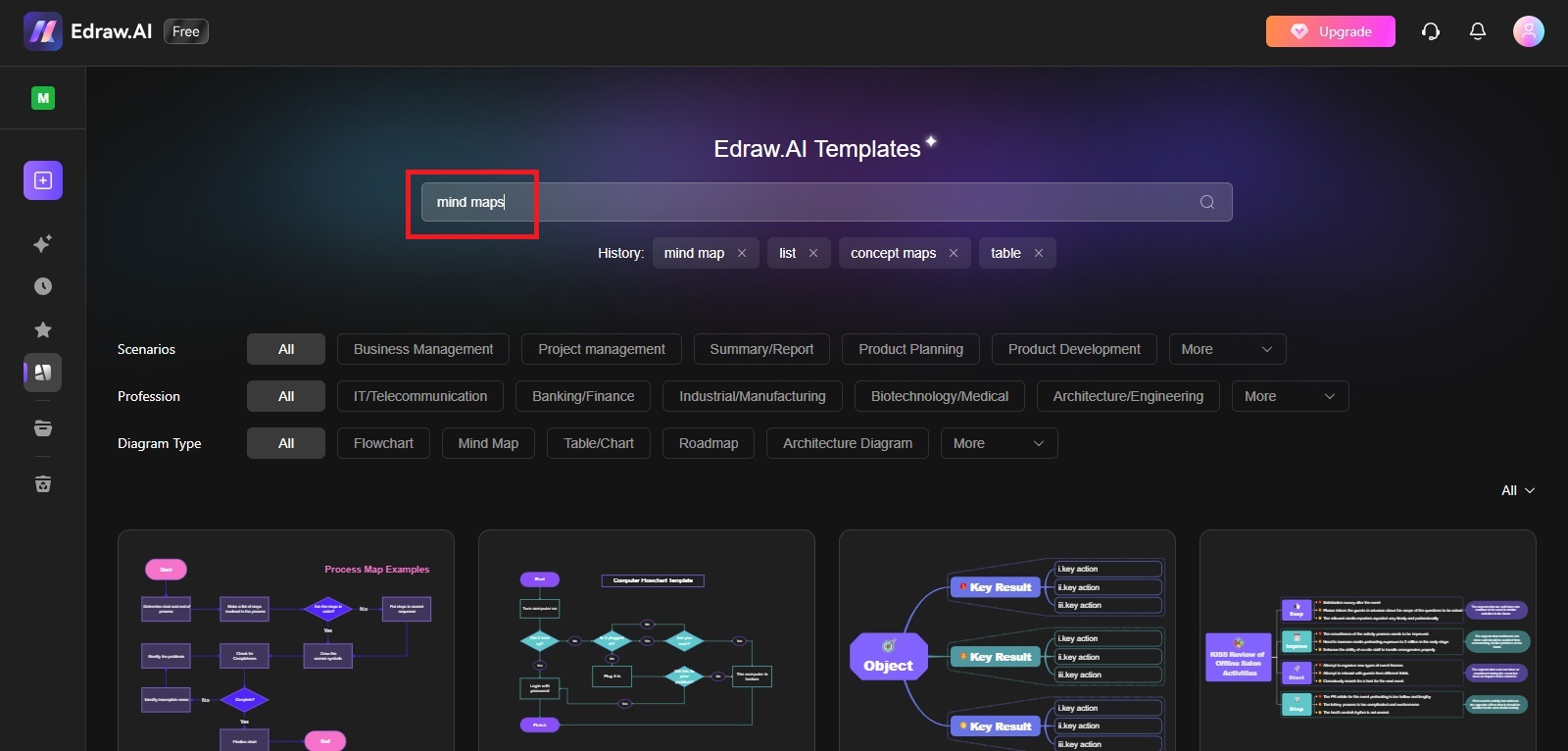
The search will display different mind map examples on your screen, as shown below.
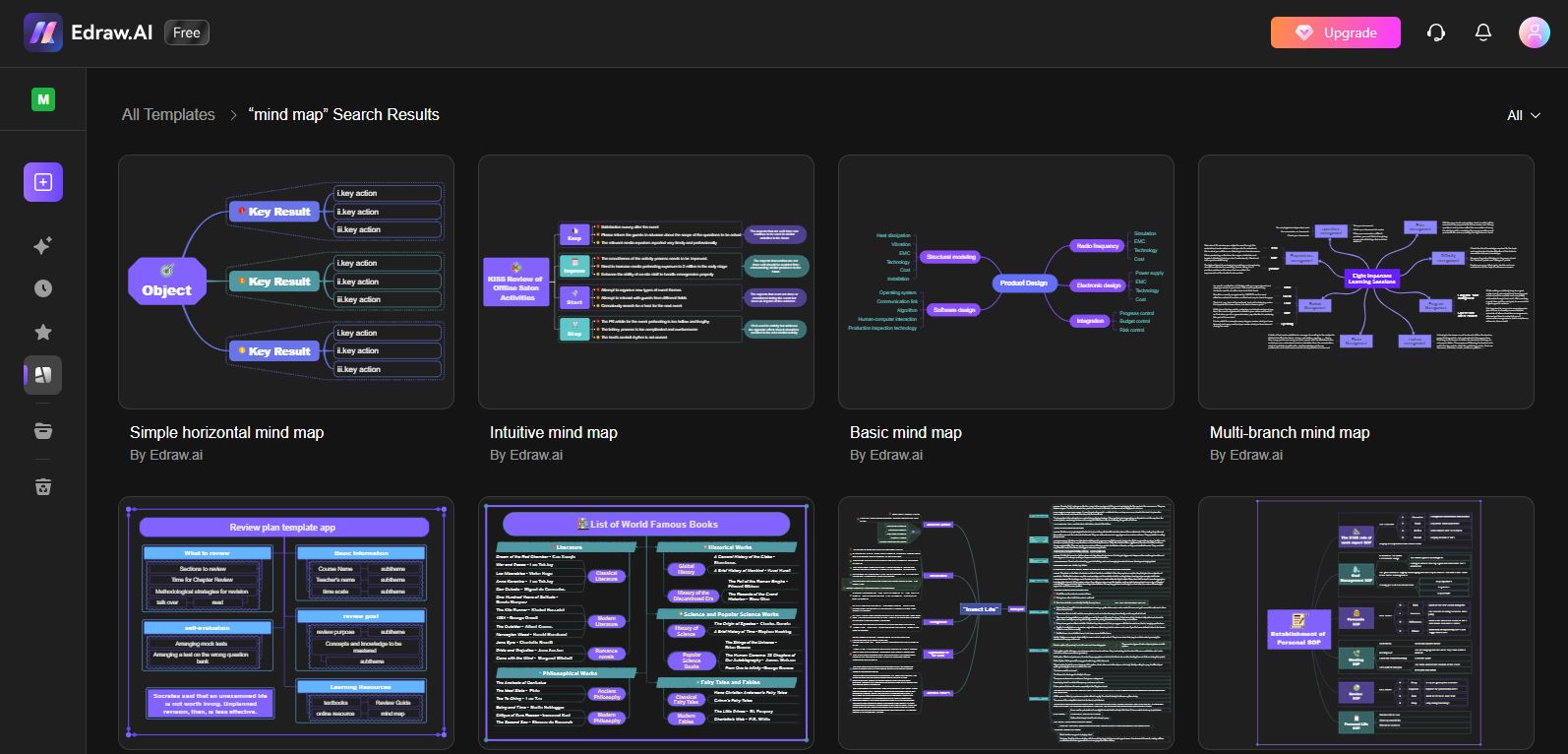
Step 2
Select the template you think is most suitable for your needs and hit the Create with Template button. Now, you will be able to edit the template to transform it according to your requirements.
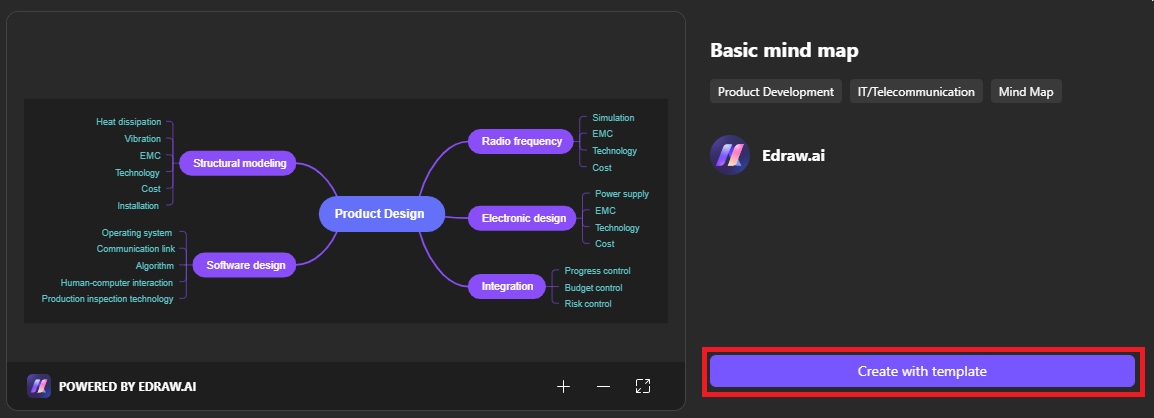
Step 3
If the mind map is ready, review it once, and export it in various formats as we have learned in the previous method.
Conclusion
Though Coggle is a great online mind map maker, Edraw.AI has a lot special to offer. It is an AI-powered online visual collaboration utility that helps you draw various diagrams, including professional flowcharts and mind maps. It features intelligent tools like AI design, AI drawing, AI planning, and more.
The real-time collaboration in this tool enables teams to work on the same project simultaneously to achieve the desired aims effectively and collectively. If you are looking for a dependable and efficient AI mind map maker, try Edraw.AI.



