MicroSoft Visio remained my standard choice for diagramming in my early career as a tool tester. It was the go-to, but along with limitations—primarily its high cost and lack of compatibility beyond Windows.
In this article
I have curated the best open-source Visio alternatives
after months of exploration. Each brought unique features but often came with some challenges.
Eventually, I tried Edraw.AI, a web-based tool with a free plan. It’s not open source, yet its accessible design, AI features, and ease of use brought it into my regular lineup.
Here, I’ll share my findings from testing these tools. I'll highlight their strengths and best applications, from student projects to engineering tasks.
Top 5 Open Source Visio Alternatives
Draw.io
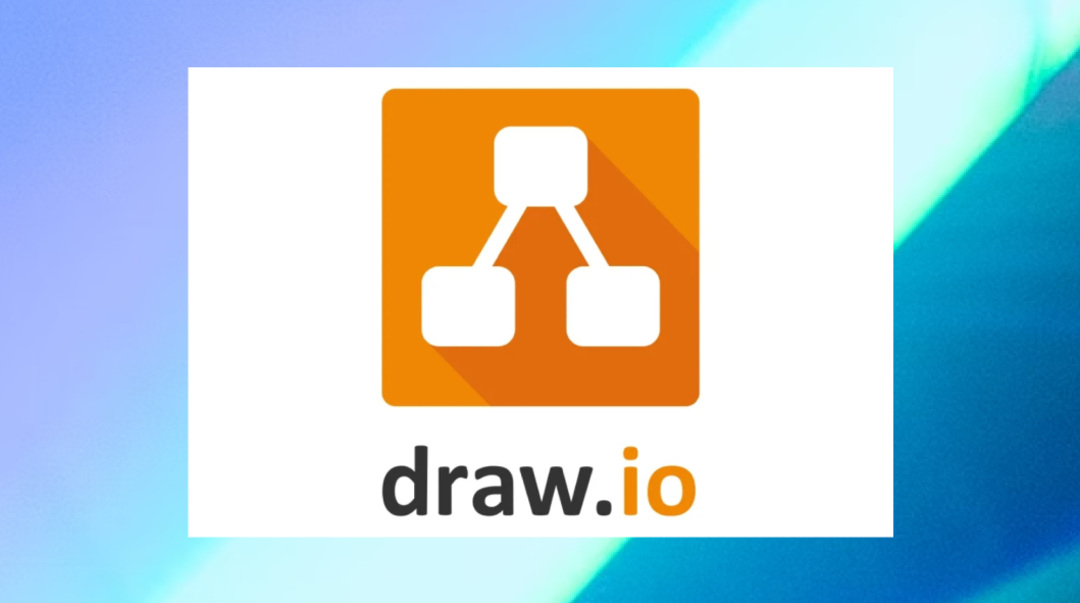
Now called Diagrams.net, Draw.io remains a favorite free tool for creating diagrams. Whether online or offline, it’s flexible and meets diverse needs. From flowcharts to network diagrams, it handles everything well. The user interface is straightforward, allowing anyone to create diagrams effortlessly.
Features
- Extensive shape library: It provides a vast collection of shapes and symbols for different diagram types.
- Template Options: Choose from a range of templates to start building your diagram immediately.
- Collaboration Tools: Real-time collaboration lets you work with others on diagrams as they develop.
- Platform Integration: Integrate it with Google Drive, OneDrive, and Confluence for smooth workflow.
- File Compatibility: It supports imports and exports for formats like Visio (.vsdx), XML (.drawio), and various image types (.png, .jpg, .svg).
Ideal Users
Whether you’re in tech, business, or education, its user-friendly setup makes it suitable for everyone, especially:
- Software developers find it invaluable for UML, network, and flow diagrams.
- Business professionals use it for strategic visuals like process and org charts.
- Educators and students enjoy its tools for concept visualization and presentations.
Pros & Cons
Dia Diagram Editor
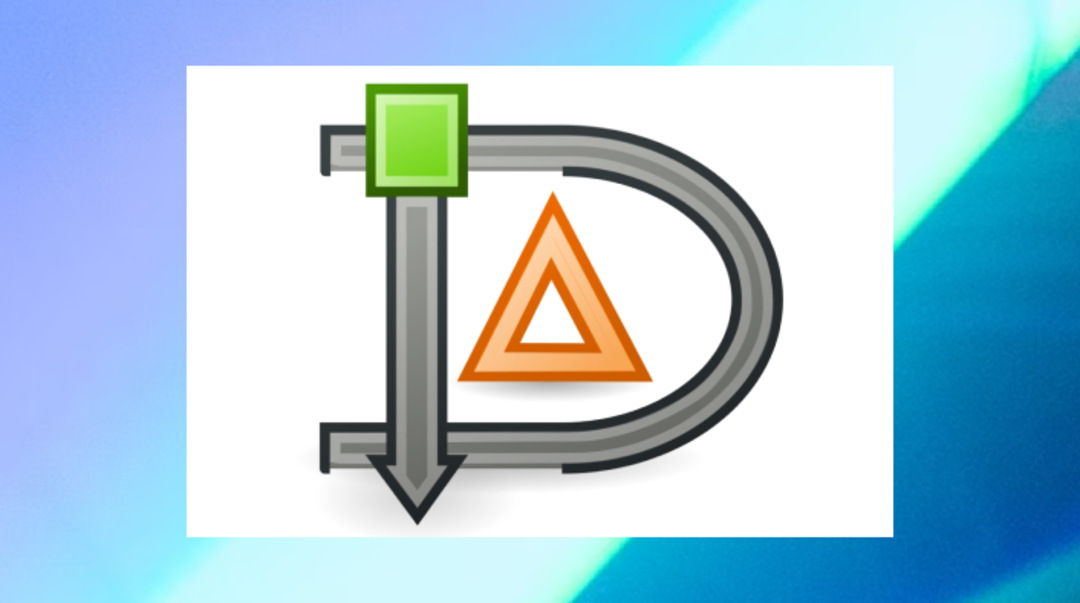
Dia Diagram Editor has been a free, open-source diagramming solution for over two decades. It offers flexibility, supporting everything from flowcharts to network diagrams and UML models.
Initially inspired by the commercial software Visio, it has developed into a robust tool. While its design might seem outdated, it remains ideal for creating complex diagrams.
Features
- Extensive Shape Libraries: Dia provides a comprehensive collection of shapes and symbols for different diagram types. It lets you create and import custom shapes, offering flexibility for specialized diagramming.
- Flexible Object Manipulation: It allows for precise object positioning and sizing, with options for layering, grouping, and aligning objects. This level of control is essential for creating complex and detailed diagrams.
- Export Options: Save your diagrams as SVG, PNG, JPEG, PDF, etc. It ensures compatibility with different platforms and applications.
Ideal Users and Use Cases
- Software developers and engineers can use Dia to design and visualize technical systems. It offers robust support for UML diagrams and other design types.
- Business analysts and process specialists will find it handy for crafting flowcharts and process maps that streamline business processes.
- Researchers and academics can take advantage of its flexibility for various diagramming needs.
- For budget-conscious users, it's a free, open-source tool that delivers effective diagramming solutions.
Pros and Cons
LibreOffice Draw
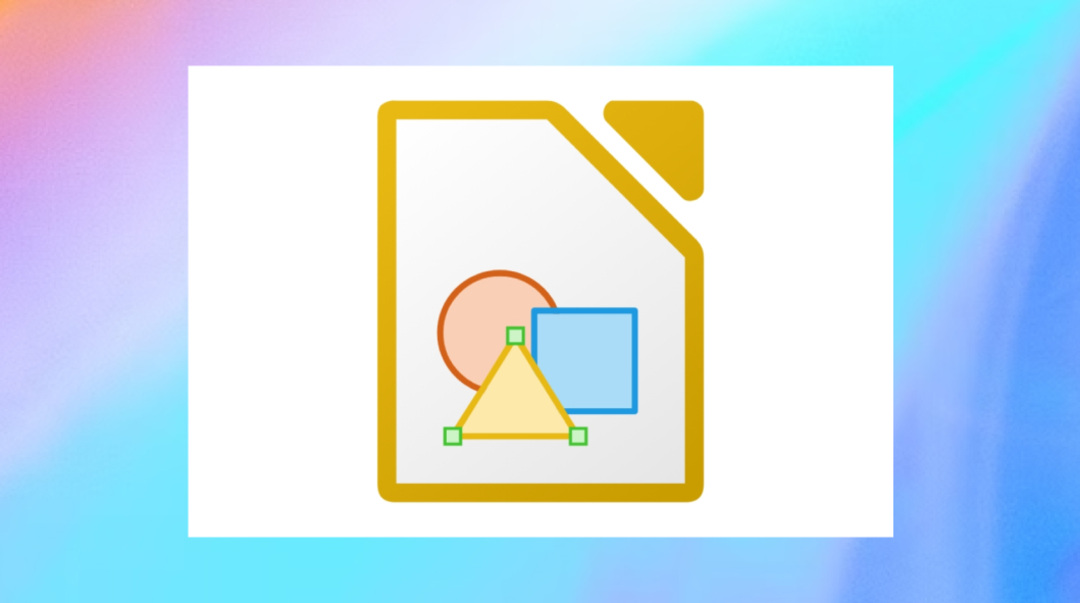
LibreOffice Draw, included in the LibreOffice suite, is a free vector graphics editor. Though not specialized in diagrams, it can replace Visio for various design tasks. It helps create various diagrams, such as flowcharts and network diagrams.
Features like grouping, ungrouping, and layering give you control over designs. Its precision in technical illustrations, with dimensions and connectors, makes it ideal for intricate work.
Features
- Shapes Library: It includes a full set of shapes, connectors, and drawing tools for flexible diagram creation.
- Easy Connections: The tool makes connecting shapes simple with options for different lines, arrowheads, and routing choices to ensure clarity.
- Layer Management: You can organize and manage even the most complex diagrams with layer management features.
- Styles and Formatting: Customize your diagrams' colors, fonts, and line styles to achieve the right look.
- Import/Export: It supports importing and exporting diagrams in various formats, including SVG, PDF, and even Microsoft Visio (.vsd) files.
Ideal Users
- Educators: It's beneficial for students to create diagrams for assignments or projects. Teachers can use Draw to create visual aids for their lessons.
- Professionals: Draw is a solid choice for anyone who needs to make clear, productive diagrams. It works well for various purposes, from basic charts to more intricate visuals.
- Anyone in Need of Diagrams: Draw is flexible enough for anyone who requires diagrams, from straightforward designs to more intricate visual representations.
Pros and Cons
Pencil Project
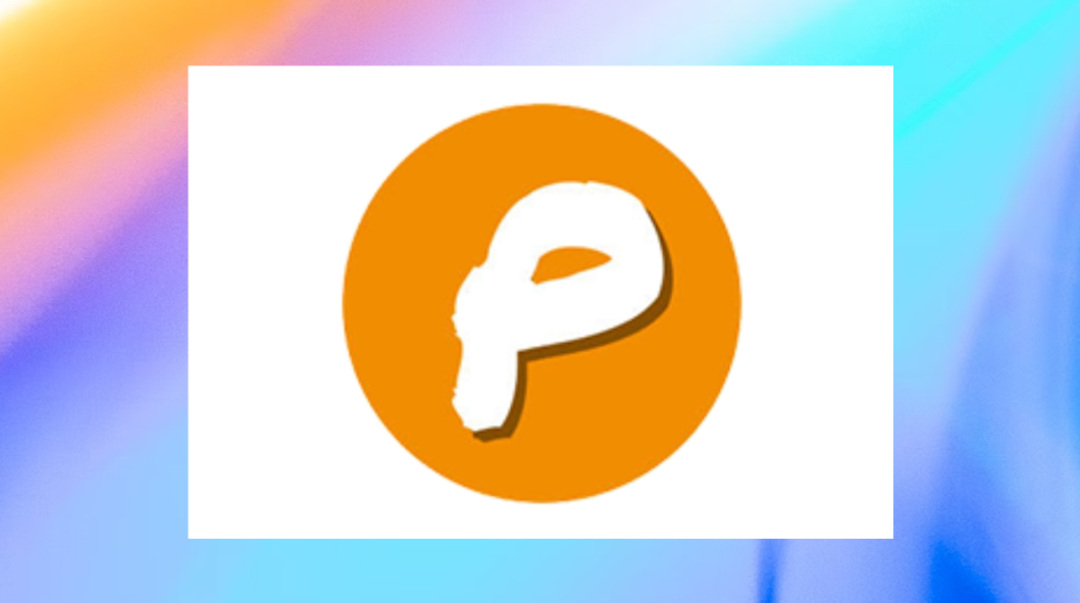
Pencil Project is another open-source visio alternative designed for GUI prototyping. I decided to test it as someone who frequently works on user interfaces. Its simple interface takes you back to the basics of design tools.
For newcomers or anyone who enjoys a straightforward approach, it's ideal. But, for those used to more complex features, it may seem limiting.
Features
- Built-in Shape Collections: Pencil Project offers a variety of built-in shapes for different purposes, including flowcharts, UI mockups (desktop and mobile), and general diagrams.
- Inter-page Linking: This feature allows you to link elements in your diagram to specific pages. It is valuable for creating interactive prototypes or navigating complex diagrams.
- Clipart Browser: Pencil Project integrates with OpenClipart.org, providing access to a vast library of clip art that can be easily dragged and dropped into your diagrams.
- Diagram Drawing: Use connectors to link shapes together in your diagrams. A range of flowchart shapes is also available for easy diagram drawing.
Ideal Users and Use Cases
- UI/UX Designers: Pencil Project makes it easy to draft user interface designs with its library of stencils. It’s great for mobile and desktop UI layouts and interaction designs.
- Product Managers: For early-stage product planning or process flowcharts, it offers an easy-to-use solution. It's ideal for visualizing ideas without unnecessary complexity.
- Educators and Students: Pencil Project is handy in education for creating diagrams, explaining concepts, or designing simple web page mockups. It’s a practical option for both teachers and students.
Pros and Cons
Graphviz
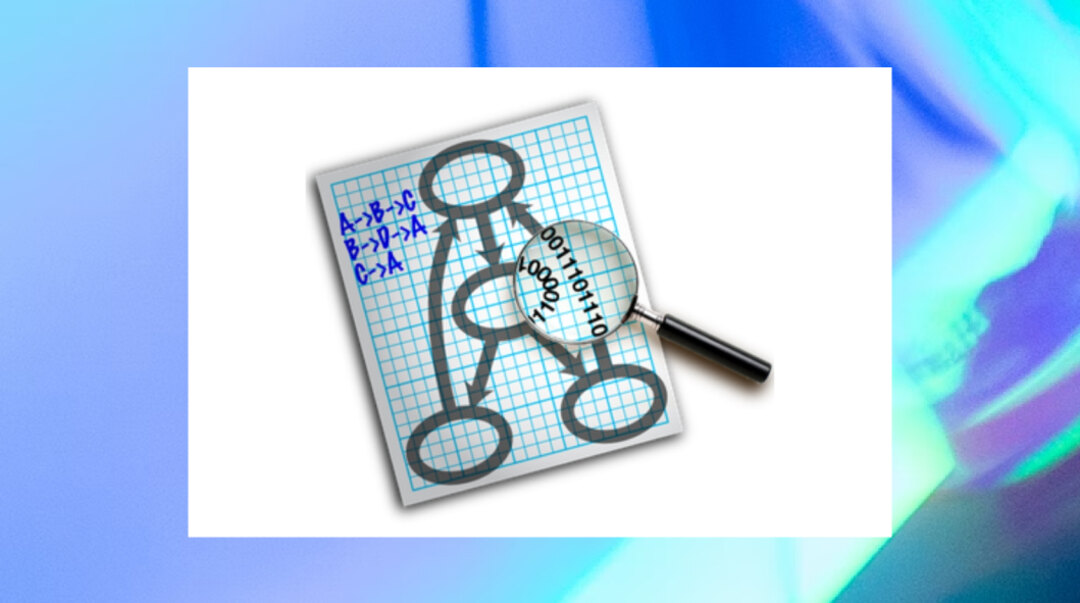
Graphviz offers a different approach to diagramming. Instead of moving shapes around, you use DOT, a text-based language, to describe the relationships in your graph. The software takes care of the rest, creating the diagram for you.
It’s more intuitive than it may first appear and very versatile. You can output your diagrams in formats for document inclusion, offering interactive graph displays.
Features
- Automatic Layout: It automatically arranges your elements once you define the connections. It chooses the best layout for easy understanding and presentation.
- Flexible Layout Styles: You can pick from different layout styles like dot, neato, fdp, sfdp, and circo. Each offers a distinct way to visualize your diagram.
- Customization Flexibility: Adjust node colors, shapes, fonts, and sizes for a personalized diagram design.
- DOT Language: At its core, Graphviz uses DOT, a simple text format that gives you control over the diagram details.
- Layout Algorithms: It deals with node and edge positioning, ensuring everything is neatly organized.
- Various Output Formats: Graphviz offers output in formats like PNG, SVG, PDF, and PostScript.
Ideal Users and Use Cases
- Software Developers: Visualize complex code structures, dependencies, and relationships.
- Network Engineers: Map network topologies and visualize connections between devices.
- Data Scientists: Create visuals to illustrate data structures, relationships, and flow.
- Academics and Researchers: Generate visualizations for publications and presentations.
Pros and Cons
Free Online Visio Alternative: Edraw.AI
While open-source tools cost nothing, they often fail to deliver a suite of ease of use, collaboration, and advanced features. Edraw.AI overcomes these challenges with its seamless design and feature-rich platform.
Overview
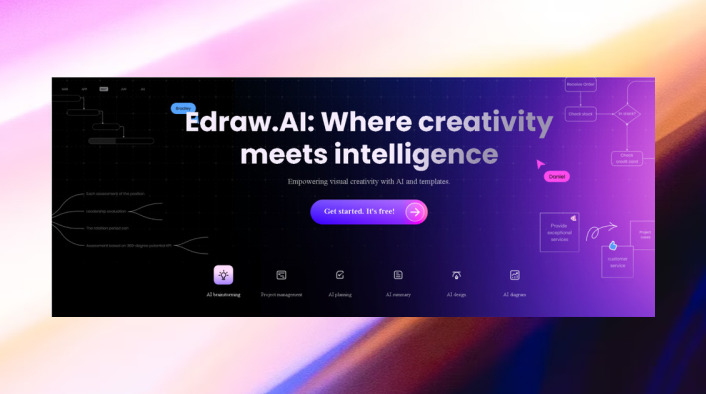
Edraw.AI simplifies diagramming with AI features. Its web-based platform offers a simple and modern interface, many templates, and symbols to get started efficiently.
The real-time collaboration makes it an even better option for teams and individuals looking for a smooth and powerful diagramming experience.
Why Choose Edraw.AI Over Open-source Tools?
Edraw.AI stands out from open-source visio alternatives by offering distinct benefits.
- Vast Library of Templates: Its 700+ templates cover everything from mind maps to flowcharts.
- Advanced Customization: Personalize your diagrams easily with multiple tools and use hundreds of symbols that best suit your needs.
- AI-Powered Capabilities: Its AI tools make diagram creation efficient. Automating the process lets you focus on content rather than layout, improving speed and creativity. Whether it’s generating diagrams or brainstorming ideas, it saves time and effort.
- Multiple Export Formats: Choose from a range of export options to fit your needs. Whether it’s PNG, SVG, PDF, or Visio, your diagrams are compatible across many platforms.
Plans
Edraw.AI has a free plan, perfect for individuals or small teams. If you need extra features, there are budget-friendly paid plans to choose from:
- Free Plan: 500 AI Tokens, 100M cloud storage
- Pro Plan ($5.26/mo, annual billing): 10,000 AI Tokens, 1GB cloud storage, Unlimited shapes, templates, export/print
- Unlimited Plan ($6.6/mo, annual billing): Unlimited AI Tokens, 10GB cloud storage, Advanced Team Management, Priority Support
| Feature | Draw.io | Dia Diagram Editor | LibreOffice Draw | Pencil Project | Graphviz | Edraw.AI |
| Best For | General diagramming | Technical diagrams | Diverse diagrams | UI/UX design | Complex graphs, automation | AI-powered diagramming |
| User Interface | User-friendly, modern | Outdated | Outdated | Simple, basic | Text-based | Modern, intuitive |
| Collaboration | Real-time | No | No | No | N/A | Real-time |
| AI Features | No | No | No | No | No | Yes |
Final Words
The right diagramming tool can elevate productivity and quality. Visio is always preferred, but free, open-source visio alternatives are also solid options, each bringing unique benefits.
Open-source tools provide excellent value, but Edraw.AI brings AI-driven innovation for a streamlined workflow. Ultimately, your decision will depend on your goals and budget.


