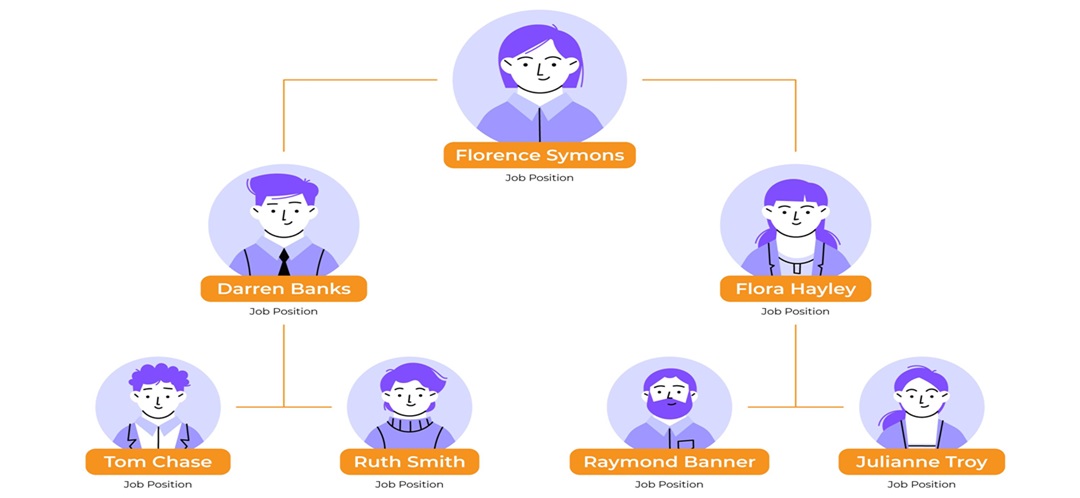
Organizational charts make it easier to see your company’s structure, keep track of teams, and show who reports to whom. With a workspace like Confluence, you can insert an org chart directly into an existing or new Confluence page.
But how do you make it work?
Confluence lets you add an org chart using built-in macros like Gliffy (if you’re on Confluence Cloud). You can also upload an image of a file from an org chart maker tool like Edraw.AI.
In this guide, you’ll learn how to create an org chart in Confluence pages.
In this article
How To Make an Org Chart in Confluence
An organizational chart is helpful during onboarding, project planning, and maintaining clarity around roles. Confluence offers several ways to add these charts, so choose the one that suits your needs best.
Method 1: Use the Gliffy Macro (For Confluence Cloud Users)
Gliffy is a diagramming tool that works within Confluence. It is simple to edit and update your org chart as needed. Follow this guide to build an org chart in Confluence with the Gliffy macro:
Step 1
Go to More > Apps in the top navigation bar and select Find new apps.
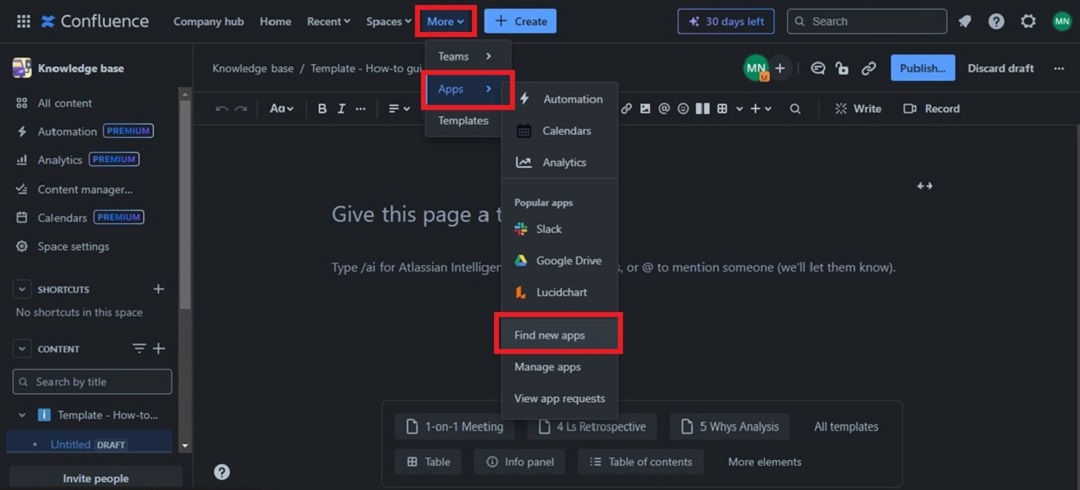
Step 2 Add Gliffy Macro
Search for Gliffy Diagrams for Confluence and click Try it free or Get Started to use it.
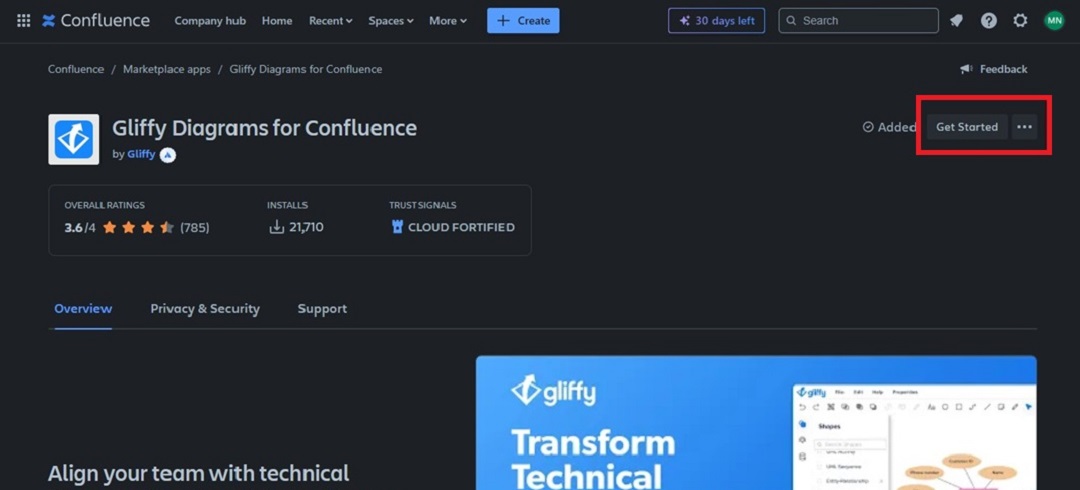
Click Create from the top menu, then select Page.
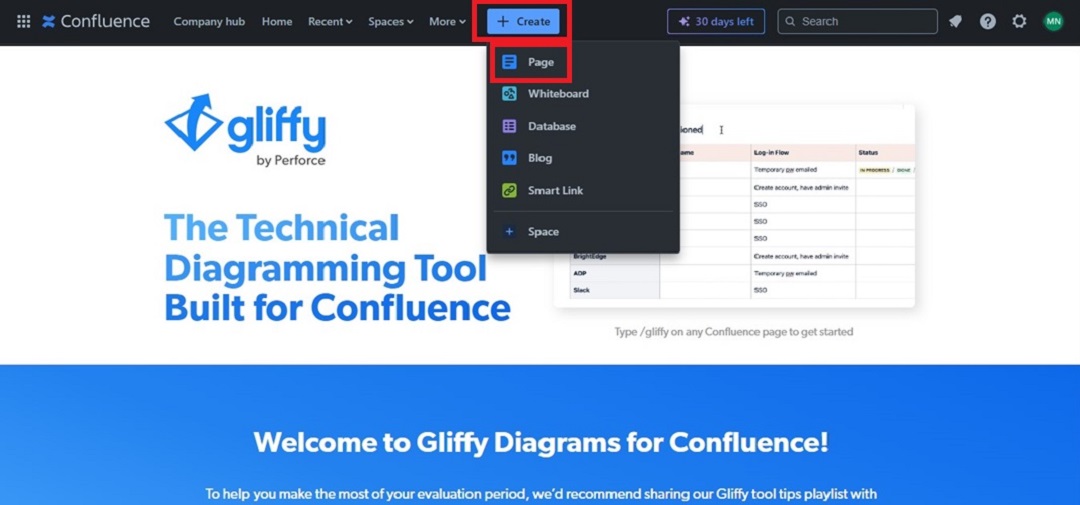
Step 3 Insert Gliffy Diagram
On the new page, type /gliffy and select Gliffy Diagram.
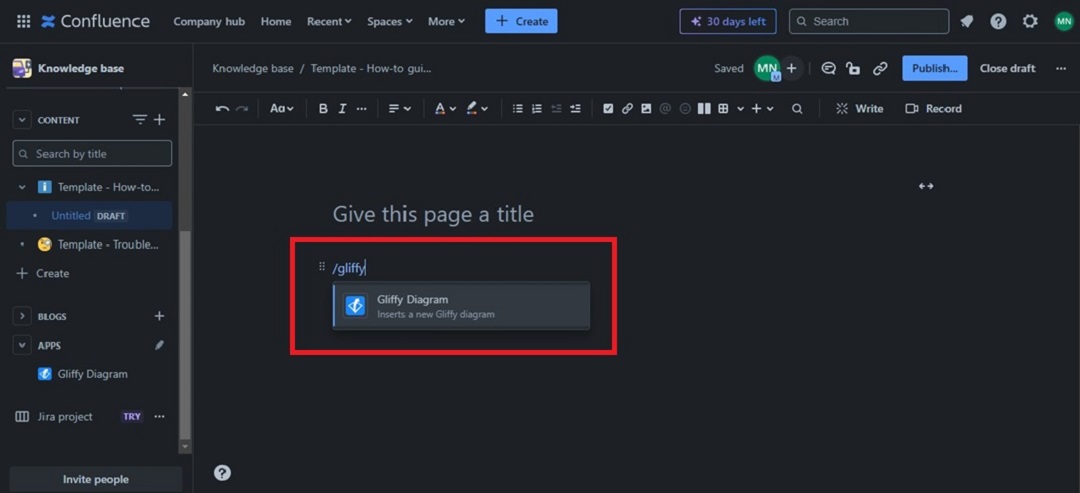
Scroll down on the left-side menu and select Org Charts. Choose an org chart template and click Create.
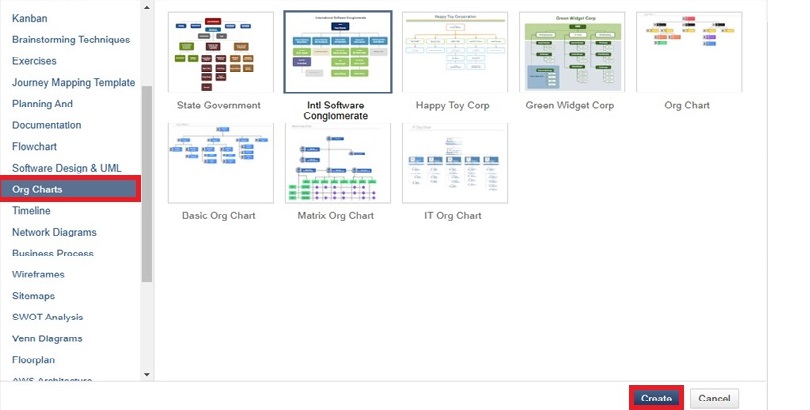
Step 4 Edit and Customize the Org Chart Template
Add positions, names, and departments to match your company’s structure. You can drag and arrange the boxes to suit your needs.
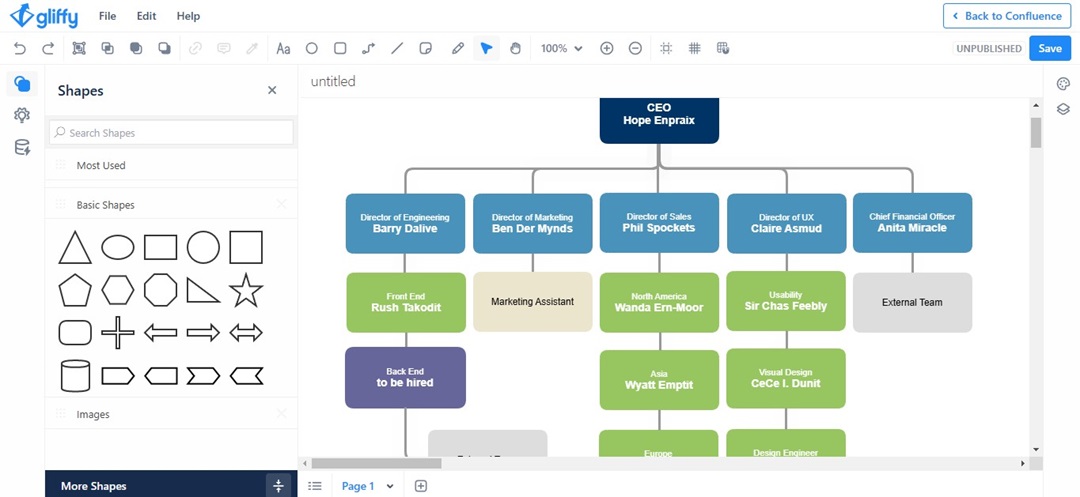
Click the Diagram Themes icon on the right-side navigation pane. Then, choose a new theme to apply to the org chart.
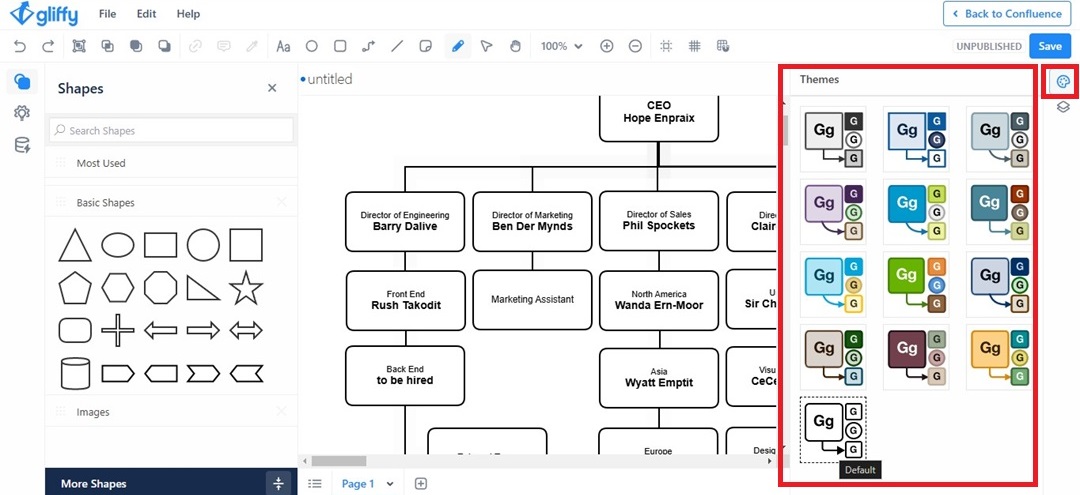
Step 5
Once your org chart is ready, click Save and enter a name. You can now view the org chart in Confluence.
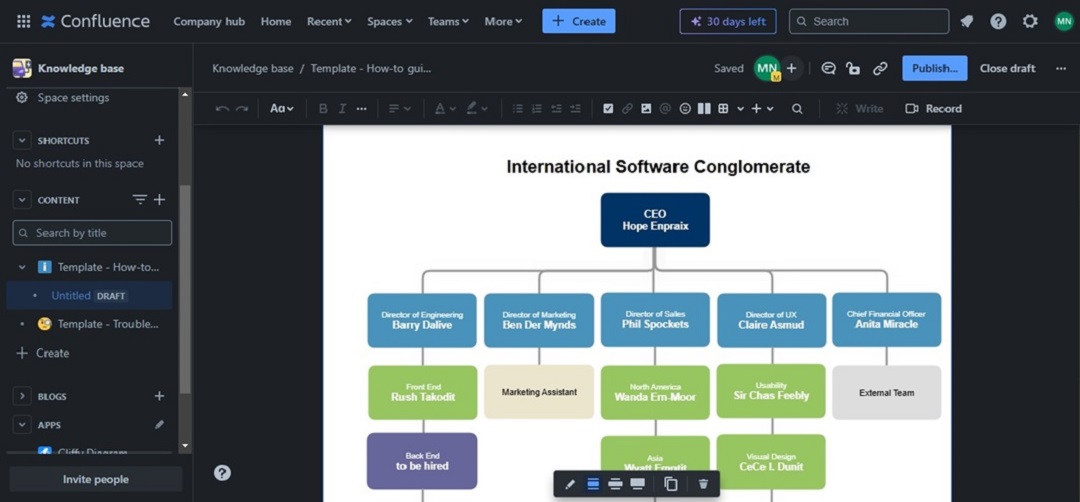
Method 2: Add an Org Chart in Confluence as an Image
If you need more customization, draw.io offers design flexibility. Here’s how to create an org chart in draw.io and insert it on the Confluence page:
Step 1
Go to draw.io from the web and select Create New Diagram for your org chart.
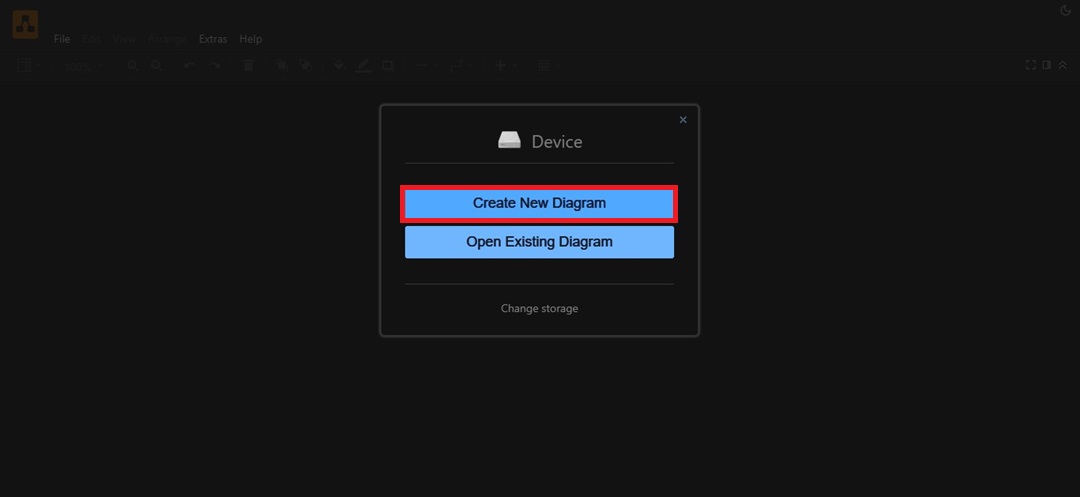
Step 2 Create an Org Chart
On the left side panel, drag and drop the shapes to build an org chart, such as boxes for individuals or roles.
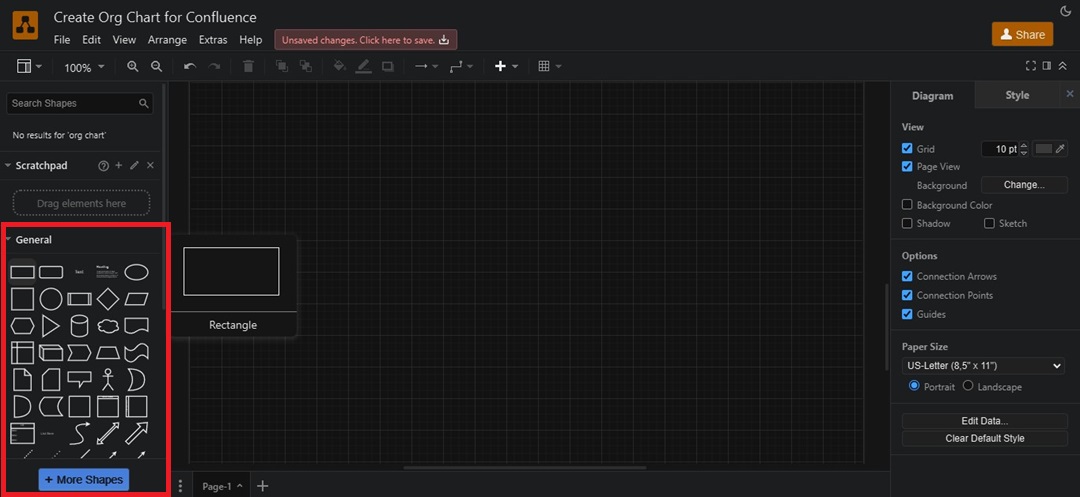
Click each shape to edit the text. You can input names, titles, and other information for each person or role in the org chart.
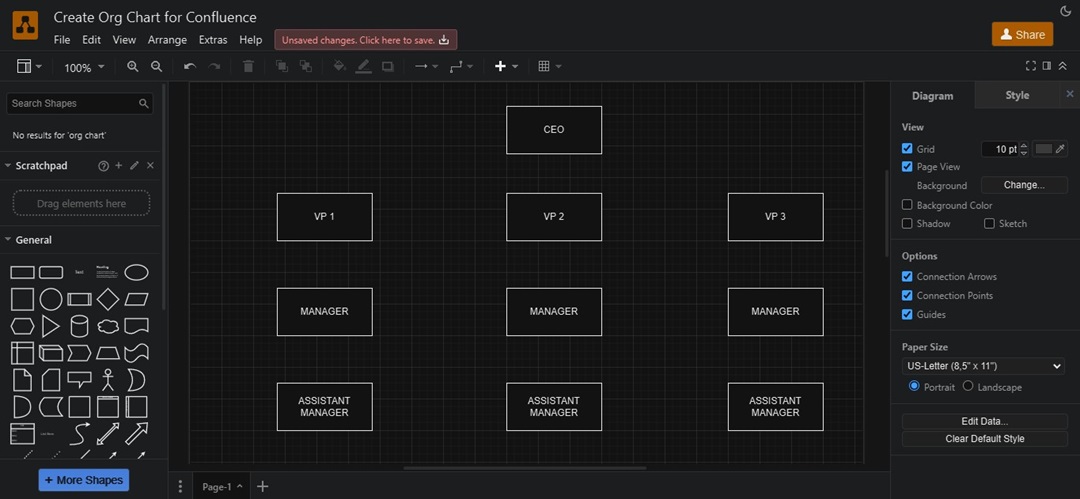
Select an arrow or line shape from the left panel. Arrange them on the canvas to show relationships between individuals.
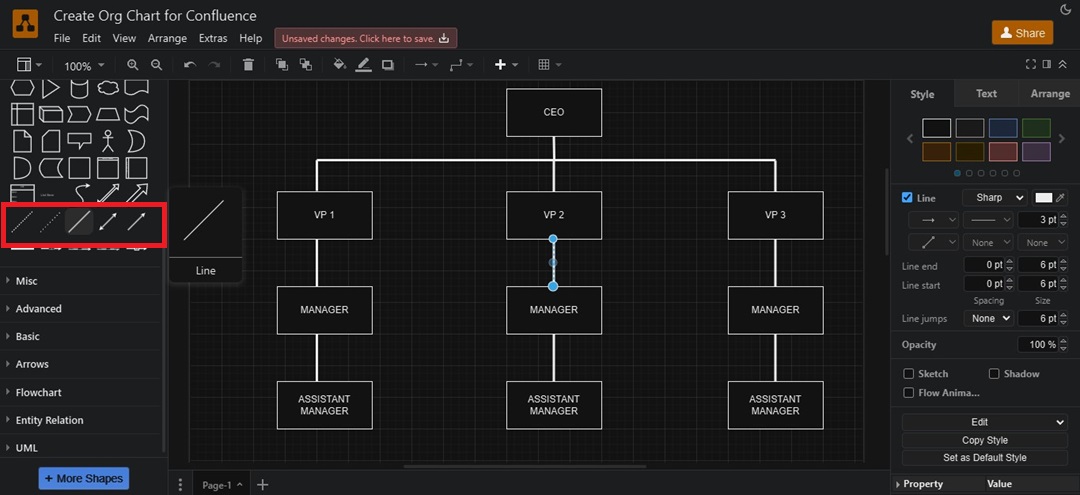
Adjust the appearance of your org chart from the right panel. Here, change the colors, font, and line styles to match your preference or company branding.
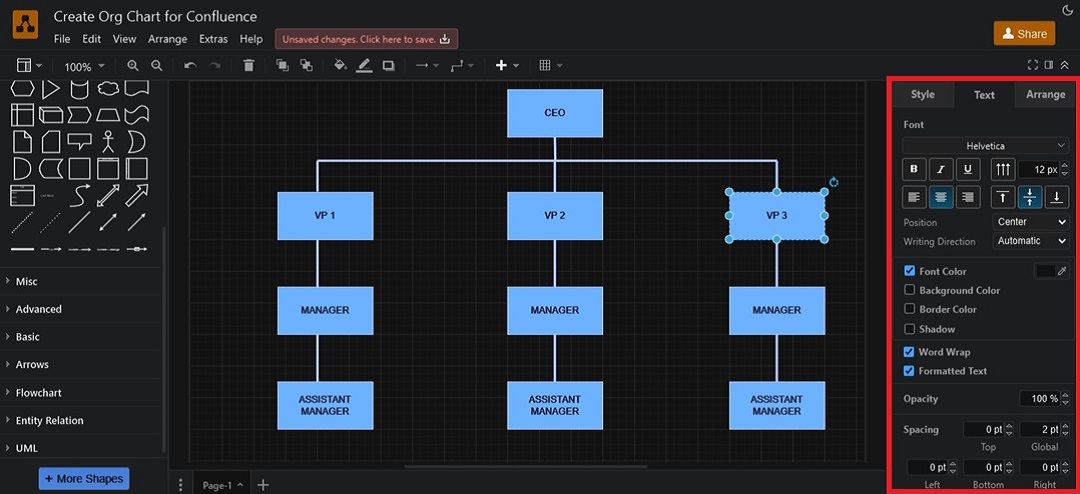
Step 3
Go to File > Export as from the top navigation pane. Choose PNG or JPG to download the org chart as an image file.
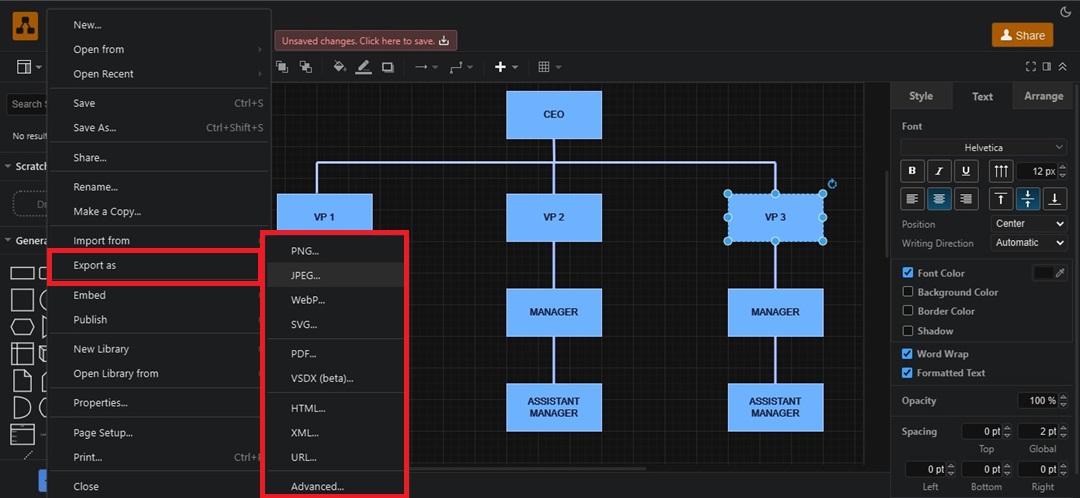
Step 4
Open the Confluence page where you want to insert the org chart.
Step 5
In the editor toolbar, click the image icon. Select the org chart image or file from your computer and upload it to Confluence.
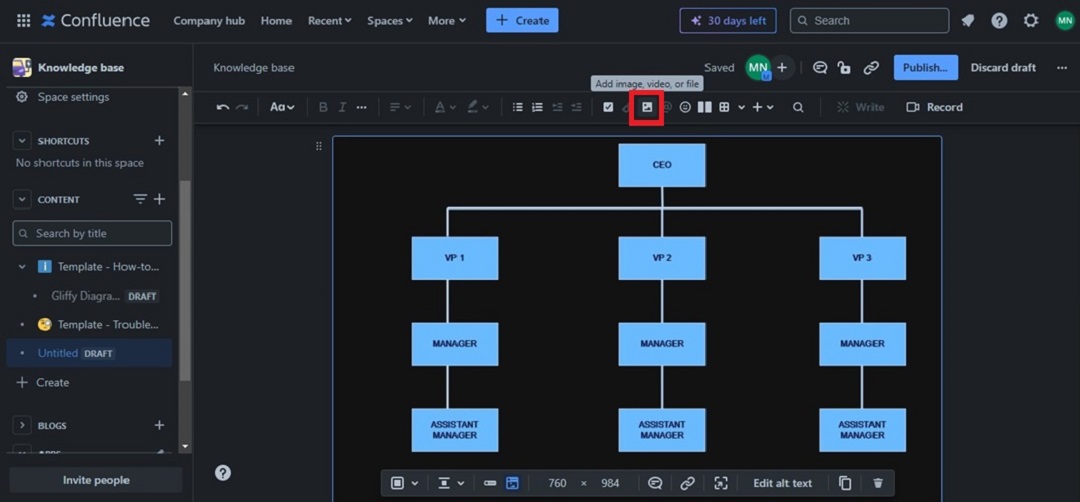
How To Make a Better Org Chart in Edraw.AI
For more design flexibility and advanced features, Edraw.AI is an easier tool for creating org charts. You can export your file in various formats and upload the org chart to Confluence. This online visual collaboration tool offers 40+ AI-powered tools for creating various chart and diagram types.
Method 1: Make an Org Chart from Scratch
Manually creating an org chart gives you full control over design and structure. Here’s how:
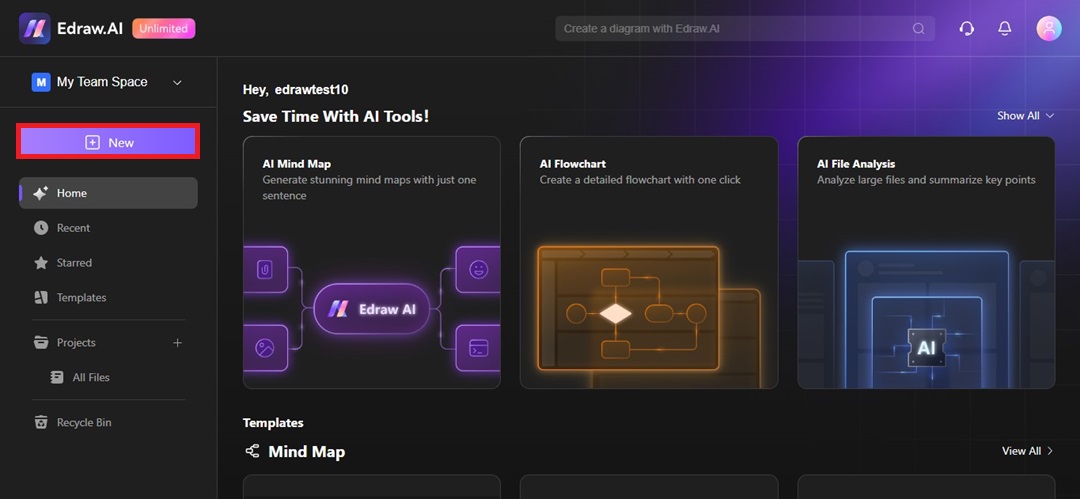
Step 1
Log in to your Edraw.AI account. If you don’t have one, sign up to start.
Step 2
Click New from the main dashboard. Then, from the left menu, select Org Chart > New Org Chart.
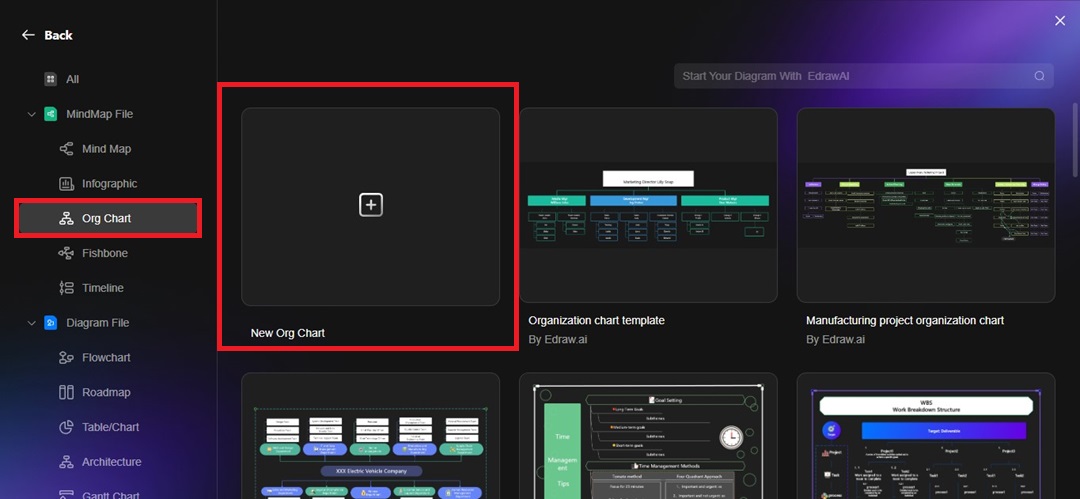
Step 3
Select a shape on the canvas and choose Topic or Sub Topic from the top menu. It’ll add shapes or levels to the org chart.
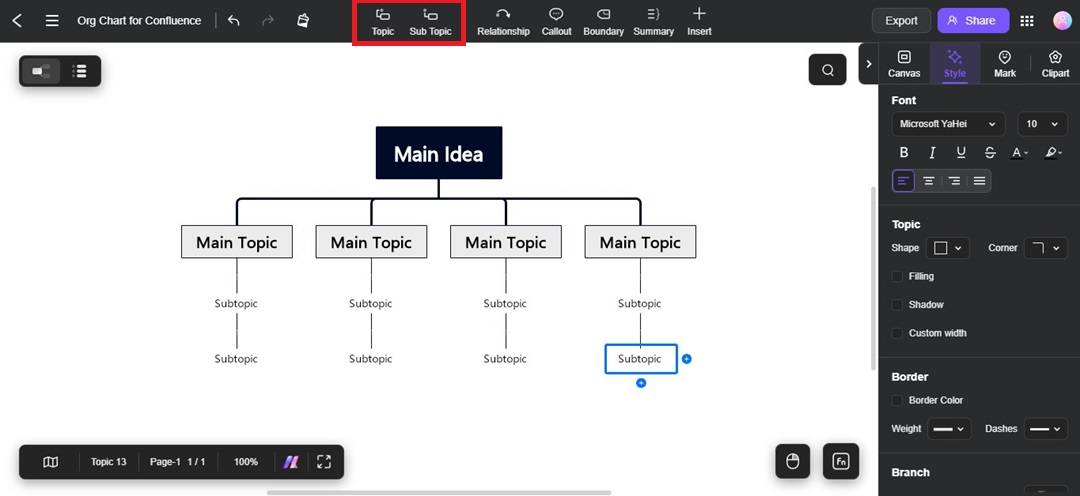
Step 4
Replace the placeholder texts with your team’s details.
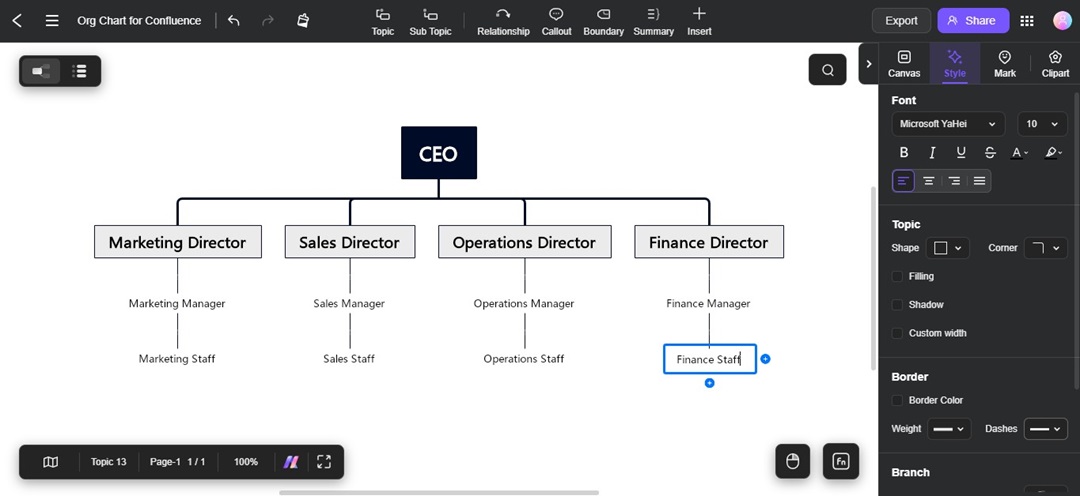
Step 5
Go to the Canvas and Style tabs in the right panel. Adjust colors, fonts, and spacing.
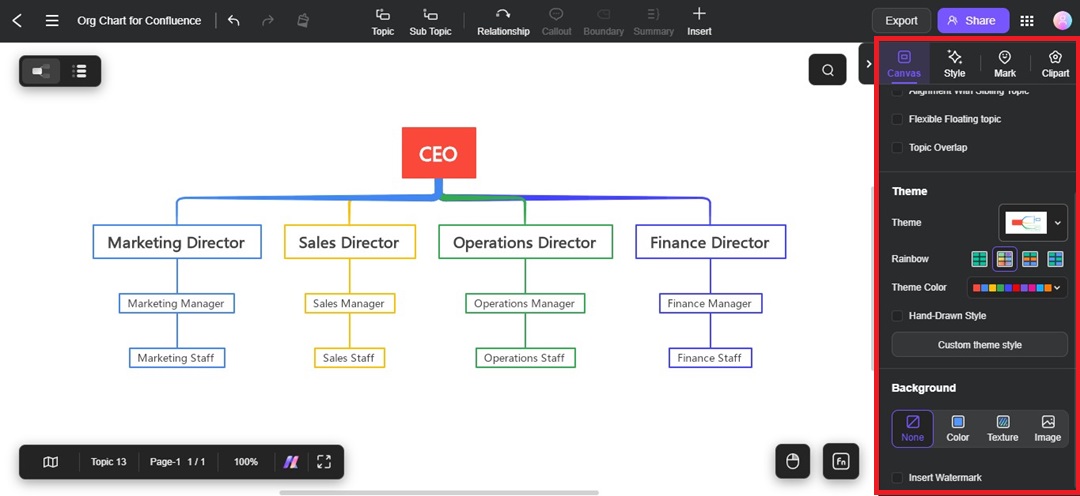
Method 2: Use an Org Chart Template
Edraw.AI offers pre-designed org chart templates to help you get started quickly. Here’s how to use one:
Step 1
From the Edraw.AI Templates sector, search for an organizational chart and choose a template that fits your company structure.
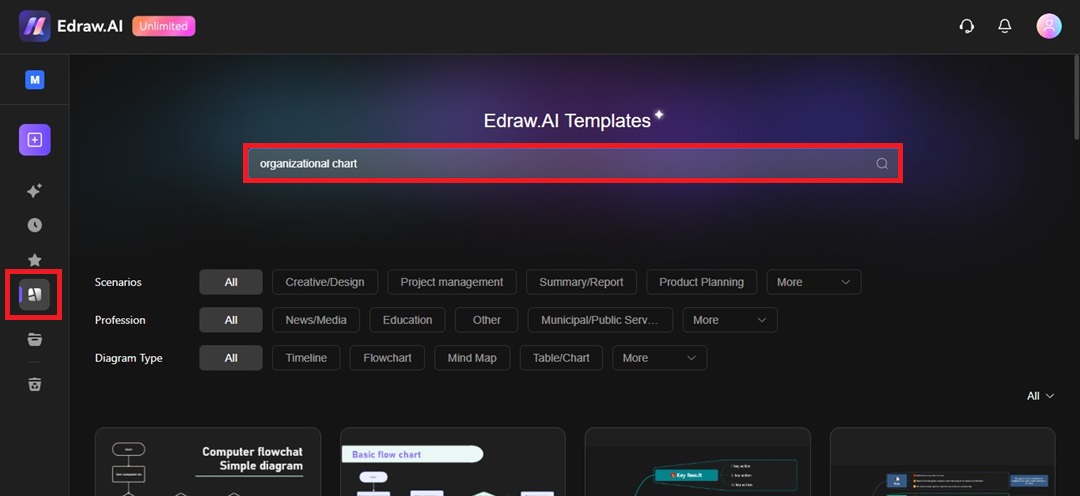
Step 2
Click Create with template to edit on the canvas.
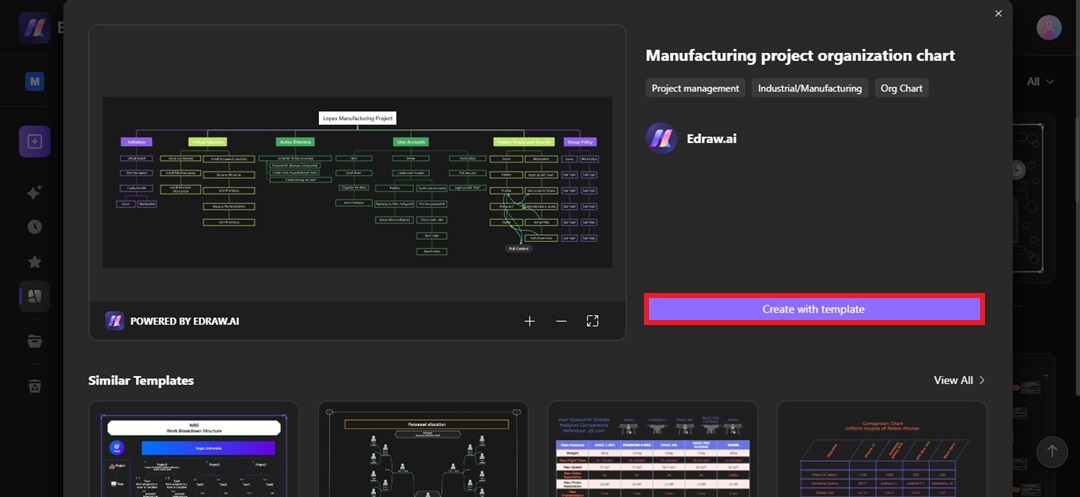
Step 3
Replace the placeholder texts in the chart with your team or company’s details.
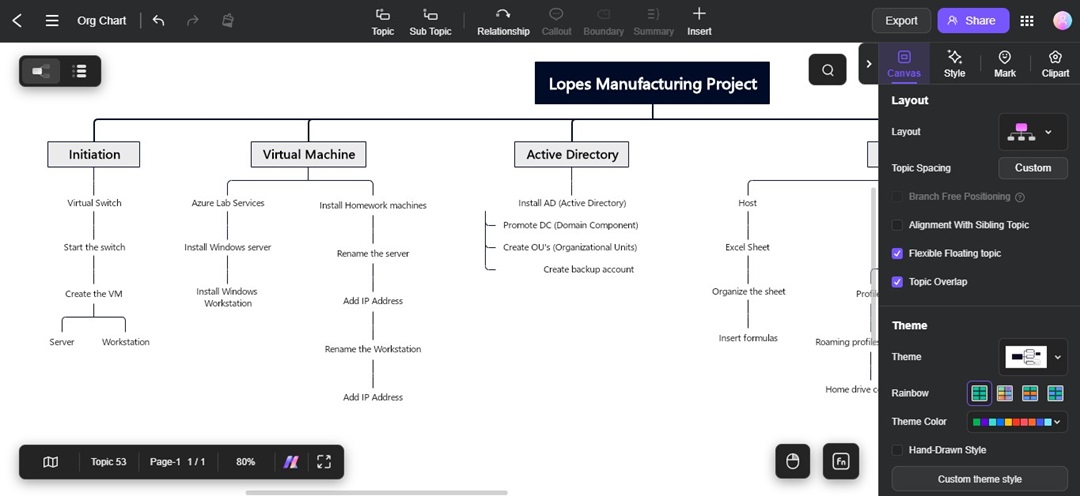
Step 4
Adjust the org chart layout by resizing or repositioning shapes to suit your needs.
Step 5
Click Export on the top right and download the org chart as an image, MS file, or other format you prefer.
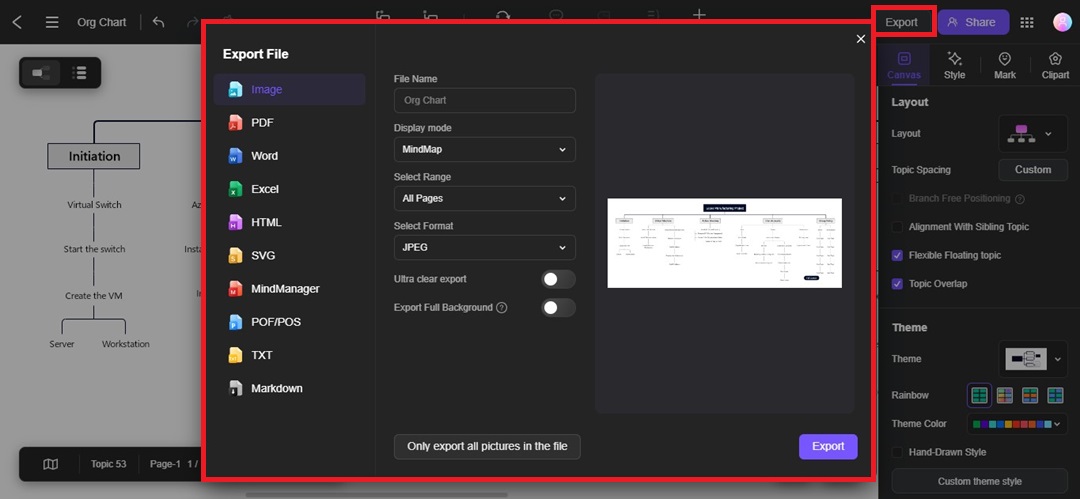
Tips for Making Org Charts in Confluence
Creating clear and effective org charts in Confluence helps your team understand company structure and connections. Here are some tips to make your org charts easy to follow and visually appealing.
Use Confluence Macros
When you create an org chart in Confluence, try using the Gliffy or draw.io macros. They help you structure your chart directly in Confluence without extra tools.
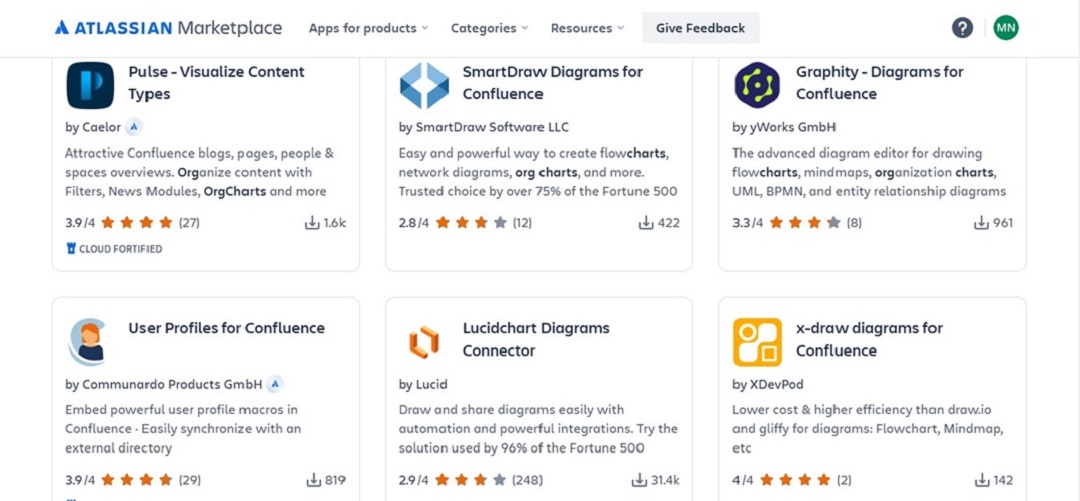
Organize by Team or Department
Break down your org chart by team or department to make it easier to read. This structure works especially well for larger organizations.
Link to Employee Profiles
If your team uses Confluence Server, link each person’s role to their profile for added detail. It’s an easy way to give team members more context. There are macros like User Profiles for Confluence you can check to start.
Color-Code for Roles
Use different colors for various roles or departments. This helps people quickly spot teams and reporting structures.
Update Regularly
Keep your org chart current. Any time someone joins, leaves, or changes roles, update your chart in Confluence. This keeps it accurate for your team.
Conclusion
Creating an org chart in Confluence doesn’t have to be complex. With Confluence’s tools and a few best practices, you can set up a clear, organized chart that keeps everyone in sync.
Just decide on the method that works best for you, whether it’s using macro tools or adding an image to your Confluence page.
Or, try Edraw.AI for a more customized option. A well-made org chart in Confluence can improve team alignment and make onboarding easier!


